4th Office is a free online collaboration tool to work on projects as a team and collaborate together. The app lets you add your colleagues to work on any project. You can choose colleagues for assigning the project. You can then assign tasks for the project to each of the added member easily from within the project. It also supports adding documents for working on projects.
The other cool feature of this online collaboration tool is its unified dashboard. From here, you can check all your messages, feed, tasks, documents, with no need of going to each section individually. You can also choose to make specific groups for better work and improved productivity.
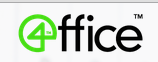
Using this Online Collaboration Tool to Create and Assign Projects:
4th Office requires you to register for an account to use any of its features. Once you have created a free account, you will see the dashboard, known as My Desk, as shown in the screenshot below.
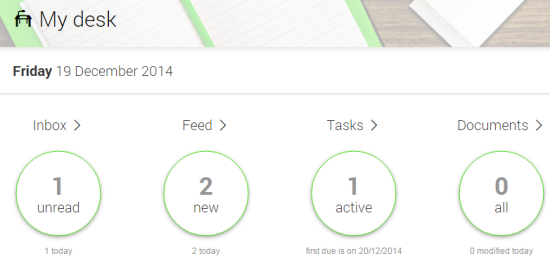
From your desk, you can check all your pending messages, feeds, tasks, and documents notification for the day. Your desk is just the overview of things that you have to do while the main options are available on the left sidebar. These are: Groups, Projects, Customers, and Users.
Click on Project option followed by on Add option to add new project.
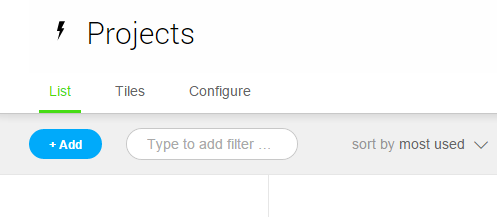
After this, you need to enter the project name, description, add members and clients. To add members (colleagues) for assigning projects, you simply need to enter their email address. You can also choose type of user (External/Internal). The External users have access to all the features and Internal users have access only to the specific groups or projects to which they are assigned. You can also add users directly from the Users option.
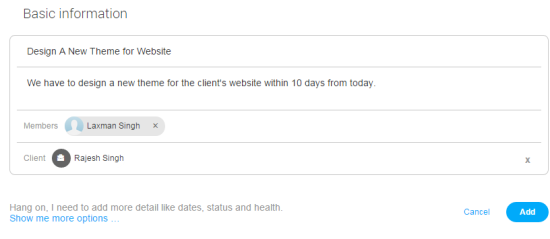
Besides adding these details, you can also opt for adding some advanced details regarding project like status, owner, start/end date, etc..
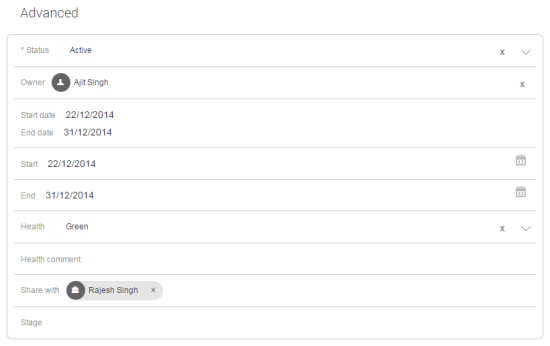
This way, you can add colleagues/clients, create project, and assign projects to users.
Adding, Assigning, and Working on Tasks within A Project:
When you have created and assigned projects, then it’s time to add tasks to that project and assign them to your colleagues. For adding tasks, click on Projects option and choose that particular project in which you want to add tasks.
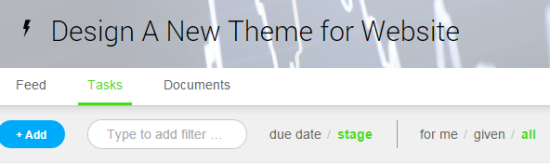
Under Tasks section, click on Add option. It will give you the pop-up to add user, task description, and due date.Click on Add to add the task and it will be assigned to the added user automatically.
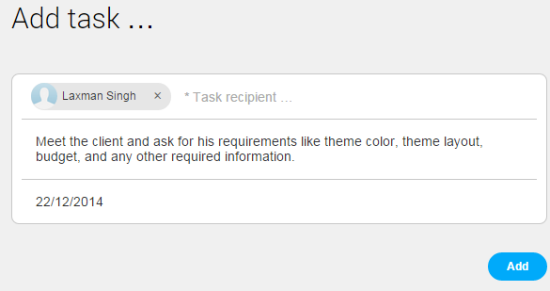
The added user will get the notification on his desk mentioning about the task assigned to him. He will see the task as shown in screenshot with all the information added by you. He can then choose to mark it as complete, reject it, complete it with comment and forward to any other user.
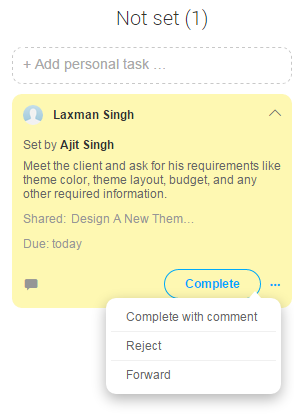
Whatever is the response of the other user, you will see the same in your feeds section. You can access the Feeds from either your desk (dashboard) or by going to that particular task.
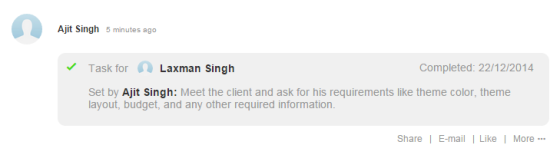
This way, you can easily create tasks, assign them to your colleagues and get notification for their response to the assigned tasks.
Adding and Sharing Documents with Users for a Project:
This online collaboration tool 4th Office also lets you upload and share documents with the users who are working on project. To add and share document, you need to go to that particular project and click on option Documents. Here, click on Add to get options: Folder, File, From Template, Dropbox, and Google.
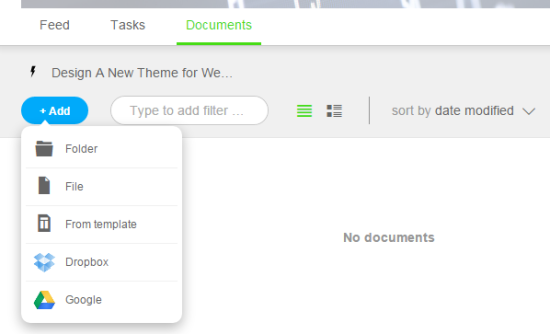
You can then choose the option which suits you. The Folder option is for creating folders to store documents while the From Template lets you create new Word, PowerPoint, and Excel documents.
When you have uploaded the document then you can perform different actions on it like delete, change owner, print, duplicate document, share, etc… You can also choose to lock the document before sharing it. If the document is locked, then other user can’t edit it.
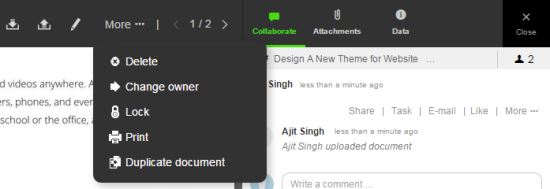
You may also like: 5 Free Online Collaboration Apps for Chrome.
Final Verdict:
4th Office is a good online collaboration tool to work on projects as team. I liked the feature that each user, customer has its own options for checking feed and tasks. It makes it really easy to work on things together. Do give it a try.