This tutorial shows how to automatically restore opened folders after PC restart in Windows 10. This can be done with a built-in feature of Windows 10. Once this feature is enabled, whenever you will restart or reboot your Windows 10 PC without closing the opened folders, those folders will restore or re-open automatically.
To automatically re-open folders after rebooting your Windows 10 PC, you need to use Folder Options window and then enable a simple option. The steps covered in this tutorial will help you do it.
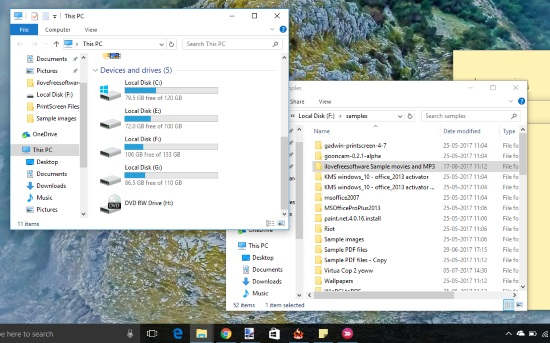
Note: This feature doesn’t help you restore opened applications after reboot. If you have to automatically open programs or applications of previous session after reboot, then you need to use other tools like Cache My Work. But, if you want to restore opened folders after reboot in Windows 10 without any third-party product, then this trick is handy.
How To Automatically Restore Opened Folders After PC Restart In Windows 10?
Step 1: Open your Windows 10 File Explorer (Windows logo key+E).
Step 2: In the Ribbon menu, click “View” and then tap on “Options” button.
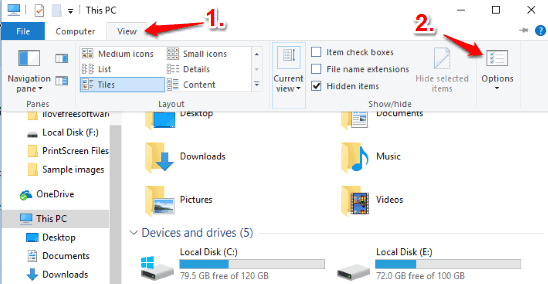
Step 3: When “Folder Options” window is opened, access “View” tab available on that window.
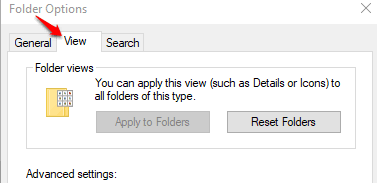
Step 4: View tab has ‘Advanced settings‘ section where multiple options are present. There you need to select “Restore previous folder windows at logon” option.
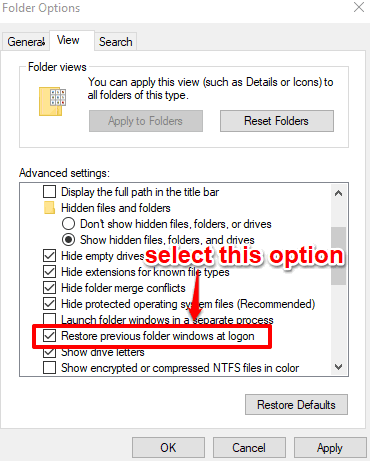
Apply the change and click OK button.
That’s all you need to do. Whenever you will restart your Windows 10 PC without closing the opened folders, all those folders will open automatically at next logon.
To stop opening folders automatically after PC reboot in Windows 10, you can follow the above steps and then uncheck the same ‘Restore previous folder windows…….’ option.
Some other Windows 10 tricks covered for you: How To Enable Dark Theme At Scheduled Time for all Apps In Windows 10 and How To Disable Resizing, Unpinning Start Menu Tiles In Windows 10.
The Conclusion:
For me, it’s really annoying when I have opened multiple folders, need to restart PC, and then re-open those folders again. Thanks to this built-in feature of Windows 10, it will save some time by automatically restoring opened folder after rebooting your Windows 10 PC. Give it a try.