Here, I am covering 5 Online CSV to HTML converter free websites. Using these sites, you can easily convert CSV to HTML file in seconds. You just need to visit the site then browse CSV file from your PC, choose the file format in which you want to convert it. Hence, you will get the HTML file as output in a few seconds.
Some of these sites let you upload the CSV data from PC, Drive, Dropbox or from URL. Also, these sites let you convert other file formats also. You can convert an image, Video, Ebook, Documents (Word, Excel, etc.) to any file formats. These sites support hundreds of file formats like PDF, XLXS, Doc, HTML, etc.
Let’s go through these CSV to HTML sites one by one.
1. Convertio
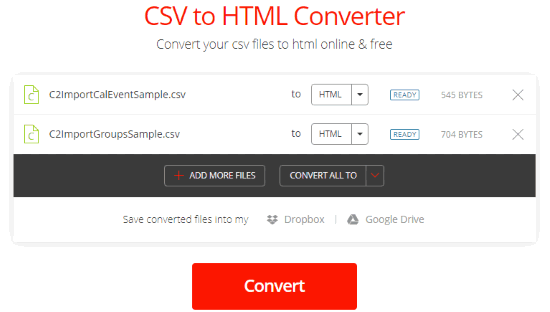
Convertio is a good website which converts data in different file formats. Using this site, you can convert image, Video, eBook, Document to any file formats.
To convert a CSV into HTML file, you can upload a CSV file from your Computer, Dropbox, Drive or URL. The maximum file size is 100 MB. You can also upload multiple files at the same time and select different output file formats for each input file. Once, you are ready to convert the file, click on Convert to get the file. You can save the converted file in Dropbox, PC or Google Drive.
2. Zamzar
Zamzar is an online file conversion website. It converts files into different file types such as Image format, Video format, File format, Music format, E-book format, etc.
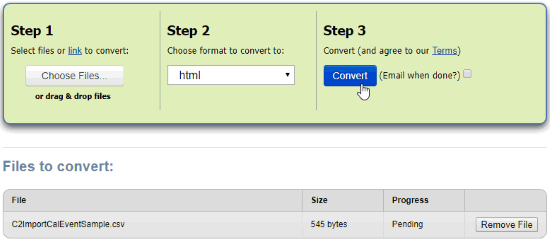
When you open the site to convert CSV to HTML file, it will show you 3 simple steps. In the first step, you have to choose a CSV file. The file can be chosen in two ways; you can drag and drop a file (up to 5 files with maximum 50 MB size) or you can select the link to add a single online file. In the second step, there is a drop down which has many file types. You can select in which format you want to convert the file. Here, in the above image, HTML file is selected. The last and the third step lets you convert the file. To do so, you can click on Convert and it will display a column below. You can remove the file and upload another CSV file.
There is another option in Step 3 to send you an email when the conversion is done. The option is located next to the convert button. You can mark it if you wish to get an email once the conversion is done.
3. Code Beautify
Code Beautify is a simple CSV to HTML converter. Once you visit the site, it will show you two columns. You just need to browse CSV file in the first column and after converting the file into HTML, the result will be displayed in the second column. It lets you upload maximum 1 MB file but for better results, it recommends that data size should be up to 100 KB. This is the biggest reason you might want to try some other website which has greater upload limit.
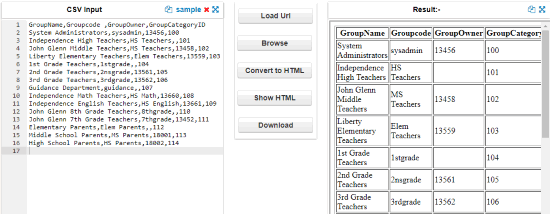
The above image makes it easy to understand about how this site works. There are two columns; one is on the left in which I browsed a CSV file and another one is on the right where the result is displayed into HTML file.
There is a column in the center where you can see some options to Load URL, Browse, Convert to HTML, Show HTML, Download. Using these options, you can easily navigate the site. To convert the file into HTML, you can click on Browse and add CSV file. Then, click on Convert to HTML or Show HTML in order to view the data.
If you want to download the file, you can click on download and save the file at the desired location in your PC. There is one more thing to notice that when you re-open the site page, the data you have browsed will remain there without the result of HTML file.
4. Xml Grid.net
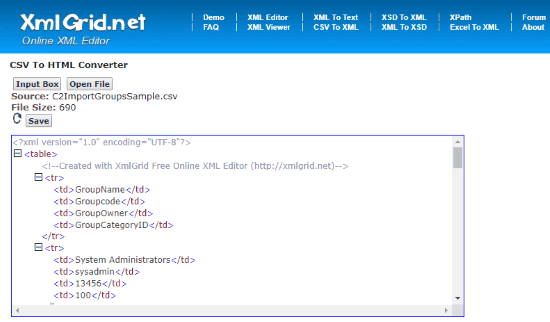
Xml Grid.net is another CSV to HTML converter. The site is simple to use. You just need to browse CSV file then submit it. It also lets you paste CSV data in the available box. Thereafter, you can click on convert and save the HTML file into your PC.
You can see in the above image, there is an option to open a file. You can click on that and add CSV file. It will ask to submit the file in order to convert CSV to HTML file. It will then displays the HTML data result. Thereafter, you can save it to the desired location in your PC.
5. FreeFileConvert
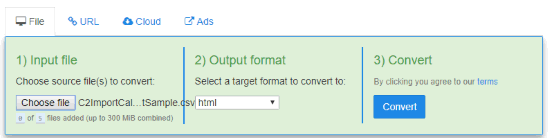
FreeFileConvert is almost the same as Zamzar which works as a file converter. You can simply upload a CSV file in order to convert into HTML file data. You can add CSV files (5 files at a time up to 300 MB) from your PC, add a single file from Dropbox or Google Drive, or by URL (for online CSV file). The site also provides other formats such as Audio format, Video format, Vector format, Document format, E-book format, Archive format, etc.
The three steps can be seen in the above image wherein the first column you can choose a CSV file from your PC. In the second column, you can select the output format with the help of drop down. The third column is the conversion part where you can simply click on Convert and the converter will display you the result of HTML file in seconds. You can also provide them with your email id so that they can update you once the conversion is done. However, when I converted a file from CSV to HTML, it took a few minutes to convert the file.
If you’re looking for CSV to Excel converters for Windows, then this list will be helpful.
In brief
I personally like Convertio website because I can upload almost any format file from PC, Dropbox, Drive or from URL. You can add multiple files and set different file format for each input file to get the output. It does not take much time and it lets you save the file directly on Dropbox, Drive or PC. Try any of these CSV to HTML converters and you can share which one you like the most.