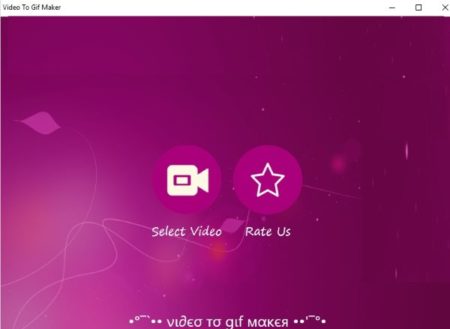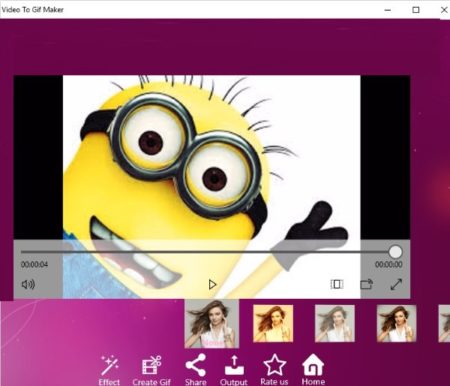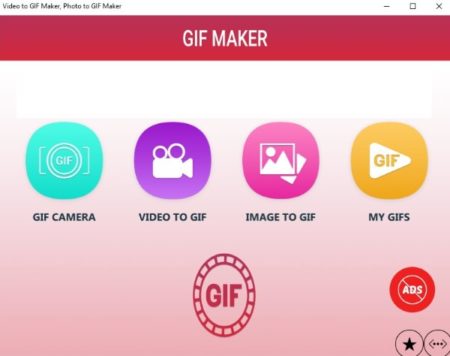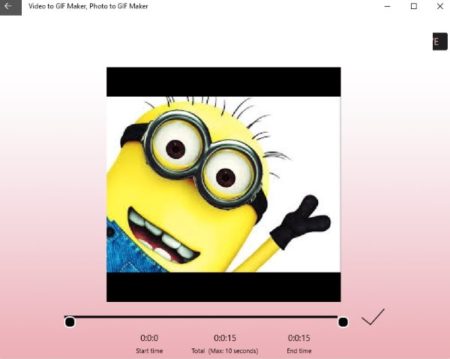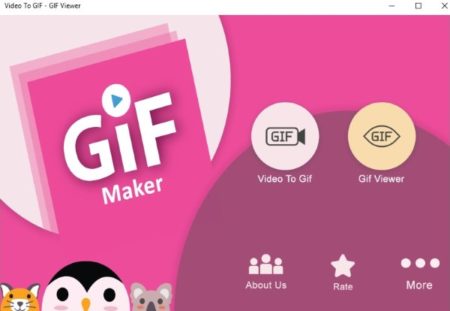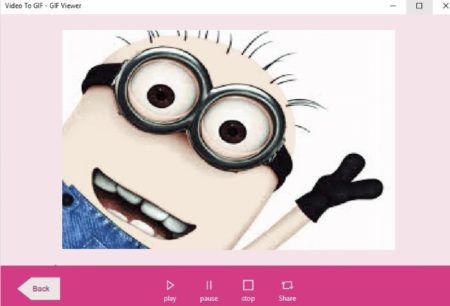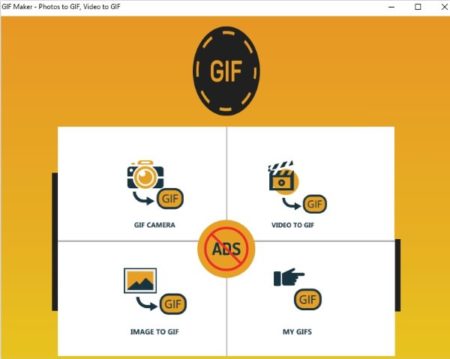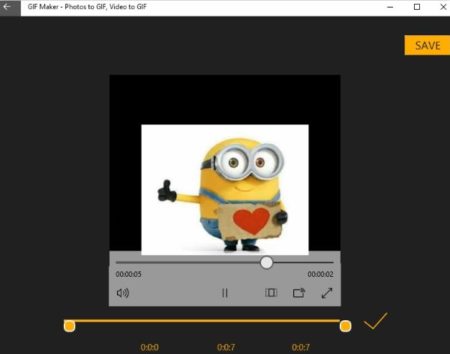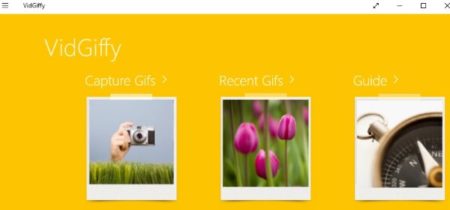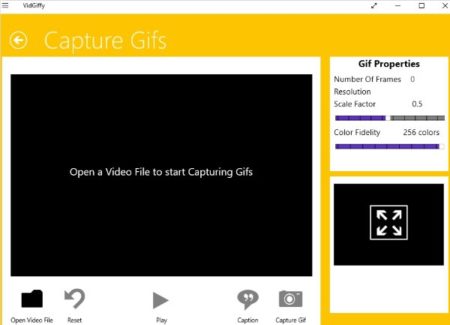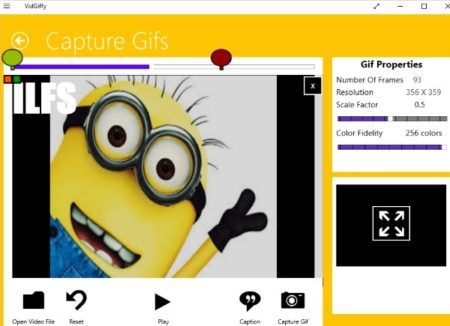Now days short GIF videos have become very popular as they are quite easy to upload on Instagram or Facebook. Everyday we find ourselves uploading new stories to Instagram or Facebook, which are mostly videos. Now these videos have to be short, so they don’t take up too much time. But what if you already have a long video in your phone. You won’t be able to upload the whole video in the story of Instagram, or Facebook. What you can do is you can convert a part of your video to GIF. This way the video becomes small in size and you can upload it easily. Also instead of posting the whole video now you can post only the relevant parts of the video that you want. So in this article we will be exploring Windows 10 apps which let your convert video to GIF.
Let’s look at these Windows 10 video to GIF converters to create a GIF out of your videos below.
Video to GIF Maker
Video to GIF Maker is a easy app to use. When you launch the app you will see an interface like the one seen in the screenshot above. You have to simply select a video that you want to convert to GIF. Browse through your PC and select a video. Once you have selected a video it will open up in the app window as can be seen in the screenshot below.
Now on this page you can choose the length of the video that you want to convert. You can mark a starting point and a end point. Once marked you can click the next button given at the bottom. This will crop the video according to the points marked by you. Now on the next page you can apply various filter to your video. The create GIF button will create and save the GIF for you on your device. The share button will let you share your GIF with other people. The output button will open up the folder where your GIF file has been saved. Now you can easily upload this GIF file to any social networking website you want.
Video to GIF Maker, Photo to GIF Maker
Video to GIF Maker, Photo to GIF Maker is a nice app. When you start this app you will see a few options on its home page. You can see a screenshot of the home page above. You get options to convert video to GIF or image to GIF. The my GIFs section will have all your converted GIFs in it. Click on the video to GIF option and you will be asked to browse and a select a video that you want to convert. When you select a video it will open up in the app.
Now you will get the option to crop the video by marking start point and end point. So you can take only the relevant part out of the video. To convert the video to GIF you can only have 10 seconds of the video in the converted clip. So mark the start and end points and click on the check mark. Once the video is converted you will get a save button on the top right side of the app. Click the save button and the GIF file will be saved to your device automatically. Apart from this you will also get a share option from where you can share your GIF files with your friends.
GIF Maker, Video to GIF
GIF Maker, Video to GIF is a nice app to convert video to GIF. On the home page of the app you will find two options video to GIF and GIF viewer. One option is to convert a video to GIF whereas the other option is to view a GIF file. The home page interface can be seen in the screenshot above. Click the video to GIF button. You will be asked to browse and select a video that you want to convert. Once done, you will be asked to mark the start point and end point in the video. The maximum duration of the video should be 10 seconds only to convert it. So mark the points in the video and click the next button. Upon pressing the next button the video will start being converted to GIF.
A few moments later the converted GIF video will be in front of you, as can be seen in the screenshot above. You will see play, pause, stop options on the new GIF file. The converted video will also be automatically saved to your local device. You can also share this GIF file with your friends easily if you want, or can also upload it to Instagram Story.
GIF Maker – Photo to GIF, Video to GIF
GIF Maker let’s you convert photos and videos to GIF. The home page of the app is visible in the screenshot above. You can see that you can convert video to GIF, or an image to GIF as well. The my GIFs section will have a list of all your converted GIFs in it. GIF camera lets you record a video and then convert it into a GIF file. Click on the video to GIF option and you will be asked to select a video from your device.
Once you have selected a video you will be asked to mark a starting point and end point in the video. You can select a video clip of maximum 10 seconds to convert. Once selected click the check mark icon for the conversion to take place. To save the converted GIF to your PC click the save button seen on top right side of the app window. Apart from this you can also share this GIF with your friends through this app.
VidGiffy
VidGiffy is a nice app to convert a video to GIF. As soon as you launch the app you will see a pleasant interface in yellow color. The home page of the app can be seen in the screenshot above. On this page click the capture GIFs tile, which will lead you to a page shown in the screenshot below.
Here you can select a video by clicking the open video file button in the bottom left corner. Browse and select your video from which you want to capture GIFs. Once the video opens up in the app window a slider will appear at the top of the video player. Use this slider to mark the start and end points on your video which you want to capture for your GIF file.
Once selected click on the capture GIF button given in the bottom menu. If you want to add a caption to your GIF frames then you can use the caption button and add text caption to your GIF. Once the GIF is captures it gets saved on your local device. You can see a preview of the last GIF you converted from the right side of the app. Now you can easily share this GIF with your friends or can even upload it to any of your social networks.
Conclusion:
These are the 5 free Windows 10 video to GIF converter apps which I found. Some of these apps have lots of ads in them, but that is something you expect out of free apps. All of them work well and let you convert parts of your videos to GIF files. The best one I thought was VidGiffy as it had no ads and super simple interface. Check the apps out.