Here are some best free PSD to PDF converter software to convert Photoshop to PDF. The software that I have mentioned in below article take a PSD image and then produce the corresponding PDF file. And with the help of some of these software, you can also convert multiple PSD files to PDF. I have added different sections in the below article to demonstrate PSD to PDF conversion. Some of these software are quite intelligent too as they can convert some of the PDF elements in the vector form so that it won’t pixelate.
PSD images are quite popular these days. And there are very few tools to convert them to PDF. I have added free software, PDF printer, and PSD editor in the following list that you can use to convert the PSD file to PDF in an efficient manner. Not only a single file, but if you have multiple PSD files with you, you can convert them all to PDF with ease.
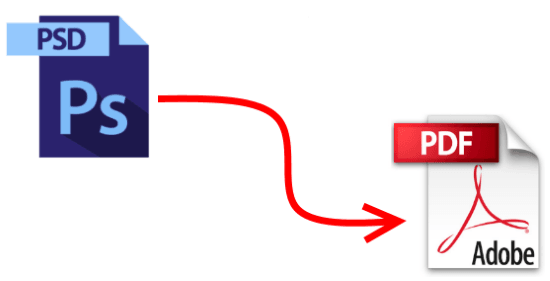
Best Free PSD to PDF Converter Software to Convert Photoshop to PDF:
Image to PDF Converter Free
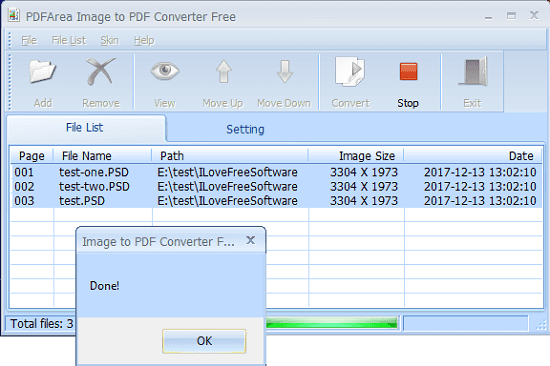
Image to PDF Converter Free offers a very simple way to convert PSD to PDF. And the best part about this software is that it supports batch processing. You can use this tool to convert multiple PSD files at once. Actually this software is meant to convert almost any image to PDF including PSD. Apart from PSD, it supports GIF, JPEG, JPG, PNG, and TIFF images. You can easily load these images in the software and get the corresponding PDF file in just a few seconds.
Image to PDF Converter Free comes with a pretty simple interface where you can drag and drop the PSD image that you want to convert to PDF. After that, start the conversion process. To do that, hit the “Convert” button from the toolbar of the software and then the software will start processing the input PSD file. It shows the conversion progress at the bottom of the software. When the conversion process completes, it will automatically ask you if you want to view the final PDF file.
GIMP
GIMP is the best free and opensource alternative to Adobe Photoshop. It supports most of the major tools and options that Photoshop offers. And if you didn’t know this before then know it now that GIMP has an option to export an image as PDF, including PSD. It creates the high quality PDF file in the output as it converts most of the elements from the PSD file as a vector graphic. You just have to open a PSD file in it and then just export it as PDF as you export other images.
These steps will help you to convert PSD to PDF using GIMP.
Step 1: Open a PSD file in GIMP that you want to convert to PDF.
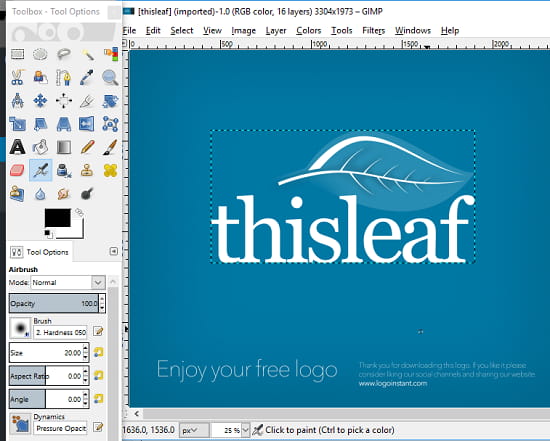
Step 2: Simply export the PSD to PDF. Use the File > Export As option to open the export dialog. After that, select PDF from the output options and then hit the Export button. The corresponding file will then be saved to the directory that you have specified.
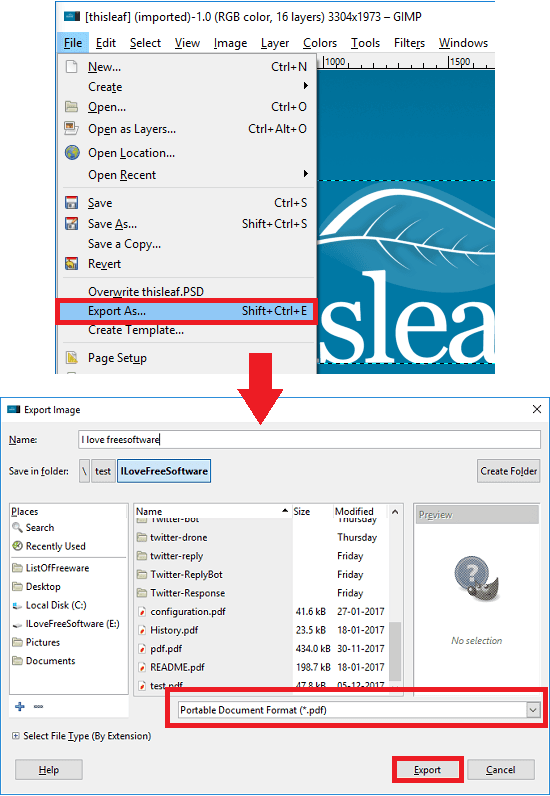
Now, you have seen how easy it is to convert PSD to PDF using GIMP. And if you are already using this powerful PSD editor software on your PC, then you can use it anytime. But, do note that just before the conversion, it will ask you if you want to save the PSD elements as vector. So, if you want to create a high quality PDF, then you can check that option. And if you want to just create the normal PDF file, then ignore those.
Using a PDF Printer
Til now, I have shown you how to convert a PSD file using a freeware and through a PSD editor. And now I will show you how you can do the same using a PDF Printer software. A PDF printer is a virtual printer installed on your computer and redirects the print stream to a PDF file. They are generally used to create PDF files. You can use any PDF printer listed here. Also, the default PDF printer, Microsoft PDF will do the job.
You can call a PDF printer to print a PSD file from any PSD editor software, like Paint.net. You can open a PSD file in Paint.net and then issue a print command. After that, you can customize the print options and finally save the print stream as PDF.
These steps will guide you how to use a PDF printer. Here, I will use Paint.net as the PSD editor.
Step 1: Open a PSD file in Paint.net and then hit “Ctrl+P”. Or you can use the File > Print option.
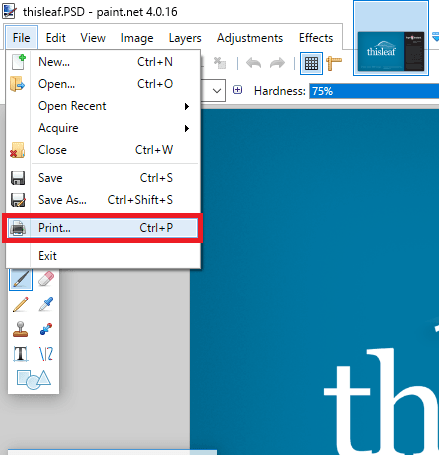
Step 2: Now, the “Print Pictures” dialog will open up. And in the Printer drop down you will see the available PDF printers installed on your PC. You can choose any one from there and then hit the Print button. The software will ask you the destination folder where you like to save the final PDF file.
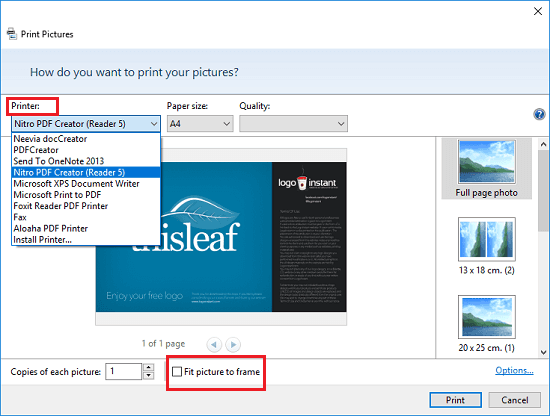
This way, you can convert a PSD file to PDF using a PDF printer. In the above screenshot, you see numerous PDF printers are installed on my PC. You can use any one of them. But do note that while printing the PSD file, make sure that it is fitting in the frame properly. Since, PSD files can be wide, so you will have to make sure that they are aligned proper in the preview. Otherwise, then final PDF file will not be accurate. I will recommend you to un-check the “Fit picture to frame” option.
Closing Thoughts
These are the best free PSD to PDF converter software that I could find. I hope that using any of these software you will be able to convert a PSD file to PDF in a few seconds. All these software worked fine for me. And out of all the software I have mentioned above, I will recommend GIMP and Image to PDF Converter Free to be the best software to convert a PSD file to PDF.