Here are some best free online One click photo enhancer websites for you. I realized that not everyone knows the ABCs of photo editing. Being a photographer, I am good at photo editing, but tough were those days when I didn’t know about the tools and terms of photo editing and enhancement. And I am guessing, photo enhancement must be tougher for those who are completely unaware of photo editing and the tools used. So, I decided to dedicate this article to them, and introduce them to these websites which offer one click photo enhancement options. Simply upload your photo, apply single click enhancement, and you are done. Download the photo, or share them directly via social media. I will also add the comparitive before and after enhancment photos of each tool used.
Without further delay, let us get to know about these tools and how they work without getting into much technicality. Yes, I will be keeping the tone of this article as noob friendly as I can.
Checkout these Windows 10 apps to Blur Photo Background.
Here Are The Best Free One Click Photo Enhancer Websites
Enhance.Pho.to
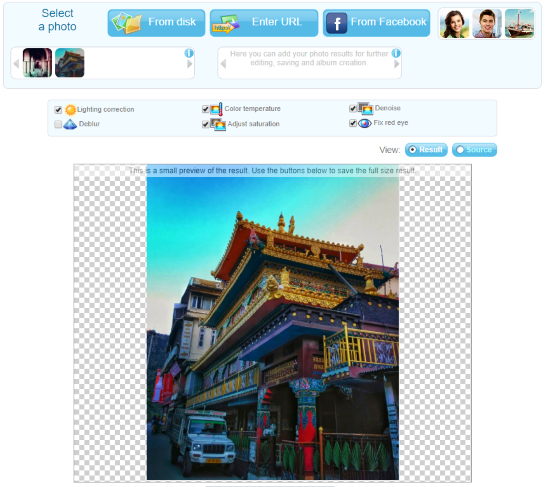
Enhance.Pho.to provides a very simple single click photo enhancer. In fact, after uploading photo, you don’t even have to click a button to enhance your photo.
You can either upload a photo from your PC, enter photo URL, or import one from Facebook. After your photo is uploaded, image enhancements are applied automatically. By default, this photo enhancer corrects your photo’s lighting, colors, reduces noise, and fixes red eye (if any). If your photo is blurred, you can additionally select the Deblur option. To view the difference between original and enhanced photo, you can toggle between Result and Source options.
If happy with the result, simply scroll down and click the Save and Share option. This will open a new webpage from where you can download or share photos on various social media websites.
Enhancement output:

Fotor
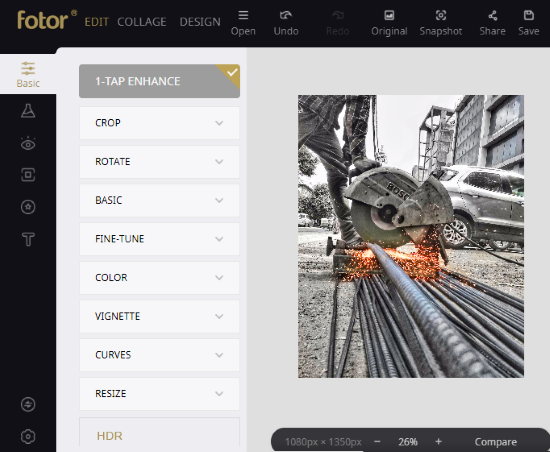
Fotor is a well known online photo editor and enhancer. Though it has various image editing options, one click photo enhancement is really easy here. You don’t even need to sign up here unless you want high quality image output. Anyway, you can begin with adding your photo here using the Open option from the top panel of Fotor. You can add photo from your PC, Dropbox, Facebook, or directly use image URL. Now, when the image loads, by default, Basics image editing tab is open. All you got to do is, click on the 1- Tap Enhance option. This will exceptionally enhance your photo. You can play around with other image editing options as well if you want. When done, click the Save option from the top panel.
You can either save you image in JPG or PNG format. Normal quality output can be downloaded without signing up on Fotor. High Quality output will require you to Sign Up. Try downloading and opening the Normal quality output. If you are satisfied with the result, keep it and move on.
Enhancement Output:

Fotojet
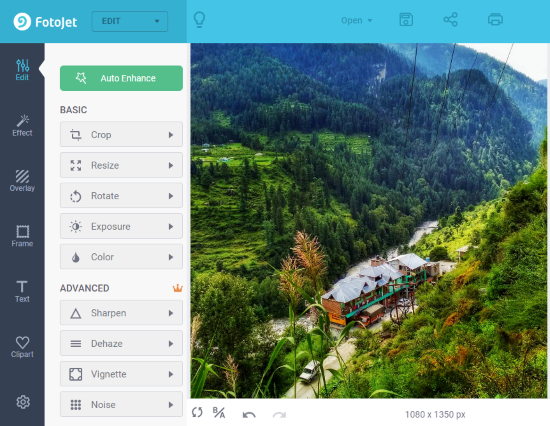
Fotojet is another free website to enhance photo with one click. It is more or less just like Fotor. Begin with loading a photo from the Open option available at the top panel. It lets you load a photo from your PC or import from Facebook. Once a photo is loaded, simply click on the Auto Enhance option. This will enhance your photo and make it look better. Further, you can apply various effects to your photo if you want, but I think Auto Enhance does a pretty good job. Some of the editing options are paid, so it is better you leave them as they are.
To download your photo, click the Save option, which is right next to Open option. By doing so, you will be able to rename you photo and select JPG or PNG format to save photo. Right next to Save option, there are options to share photo on social media and to print the photo.
Enhancement Output:
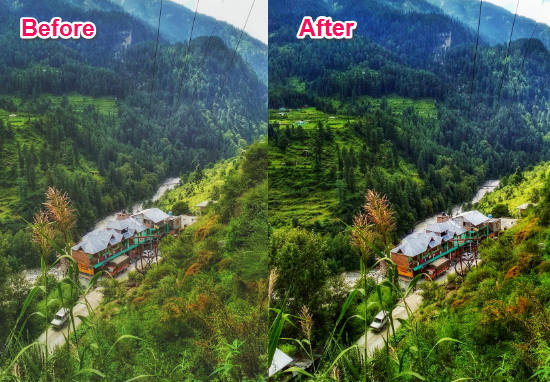
PicTreat
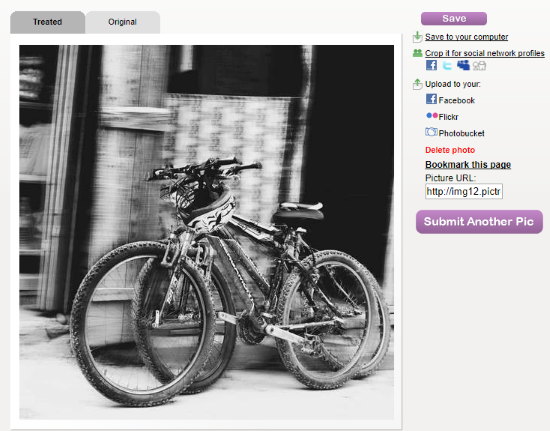
PicTreat is another auto photo enhancement tool. As soon as you load a picture, it gets enhanced automatically and the result is displayed. Now, you can load photo from your computer, use photo URL, or import from Facebook, MySpace, Flickr, or Photobucket. When you click the upload photo after selecting it, the tool asks you to select two options. You can select the Red eye reduction option if the photo has face(s) with red eye in it. Another option is to select if the photo is a mobile photo. You can select or leave the options according to your photo. In the next step, the enhanced version of your photo is presented. On the top of the photo panel, you will find two tabs, Treated and Original. You can compare the enhancement applied by switching between the tabs.
To save photo, you can download it to your PC, crop photo according to social media websites, share to Facebook, Flickr, or Photobucket. A photo URL is also provided.
Enhancement Output:

ImprovePhoto
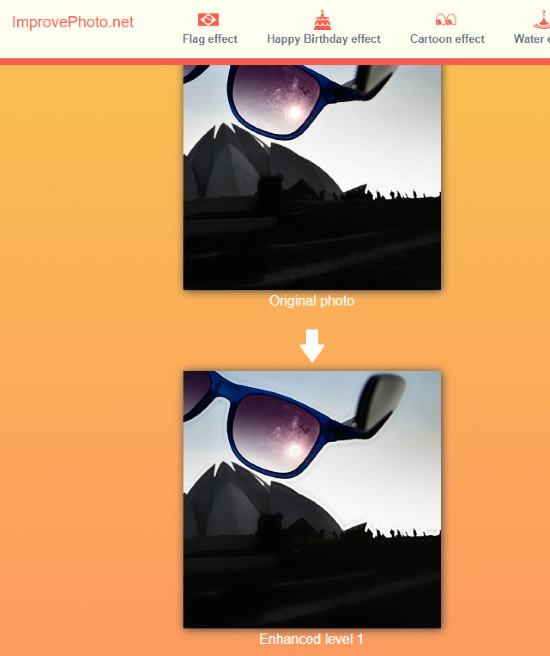
ImprovePhoto provides auto image enhancement. It provides not just one, but two versions of enhanced photos. You can select one of the enhanced photos according to your choice and download it. Upload a photo from PC or use photo URL to import from internet. It will take a bit of time to process the image and the two enhanced versions will be displayed. Scroll down to view both the images. You can even zoom in and take a look at the enhanced images. Click the download icon below the enhanced photo to get it on your computer.

Apply HDR effect to photos easily using this HDR Imaging Software.
Closing Words
Image Enhancement can get very complex and time taking. Thanks to these one click photo enhancer websites, you can get beautiful pictures without much effort. Give them a try and select what suits you the best.