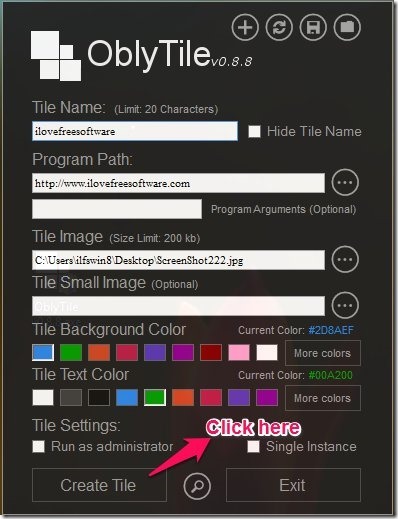Here, is a simple tutorial that will enable you to create custom tiles in Windows 8 using application called OblyTile. This free application helps you create custom tile according to your needs and taste. With the likes of OblyTile you can create tile with custom background color, text color, custom name, custom image etc. 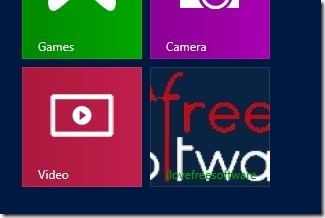
So with the help of the application you can create customized tiles and customize the start screen of Windows 8 according to you liking. In total this application provides you with a simple method that helps you customize the tile in Windows 8; hence making your start screen custom and personal.
How to use OblyTile and create custom tiles in Windows 8:
- To get things started we need to download OblyTile, to do so click on this link which will redirect you to the download page of the application.
- Once you have downloaded the application by following the link given in the above step just extract the program file from the archive using whatever extraction program you use normally. Now that you have the file in front of you just double-click on it like any other application and you will be presented with the window as shown in the screenshot below.
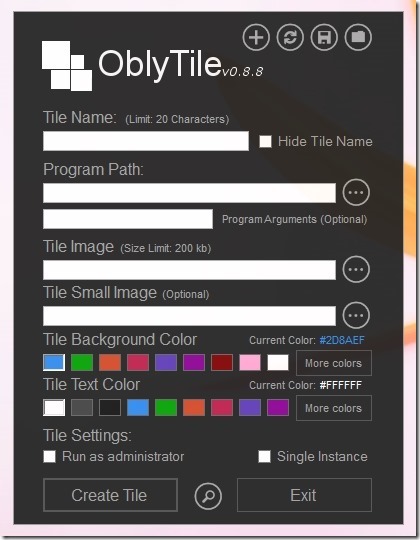
- Now to create a custom tile in Windows 8, just enter the name of the application which you would like to see displayed on the tile. Then you are supposed to enter the program path; you can enter the path manually or click on the button as pointed out in the screenshot below. This will bring up the three options as shown below. From this menu you can add a file, folder or even a website url as shown below.
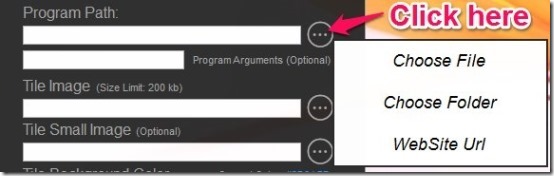
- Once you have selected files, folder, or a webpage; next thing that you have to do is choose an image which will show up as the tile of the program, file, folder, or webpage that you have selected. Then just select the background color and text color according to your taste and click on create tile as pointed out in the screenshot below. Now you will have the tile created as shown in the first screenshot of the post.
In this manner you can create custom tiles in Windows 8 and personalize the Windows 8 start screen.
Here are some other interesting tutorials on Windows 8:
Change Window Border Color In Windows 8 With Aero8Tuner
How To Enable Transparency In Windows 8 With WinaeroGlass
How To Change Background Of Windows Media Player In Windows 8