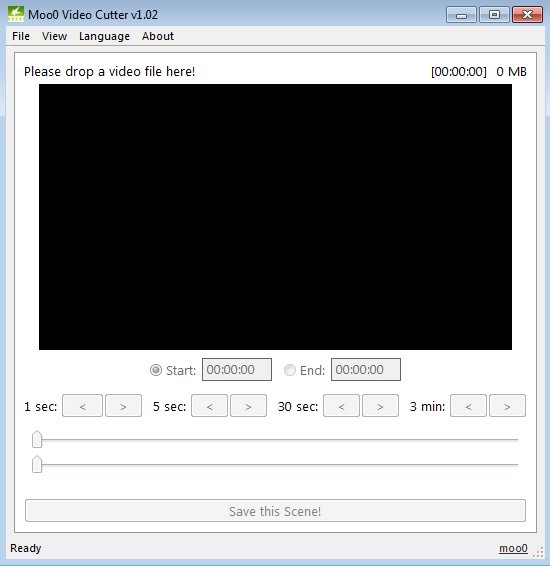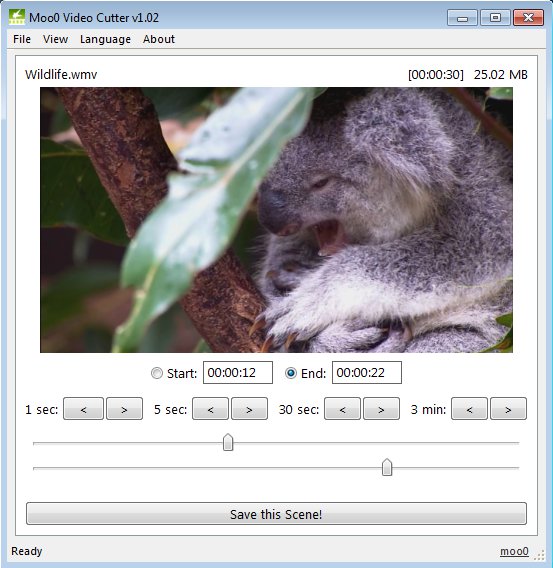Moo0 Video Cutter is a free video editor which you can use to easily cut short video clips out of longer videos, so that you can only keep the scenes you like. Large number of video formats is supported and the entire setup is very easy.
Large empty area which takes up the better part of the window is reserved for video preview. Videos are opened up with drag and drop or you can use the standard File >> Open menu option. Under the video preview box you can see sliders and buttons which are used to navigate to the start point and end point of the section that you would like to cut out of the video.
Similar software: AVS Video Editor, FlixMaster, VideoToolBox.
Key features of Moo0 Video Cutter are:
- Easy to use – doesn’t have complicated menus, perfect for beginners
- Allows you to easily cut short video clips out of longer videos
- Good format support – works with AVI, WMV, MKV, MP4, etc.
- Separate sliders for setting the start and end point of the cut markers
During the installation, right at the beginning of it, you’ll be offered to install 3 additional applications. Check mark for their installation is added automatically. Unless you want them installed, make sure to remove the check mark, don’t just click next.
Cutting videos is a great way of how you can create short clips of only the most important parts of special occasions like for example birthdays, weddings and so on, where the “Happy Birthday” song is sung or where the bride and groom say “I Do”. With Moo0 Video Cutter you don’t have to have a professional video editor or know your way around the computer to cut videos. Here’s a few pointers to help you get started.
How to cut videos and create short video clips with Moo0 Video Cutter
Drag and drop the video that you’d like to cut onto the black empty space to load it up, or select File >> Open, like we already mentioned. The only thing that you need to do is set the Start and End markers. Everything that’s between these two markers will be cut out of the video and an “standalone” video clip is gonna be created.
Two sliders down below are each for one of the markers. Top one sets the Start marker and the bottom one sets the End marker. You can also use the rewind buttons to jump 1, 5, 30 seconds or 3 minutes forward or backward to find the perfect start and end points of the clip that you’d like to cut out.
When you’ve setup the markers, click on the Save this Scene button and your selection will be cut out of the video. Original is left intact of course. Cut out clip is by default saved to the same directory where the original file was located. Output location can be changed by clicking on File and selecting a different one.
Conclusion
Moo0 Video Cutter is very easy to use, works very fast and it’s free. If you need to cut out a short clip from your video, and you don’t want to mess around with complicated video editors, this is the tool for you.