Here is a free software to show keystrokes on screen. It is named as “Yet Another Key Displayer“. Though there are many other software already available for the same purpose and the name of this software also indicates that this is another key displayer, this software has some good options. It lets you set the font, font size, and font color for displaying the keys pressed by you on the keyboard. Apart from that, you can also set the background color to display keystrokes properly. It is really handy for demonstration purposes.
There is one more interesting feature that I like about this free key displayer software. You can set the opacity level for the background on which keystrokes are displayed. The feature that makes it a bit more useful is you can change the position of the box which displays the keystrokes. The size of that box can also be set by you. So, there are really interesting features which make this key displayer software better than other similar software.
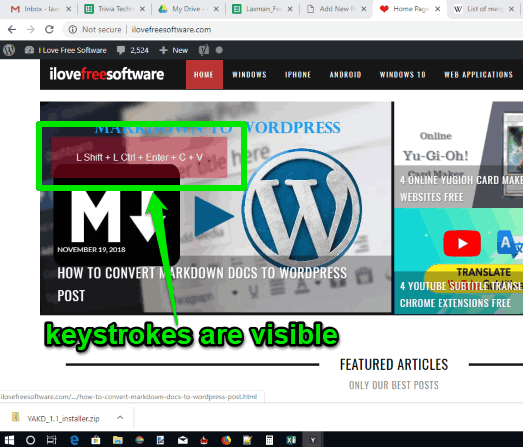
In the screenshot above, you can see the box provided by this software where keystrokes are visible. This software doesn’t show mouse clicks.
How To Show Keystrokes On Screen, Set Font, Font Size, Background Color To Display Keys Using This Software?
This is an extremely easy to use software. You can download this software with the help of the link present at the end of this review. Install it and launch the software. You should “Run it as administrator” to work properly.
When the interface is opened, you will also see the box to display keystrokes. The box is displayed with default opacity and background color. But, you can change it as per your requirements. The interface provides:
- Background color option: Using this option, you can open the color palette, and select a color of your choice.
- Opacity level: There is a slider to change the opacity of that box.
- Changing the size: This option lets you adjust the size of the box.
- Keys section: Under this section, you can select a font, font size, and font color to display the keystrokes.
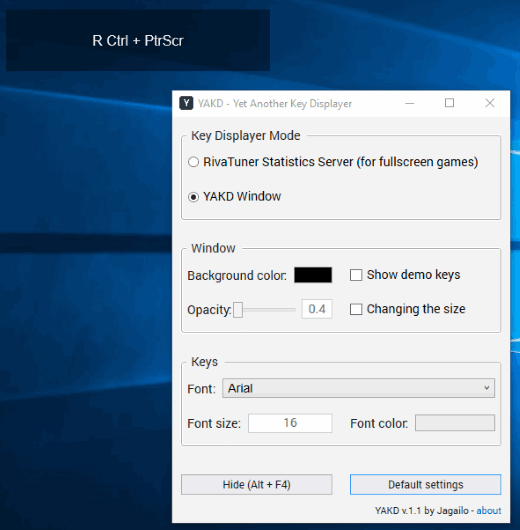
Set the options and then you can minimize the software.
Whenever you press a key, that box will show it with the color and other options.
The Conclusion:
There are some keystroke recording software also available which come with the feature to display the keystrokes pressed by you. However, such software and other similar tools don’t provide the options to change font, font size, opacity level, font color of keystrokes, etc. Therefore, this software is better and useful to try.