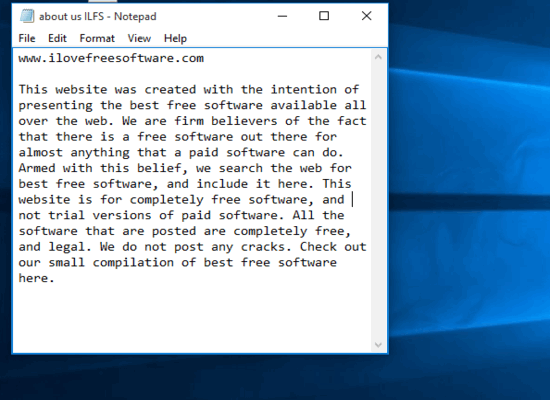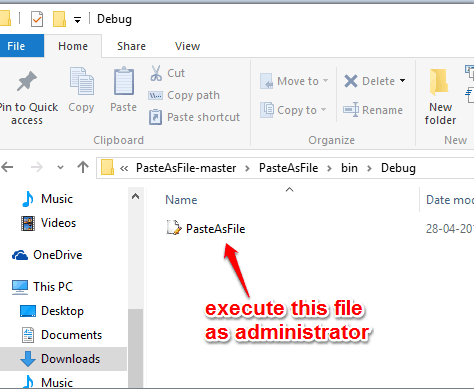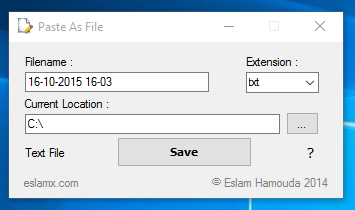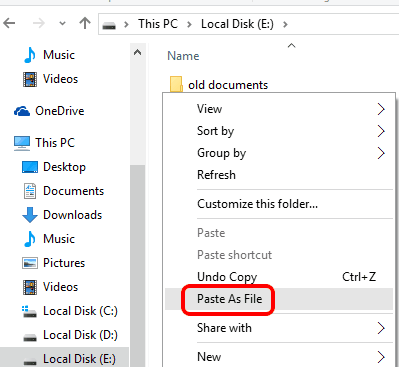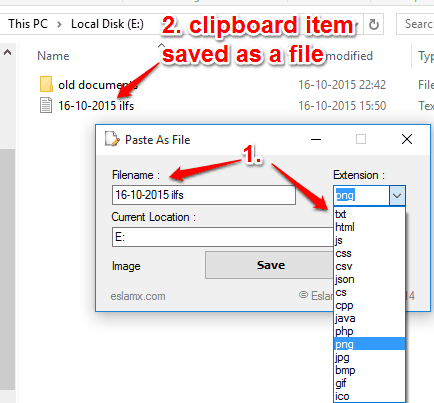This tutorial explains how to paste clipboard items directly as files.
Normally, to save a clipboard item (like text, image, or some document), we first have to open or paste that item in an appropriate program and then save to PC. This is a bit lengthy process.
Here is a small but interesting software, named Paste As File, which lets you save/paste the clipboard content as a file to the location of your choice. It supports TXT, HTML, CSS, CSV, PHP, PNG, BMP, ICO, GIF, JPG, JS, JSON, CPP, JAVA, and other file extensions. So you need to choose the correct format to save a clipboard item.
It provides the context menu option that helps to set file name, extension type, and location to save the clipboard item as a file. This helps to skip multiple steps to save the item stored in clipboard and also saves time.
Above you can see how easily I was able to save a clipboard item directly as a file.
Also check some other file viewer software covered by us.
How To Paste a Clipboard Item Directly As a File?
Steps are as follows:
Step 1: Download the zip file of this software. Extract the downloaded file and access Debug folder. That folder contains PasteAsFile application file. Execute that file as administrator.
Step 2: A pop-up will open prompting you if you want to register this software with system context menu or not. Press Yes button.
Step 3: Its interface will open and you will see multiple options: Filename, Extension, and Current Location. If any item is already saved in the clipboard, use the options and save that item as a file to the destination location.
After this, close the interface.
Step 4: Now copy some text content or any other item and go to the location where you want to save that clipboard item as a file. After this, right-click to access Paste As File option.
Clicking on that option will open its interface. Now you will be able to set filename, correct extension, and use Save button.
That’s it! Immediately that clipboard item will be saved as a file in that location.
Conclusion:
Paste As File is a fantastic software that can help to skip some manual work you need to perform to save the clipboard items as files. Its interface and context menu can be used to quickly save clipboard content directly as a file.