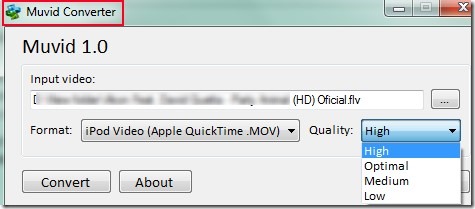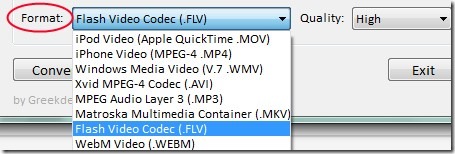Muvid Converter is a free video file converter that lets you convert videos from one format to another and also allows you to extract audio from input video in form of Mp3 format. Thus this converter is helpful to get audio files from videos too. You can get output video in form of mp4, mov, wmv, avi, mkv, flv and webm format. Likewise, if you need to convert video into audio only, then simply select the mp3 format for that. It is not only helpful to convert videos, you can also adjust the video quality of output.
However, there are few shortcomings with this video converter. It is that Muvid Converter can convert only a single video at the same time. So batch video conversion facility is not possible with this converter. Also, there is no drag n drop feature present to add video for conversion. But Muvid Converter is useful enough to convert any supported input video into available output format. You can use it absolutely free on Windows.
Look At The Key Features of Muvid Converter:
- A simple video converter that also lets you extract audio from a video.
- Supports all popular video formats as an input and provides selected output video format.
- Feature present to set the quality (low, medium, optimal or high) for output video.
- Portable video converter in which installation is not required.
- Completely free video file converter for everyone.
How To Convert Video Files With This Free Video File Converter?
Interface of this converter is quite simple and self-explanatory. There is a browse button present at the right side using which you can add video file from your computer. After this, select the output video format. As you could see in the below screenshot, multiple formats are available including MP3 (audio format). Select any desired one and then choose quality for output video.
Once you have done this, then tap on the available Convert button. It will start the conversion process. After completion of conversion process, open your output file from the same location which was of input video. Convert as many videos as you want and use this free video file converter completely free.
Get Muvid Converter For Free:
You can find download link for Muvid Converter at the end part in this article. Its zip file is 7.07 mb only so it will download quickly. After this, extract zip file into a folder. And then, you can double-click on application file named as ‘Muvid.exe’ to run this converter.
Conclusion:
Muvid Converter is helpful to convert multiple video files one by one. But it should have the facility to batch convert video files. Moreover, it provides output file at the same input file location. There should be an option available to select the desired destination location. So this converter need few improvements to make it more useful and enhanced. To try it yourself, hit the below link to access its download page:
Get Muvid Converter free of cost.
If you don’t like this video converter, then give a try to these 10 best free video converters reviewed by us.