GazePointer is a Webcam eye tracker software that lets you move mouse cursor using your eyes. You don’t have to install any kind of costly retina scanning hardware or complex hardware system. All you need is GazePointer Webcam eye tracker software and a webcam. The software will track your eye gaze and move the mouse on screen accordingly. This free software can be very useful for the physically disabled. It can also help people in multitasking where they can use their eyes as an extra pair of limbs. Do note that it only lets you move the cursor; it does not provide a feature to click using eye movements or blinks.

This free software is very easy to setup and very easy to use. All you have to do is calibrate the software with your eyes and you’re good to go. It has been developed in a way that you don’t have to worry about partial obstruction of your face. Wherever you move your eyes, the mouse cursor will follow.
You can also check out GazeRecorder, which records your eye movement on the screen and is developed by the same developer who made GazePointer.
How to Move Mouse Cursor With Eye Movement Using GazePointer
When you first run GazePointer, the software by default will run the calibration process. On the main interface click Start Eye Tracker or use the hotkey Ctrl+S. You will be required to stare into a red dot at the screen and the software will map the structure of your face and iris. Based on the calibration, the software will track the movement of your iris and position the mouse cursor accordingly.
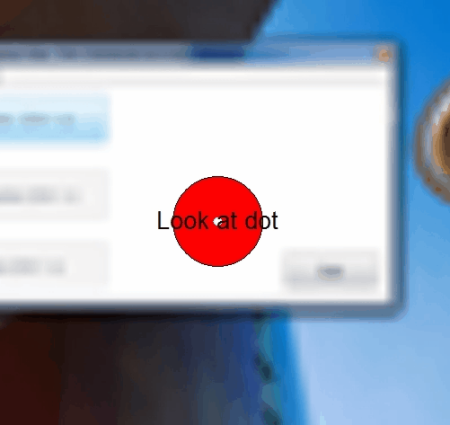
Calibrate The Eyes With GazePointer
If you feel that the results of GazePointer are very far off in terms of accuracy then you can recalibrate your face and iris. To do that, click on Calibrate Gaze and it will run the same calibration procedure that it ran when you first ran the software.
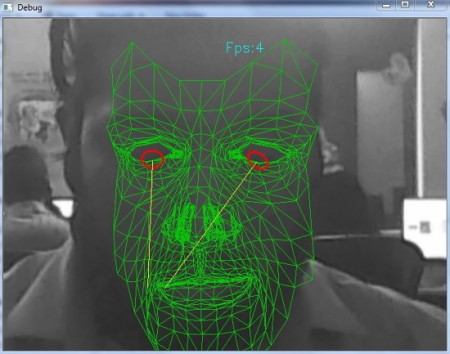
How to Personalize GazePointer
You can also make changes in GazePointers settings so it can identify and map your eyes better. To do so, click on the Settings Tab. You can change the field of view of the webcam so your face is recognized correctly. The mapping also depends on the resolution of your camera feed and pupil distance. You can toggle both of them here.
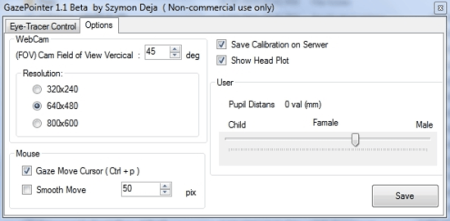
Final Words
I loved this ingenious software which lets the physically disabled use their eyes to control the computer. The software is easy to setup and use but most of all requires no costly hardware or software. However, I would love it if the developer added a means to use the mouse click function too. I give this software an A+.
Get GazePointer here.
You know a better software that serves the purpose? Tell me in the comments!