Google Chrome is a fully featured modern web browser, and has a nifty collection of useful features to make your web browsing experience a productive one. Probably that’s the reason that it’s the most popular and widely used browser today. The best part here is that it is fully compatible with pretty much every major (and not so major) website out there, so there’s hardly a chance that you’ll find a website that doesn’t render well in Google Chrome.
Not just Google Chrome, but all the modern web browsers are super advanced, and have a bunch of powerful features. And that makes all the sense, given that the websites that we use them to access are becoming more and more advanced each day. In fact, they are so advanced that they can automatically access your location (via network credentials such as IP address). And while location access might be necessary to the inherent purpose of a website (such as the one that shows weather forecasts), it can also be a privacy issue for some.
If you’re also one of those who find this irksome, I’ve got some good news for you, as Google Chrome makes it incredibly easy to disable location access for websites. Excited? Here’s how to prevent websites from accessing your location in Google Chrome.
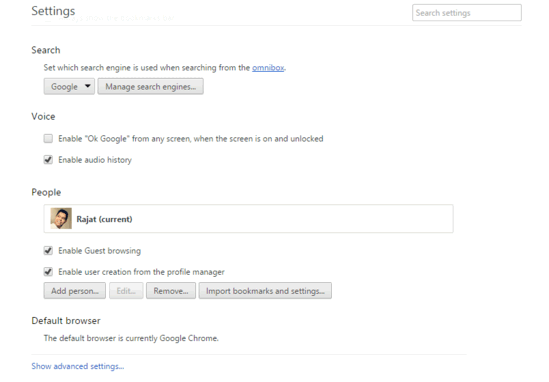
How To Prevent Websites From Accessing Your Location In Google Chrome?
It’s easy to disable location access for websites in Google Chrome. Read on the following detailed walkthrough to see how to get it done:
Step 1: Open Google Chrome, and use the hamburger button menu to access the browser settings. Once on the settings page, scroll all the way down, and click on the Show advanced settings link.
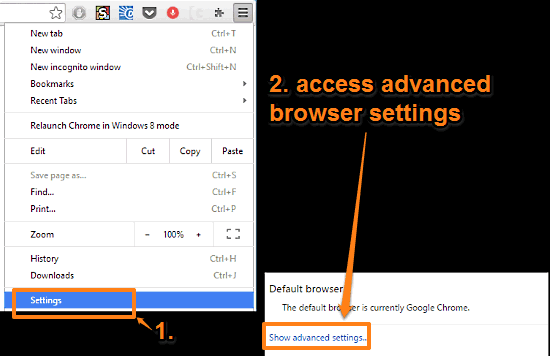
Step 2: This will the expand the browser settings pane to show some additional settings. Under the Privacy subsection, click on the Content settings button, and a configuration pane should pop up. On this pane, scroll down to the Location subsection, and select the Do not allow any site to track your physical location option. When finished, click Done. Here’s a screengrab:
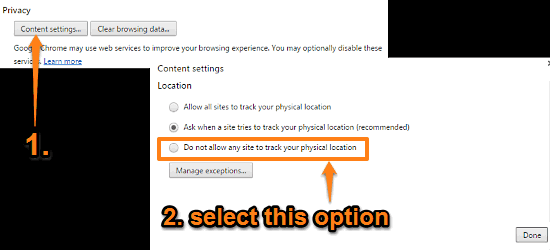
And that’s it, fellas. From now on, no website that you access through Google Chrome, will be access your physical location. Wasn’t that hard, right?
See Also: How To Mute Audio Playing In Any Google Chrome Tab?
Wrap Up
The ability to disable location access for websites is a simple but really useful feature of Google Chrome, which makes for a more secure browsing experience in just a few clicks. Try it out, and let me know what you think in the comments below.