Here, I cover 3 content filter Firefox add-ons to hide unwanted words on websites. These free add-ons work in a way that you can hide or replace words from the web content. The add-ons you’re going to read below work differently but the purpose is same to block the bad content.
The first add-on is available for multi tasks. You can remove bad pictures, remove/replace unwanted words. And also, you can mark sites as Whitelist, blacklist. Whereas the second add-on is specifically to hide bad words on web content that people read on the internet. Using this add-on you can directly remove, hide/replace with other words or special characters. And the third add-on is a simple content filter Firefox add-on where you can add a word and the replaced word in the interface of the add-on.
Nowadays, we encounter a lot of inappropriate images, text, and languages that can affect children. At the same time, we cannot deny the fact that children use the internet for education purpose also. So, instead of preventing children from using the internet, you can use these add-ons to hide or replace bad words from the websites. You may also read this article to block porn websites and prevent kids from seeing bad content.
Let’s go through each content filter Firefox add-ons.
1. Protector
Protector is a good Firefox add-on that helps you to block or replace words on websites. The add-on lets you take other advantages as well. For example, you can block websites, mark sites as whitelist or blacklist. Apart from this, you can block selected elements like words, images, Key value, domain, path, etc.
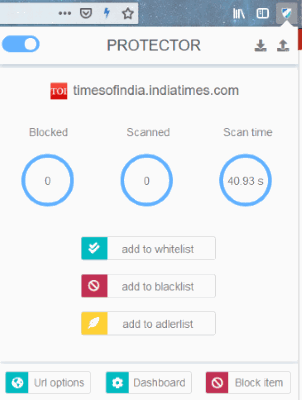
Once you install this add-on, an icon appears at the top right next to the address bar. After that, you can manage web content within the interface of this icon.
When you visit any website and you find any word inappropriate then you can replace that word with some other word or character.
To block or replace the word, you can click on the add-on icon then click on Block item in the interface. Thereafter, this content filter Firefox add-on activates and you can click on any text, image or other content which you want to hide/block from the website. You can also add websites to Whitelist, Blacklist, and Adlerlist.
To view the blocked items, click on the add-on icon and go to the Dashboard. There, you will see all the content which you have blocked. And also, you can manage blacklist, whitelist, blocked items, and other settings. In the Manage blacklists section, you can add a list of words that you don’t want to be visible on the website. In this way, you can prevent your children to read offensive or vulgarity on websites.
2. Advanced Profanity Filter
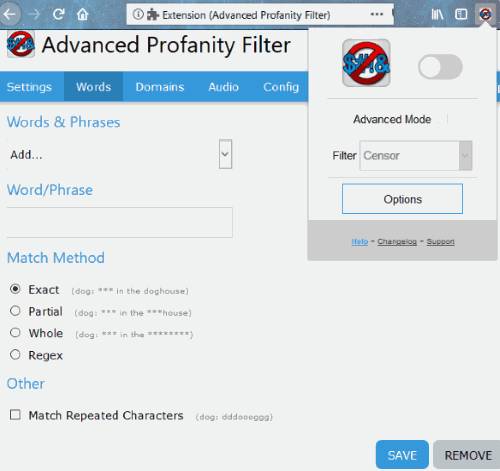
Another content filter Firefox add-on which is named as Advanced Profanity Filter. Using this add-on, you can hide bad words, domains from the website. There is another feature to mute audio when it detects a filtered word in the subtitles.
This add-on has three types of filters which are as follows:
- Censor- hide offensive words
- substitute- replace offensive words
- remove- directly removes words
After installing this add-on, you can easily save words in the interface which you want to hide from web content. When you visit the website, click on the icon. After that, you can click any of the above three mentioned options (censor, substitute and remove). You will see that all the words you have chosen are block now. The add-on icon shows a number of blocked words over the icon.
3. FoxReplace
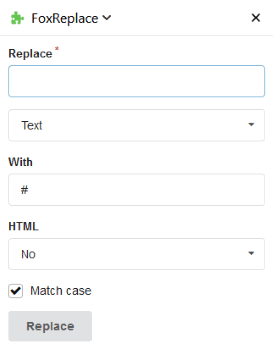
FoxReplace is another option that works as a content filter Firefox add-on. The process is so simple of using this add-on.
Once you install this add-on, an interface appears on the left. As shown in the image above, you can add a word that you don’t want to see on the website. Also, mention another word or character you want to replace with. For example, you read the word ‘love’ on the web content, so you can mention this word in the box named Replace and then mention any special character ($,#,@) in the box named With. Thereafter, you can click on Replace and you will notice that the word you mentioned in the interface is replaced with the special character on the web content.
In brief
I personally like Protector add-on which is a good content filter Firefox add-on. You can easily replace words, image, and other content that you don’t want to see on the website. Doing so, you can protect your children from reading the bad content on the internet.