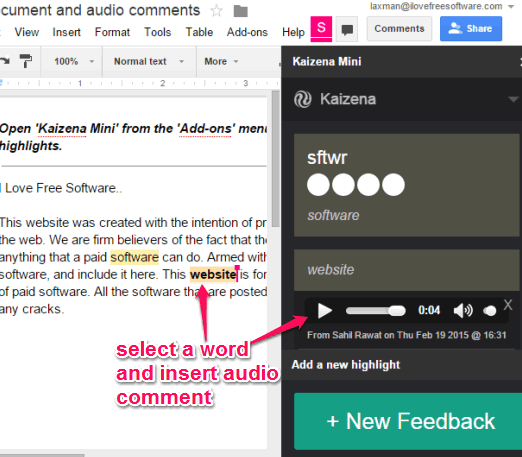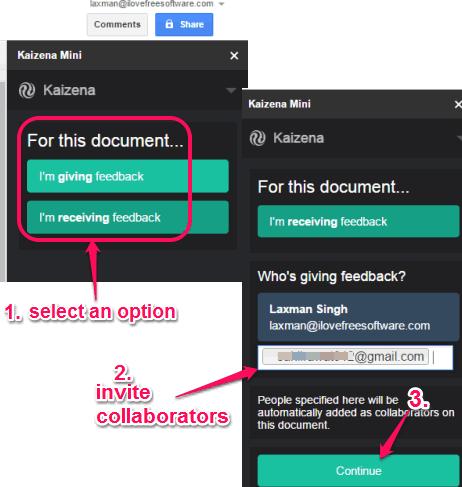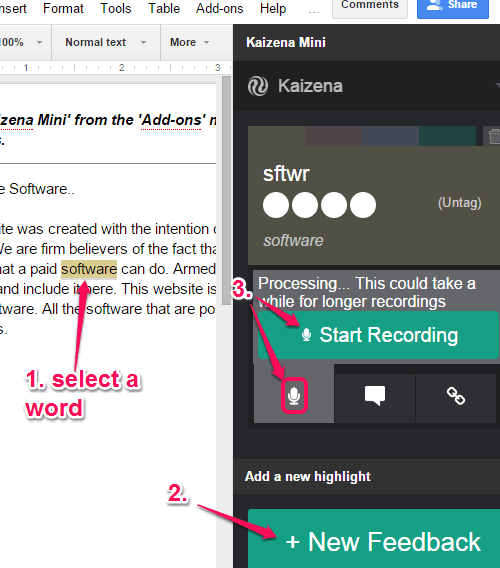This tutorial explains how to add audio comments in Google Docs documents.
Google Docs is capable of adding text comments using its built-in feature. This helps collaborators to discuss with each other while working on a document. However, adding the audio comments is also possible in Google Docs using a plugin named as ‘Kaizena Mini‘. You and your collaborators can comment in their own voices and can better understand the topic.
Kaizena Mini plugin (by Kaizena website) provides a separate bar to add audio comments. You only need to select a word or line and enter the audio comment. Apart from this, you can also create custom tags to add audio comments. This will help collaborators to quickly open a particular tag and listen to all the audio comments available under that tag.
Above screenshot shows the tags and audio comment added by me for a selected word. Sometimes it failed to process my audio comments, but overall this worked good for me.
Also, check other free Google Docs plugins reviewed by us: Table of contents and Openclipart.
How to Add Audio Comments in any Document of Google Docs?
Here are the simple steps to add audio comments in Google Docs document:
Step 1: Use this link to install this plugin. After installation, it will open a blank document. You can start using that document or can open any saved document.
Step 2: Click on Add-ons menu. After this, access ‘Open Kaizena Mini’ option.
Step 3: Its sidebar will open. In that sidebar, you will find two options: I‘m giving feedback and I’m receiving feedback. See the screenshot below. You can select any option according to your requirement. After selecting a particular option, enter an email addresses of participants (or collaborators) who will either give you feedback or receive feedback from you (depending on the option selected by you).
Step 4: Tap on Continue button and now this plugin will help you to add audio comments. An email alert will be sent to recipients that they have received or asked to give feedback. To add an audio comment, select a word or line, and click on New Feedback button. After this, you will find an option to record your audio. Click that option, start the recording and tap Stop button to process the recording. You can also add tags with your audio comments.
Whenever you want, you can close the sidebar and reopen it to check all audio comments.
Conclusion:
Kaizena Mini has made it possible to insert audio comments in Google Docs. This makes collaborating in Google Docs documents more entertaining and useful.