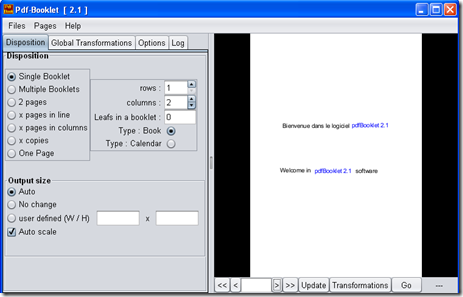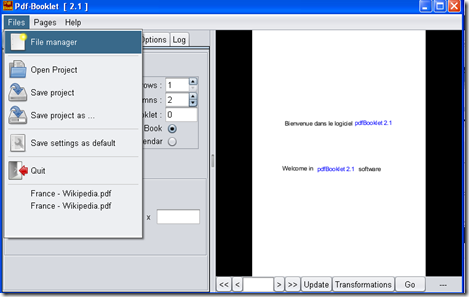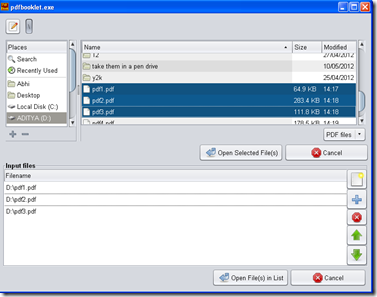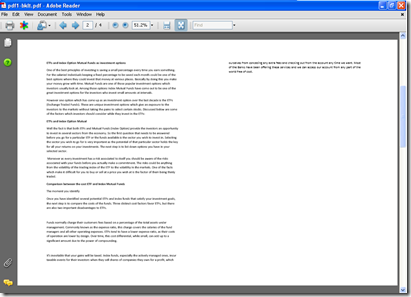PDF Booklet is a Python Gtk based application which is used to create booklet from already prepared PDF files. Besides just the basic feature it is capable of performing several other functions such as the PDF page manipulation.
So what makes PDF Booklet different?
Well you may find other software which performs the function of creating booklets from PDF files. However the following features make PDF Booklet way different from the other options that are available:
- It can print multiple booklets at once.
- It can add blank pages both in front and the end of a particular booklet.
- It gives you the option to scale and margin in a particular booklet.
All the above features come in quite handy when one wants to print PDF files in duplex versions. On many occasions margins are not correct or may be the odd and even page won’t correspond the way you wish to. All these and several other issues which you always faced while creating a booklet out of your software would be easily resolved when you use this software. If you are looking for a simple PDF editor, you can try PDFEdit, PDFRider, or Online PDF Editor.
Installing PDF Booklet
Installing this software is as easy as it can be. You just need to Download it online and run the setup process as you would have done for any software installed on your system. The step by step process is quite simple and takes about a minute or two to get installed after you select the location where you wish to install the software.
Using PDF Booklet to create booklet
After installation when you open the software the PDF Booklet window pops up, this seems to resemble a booklet in terms of its design.
The left side of the window as viewed above gives you the options which you wish to apply for the booklet you are creating. On the right side you have the preview of the booklet under construction.
In order to create a new booklet you need to select File Manager from the files option in the Menu Bar. Now browse to the folder where you have the pdf files which needs to be converted into a booklet and select them. Click on Open Selected Files and all the selected files would open up and the preview would be available on the right side of the main window.
When you are back in the main window you are presented with many options to choose from. In the 4 tabs namely:
- Disposition
- Global Transformations
- Options
- Log
In all these tabs you could select numerous options which you would like your booklet to feature. You may resize the booklet which gets created, or change the output page transformation and rotate the document in the direction you want to. In the options window you may add blank pages at the start or the end of the booklet you are creating.
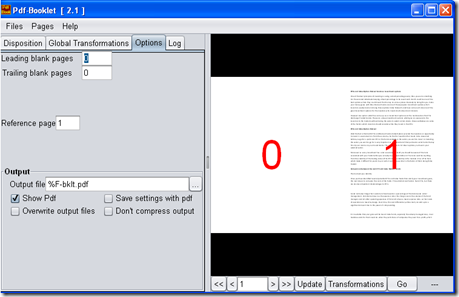
Hosts of other options are available where you could customize the output of your booklet. You may check the save settings with pdf option or check the option to overwrite the output files.
Then after you are done playing around and adding the features you wish your PDF booklet to look like you just need to click on the Go button at the bottom in the extreme right of the Window. It’s located just beneath the Preview window.
The moment you click on GO the creation takes place and the PDF file opens within your favorite PDF viewer. It would look exactly the way you would have customized and seen in the preview option.
Pretty simple isn’t it? Well PDF Booklet software is quite handy for those who wish to create/merge or compile huge PDF documents into a single booklet. It ensures that they come out in a manner which is friendly to your printer and easily readable.