This tutorial shows how to remove People Bar from Taskbar in Windows 10. People Bar (or People) is a new toolbar which helps to pin favorite contacts to Taskbar. But if you don’t want to use it from Taskbar, then you can remove it easily using two different and built-in options of Windows 10. You need to use Settings and Registry Editor to remove People Bar icon from Windows 10 taskbar. Unlike other pinned programs and apps, you can’t unpin People icon from Taskbar using right-click menu. Therefore, these two methods will come in handy. All the steps for these two methods have been detailed in this tutorial.
Before starting, do note that People Bar is not available in Windows 10 Creators Update. This is a new feature and will be a part of Windows 10 Fall Creators Update. If you are using preview build (16184 or higher) then you will find that People Bar is visible on the Taskbar. To remove it easily, this tutorial will be very helpful.
![]()
In the screenshot above, you can see that earlier People Bar icon was visible in taskbar, but later it is removed.
Method 1: Remove People Bar from Taskbar In Windows 10 Using Settings App
This is an easier and faster method.
Step 1: First of all, you need to access Taskbar settings. For this, right-click on Taskbar and click on Taskbar settings option. You won’t be able to use this option if you have disabled taskbar settings. So in that case, you first have to enable Taskbar settings and then you can use this option.
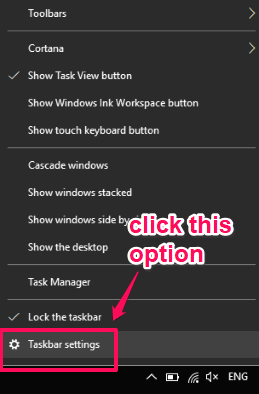
Step 2: Settings app of Windows 10 will open with Taskbar settings. There you will see a lot of options. Scroll down those options and you will see People section. This section has a “Show people on the taskbar” option. This option remains turned on because of which People Bar icon is visible on the Taskbar. Just turn off this option.
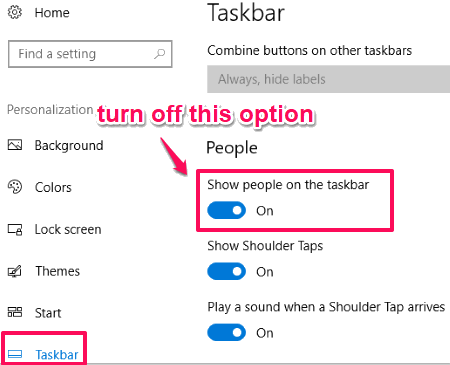
That’s it! Turning off this option will immediately remove People Bar icon from taskbar.
Whenever you want to show People Bar icon again in taskbar, you can turn on the same option anytime you want.
Method 2: Remove People Bar Icon from Taskbar In Windows 10 Using Registry Editor
Step 1: Press Win+R to open Run box, write regedit, and press Enter. This will help you open the Registry Editor window. You can also type regedit in Search box to open Registry.
Step 2: When Registry is opened, follow this path: HKEY_CURRENT_USER → Software → Microsoft → Windows → CurrentVerison → Explorer → Advanced → People.
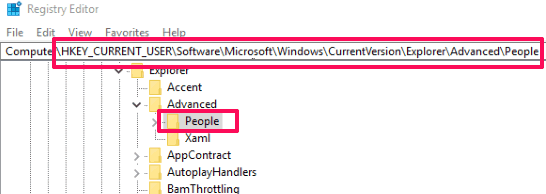
Step 3: After accessing People key, you will see a “PeopleBand” DWORD value on the right side. Its default value is set to ‘1’, which means that People icon will be visible on Windows 10 taskbar. To remove it from taskbar, double-click PeopleBand value and then put ‘0‘ in the Value data.
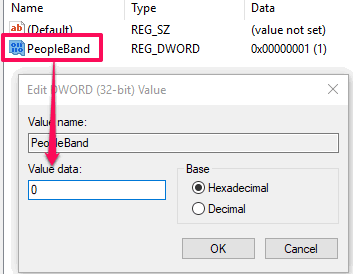
Save it and then you must restart File Explorer or PC. After that, People icon will remove from taskbar. To add People icon to taskbar again, put ‘1’ again in value data of PeopleBand DWORD value.
You can also try to How To Disable Right Click Menu of Windows 10 Taskbar and How To Add “This PC” To Windows 10 Taskbar.
The Verdict:
Those who like to access favorite contacts from taskbar, People Bar icon on taskbar is useful. But others who use People app directly to access contacts, People Bar icon on taskbar is just useless. So in that case, it is good to remove People Bar icon from Windows 10 taskbar. These are two good options that will help you do that. I prefer Settings app over Registry Editor because it is easier. Still, you can try any of these two methods to disable People icon from taskbar.