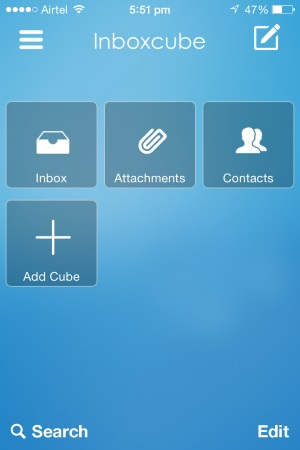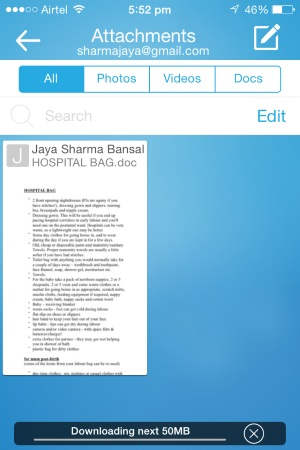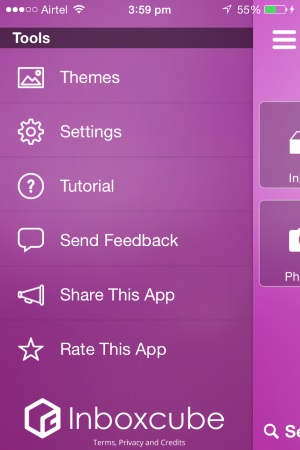Inboxcube is a free, secure and customizable email app for iPhone. The app works well with Gmail, Yahoo, AOL, iCloud, Office365, exchange and other IMAP based providers. With Inboxcube you can see all your emails, photos, documents, contacts, neatly organized and easily accessible. Unlike other mail apps, Inboxcube does not store any emails on their server.
Now what this app does best is it has clearly marked icons for every item stored. Like the inbox icon has all your mails, the attachments icon will have all your photos, docs, videos neatly organized under tabs with the same name.
When you install and launch this app for the first time, the app will ask you to select your mail provider and then sign in to that account and grant permission to Inboxcube to access your emails. After that you will see a screen like the one in the above screenshot. The inbox icon will have all your emails listed out for you. The contacts icon will have all your contacts sorted alphabetically and listed in a tile format for you.
Now for the interesting part, attachments icon, when you click this icon, a page showing all your mail attachments will open up like shown in the screenshot below. Top of this page has four tabs; all, photos, videos, docs.
- All: will list out all types of attachments that come with your emails in a tiled format.
- Photos: will have all the photos which come as email attachments shown in a tiled format.
- Videos: will have all the videos which come as email attachments shown in a tiled format.
- Docs: will have all the documents which come as email attachments shown in a tiled format.
Selecting the edit option on this page will give you two options. Either you can select attachments and email them or you can select and delete them.
Moving on to the Add Cube icon on the main page of the app. This icon lets you add sort of a shortcut to your attachments. For example if you have PDF files as attachments which you need to access regularly and you do not want to go through all the attachments listed. Then the app gives you a option to add another cube on the main page for PDF files only. Just click on add cube icon and select the type of file you want to separate from the rest of the attachments and an icon of that file type will be added to the main page. Now from here you can access all the files of that particular format. The add cube choices are shown in the screenshot below.
The 3 horizontal lines icon which you see at the top left corner is for the left side menu. It contains links to go to your mail inbox, sent mails, drafts, etc. Apart from this it also lets you change theme of your app. There are few cool themes from which you can select a theme and change the look of your app. The settings page does not have much to change apart from sounds, name and signature. A screenshot of the side menu is shown below.
The search icon at the bottom left corner is to search for any particular mail out of many. The icon with a pen on the top right corner is to draft a new email. Whereas, the edit icon at bottom right corner is to delete cubes that you have added to the screen.
Final Thoughts:
Inboxcube overall is a good app, which makes your works easier because of the user friendly interface. Finding a particular attachment specially is the easiest task now, as they are conveniently laid out in a tile format. Plus you get the option to organize each file type in a different cube like PDF, Excel, Photos, etc. I liked this app a lot and I am gonna keep using it for the sheer convenience it provides.