Here are 2 free open source video conferencing software for windows. These software can be used for easily conducting video chat sessions with multiple team members. Both of these software allows you to host as many sessions as you want for free. They deliver a user-friendly platform for you to video chat with your team, colleagues, friends, etc. The broadcast quality of these software are quite impressive and sessions can be done seamlessly. One of them has no limitation in terms of users and session duration, whereas, one does have certain limitations in the free plan.
To make video conferencing more productive, they also offer many other features like text messaging, screen sharing, Whiteboard, audio conference, and more. If you don’t want to install anything on your PC for video conferencing, then do not worry, as we have also covered a couple of free online open source video conferencing services.
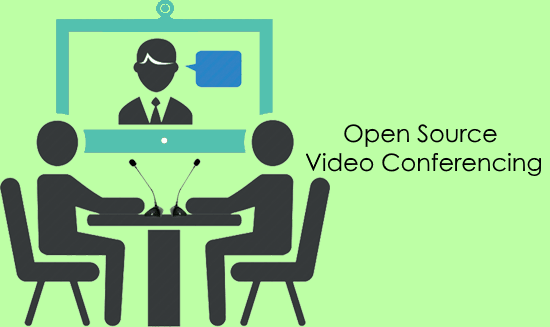
Let us see how to use these software to host video conference.
Jitsi:
Jitsi is probably one of the best free and open source video conferencing software for Windows. It lets you easily host video meetings with as many attendees as you want. You can have an unlimited video conference with no limit on the duration of the sessions. The interface might seem little old, but do not worry, you can have seamless video conference sessions using this software for sure. Apart from video conferencing, this software bundles many other useful features including call recording, call transfer, file sharing, audio conferencing, screen sharing, and much more.
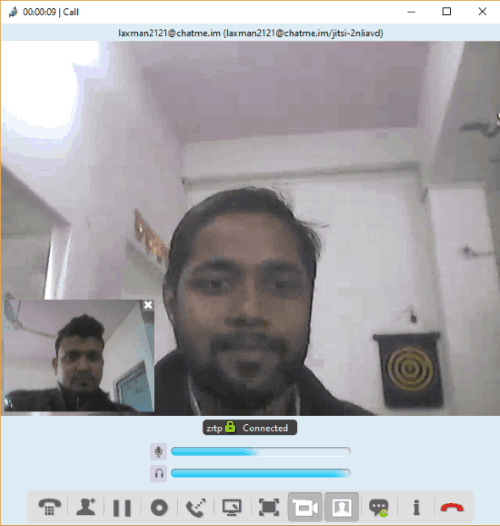
Follow the step below to start a video conference.
How to Use Jitsi to Host Video Conference:
Step 1: To get started, simply download and install Jitsi on your PC. After that, open it up and then it will ask you to add an account. You can add an account by connecting various services like SIP, XMPP, IRC, AIM, etc. Once you’re done with that, you can proceed and add contacts to your accounts. To do that, just select the File menu and then choose the “Add Contacts” option. It lets you add unlimited contacts.
Step 2: After that, you can simply click on any of the contacts and then select the “Video Call” icon. As soon as you do that, the contact will receive a call and can accept it with just a click. Once he/she does that, the chat window will open up and you can start a video chat with the user. Now, to turn the session into a conference call, all you gotta do is click on the “Create a Conference Call” button at the bottom of the video chat screen. This way you can invite as many users as you want for joining the video conference.
Step 3: When the conference starts, you can see the webcam of all attendees on one single screen and chat with them at the same time. Apart from video chatting, you will also be able to start text messaging, share files, share the desktop screen, and do more.
Learn more about Jitsi from here.
ezTalks:
ezTalks is another free and open source video conferencing software for Windows. This software also allows you to have unlimited video conference with ease. But, the free version of ezTalks has certain limitations like you can host up to a maximum of 100 participants per session, 40 minutes maximum duration per session, etc. Unlike Jitsi, this one comes with a clean and intuitive interface making it easier for you host video conferencing session. This software is also not just limited to video conferencing, and instead offers many other useful features like text messaging, Whiteboard presentation, screen sharing, record sessions, and much more.
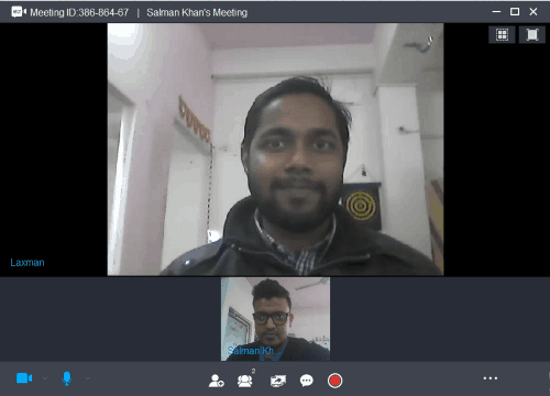
You can follow the steps below to host video conference using this software.
How to Host Video Conference using ezTalks:
Step 1: After installing this software, simply open it up and sign in to your ezTalks account or create one. Then you can proceed to start a video conference by clicking on the “Start a Meeting” option. When you do that, the video conference screen will open and you can simply go ahead to configure the session audio settings.
Step 2: Then you can start inviting participants to the conference. To invite anyone, all you gotta do is click on the “Invite” button send email invitation or share the meeting URL. Remember, you can only invite up to 100 participants per session in the free version. When the users join the video conference, you will be able to have a lagless and seamless video chat with all of them.
Step 3: Apart from video chat, you will also see the option to share your screen, start a whiteboard presentation, record the conference, and even start a text conversation. It allows you to do text messaging with all the participants of a video conference or choose a specific user for private chat.
Read more about ezTalks from here.
Closing Words:
These are a couple of free software which you can use for video conferencing on your PC. Personally, I like both of these open source video conferencing software as they are very simple to use and comes with various additional features apart from group video chat. Using Jitsi might look little tricky as you have to first create an account using third-party services like SIP, XMPP, etc. But when you’re done with the account, it gets easier for hosting video conference. In compare to Jitsi, ezTalks is way more intuitive.
Try these software and let me know which one you liked.