This is a list of 5 free brightness control slider software for Windows 10. These software let you control the brightness of your desktop monitor or laptop display using a slider that you can access from system tray. In some laptops, you can use the slider directly after installing the graphics controller but some laptop or desktop computers don’t have any option to do that. The software in the following list can also help you control the temperature of the monitor so your eyes won’t hurt during the day even after working for a long time.
Although, the brightness of the monitor can be controlled by the physical buttons on your monitor, but if those are not working, then you can use these software to do the same. Also, some laptop manufactures don’t provide the brightness slider by default. And in Windows 10, you can only change the brightness in gaps like 25%, 50%, 75% etc. And that is where these software come in handy. You just have to install them once and then access them anytime right from the system tray.

5 Free Brightness Control Slider Software for Windows 10:
Monitorian
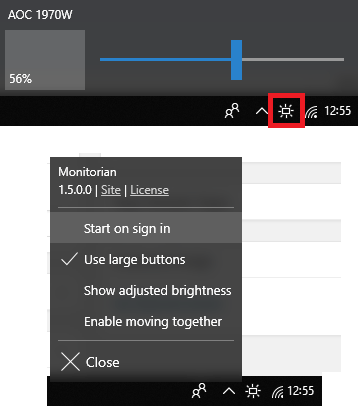
Monitorian is one of the best free brightness control software for Windows. It adds an intuitive slider in the system tray to change the brightness to whatever extent you want. And the best part about this software is that you can even use it to control the brightness of the other displays connected to your PC. If there are multiple monitors connected, then it will detect them and lets you control the brightness of each monitor separately. You can read the full tutorial of doing that here.
Monitorian comes as an installable software as well as a Windows 10 app. So, based on your interest, you can install it and open it. It will add its system tray icon that you can use to control the brightness. And if there are multiple monitors connected to your system, then it will detect that automatically. Also, it will show multiple sliders to control the different displays that it has detected. Using the tray icon of the tool, you can opt to run it automatically at Windows startup.
RedShift GUI
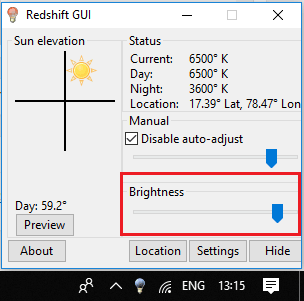
RedShift GUI is a cross-platform software to control the brightness of your PC using a slider. Basically, the main feature of the software is to change monitor color temperature. You can use it to adjust the gamma settings and other temperature related settings. You can use it to change the color of monitor according to the light of the day. And apart from all this, there is a separate brightness slider available in the software that you can use. If you want to control the temperature and color along with the brightness of the monitor, then you can do that. It will be useful if the default white color of monitor is hurting your eyes.
It is an open source, cross-platform, and a free software to control the brightness of the display easily. Just download it and run it and you will see its icon in the system tray. You will see options to change the color and temperature and there is a slider in it to change the brightness level. After adjusting the brightness according to your needs, you can hide it back to the system tray.
Desktop Lighter
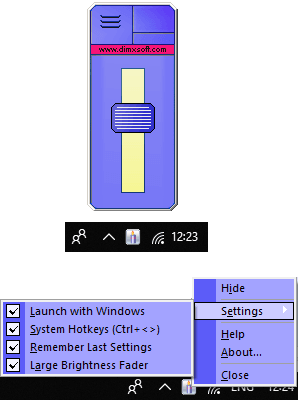
Desktop Lighter is a simple and tiny brightness control slider software for Windows. It keeps running in the system tray of Windows and you can access it in just one click. You can use the wide slider that it shows to control the brightness of your monitor. And if you are feeling lazy in accessing it from the tray, then you can use the keyboard shortcuts to do the same. It lets you opt to remember the last brightness settings and you can make it run at Windows startup automatically.
The user interface of the tool is a bit classy but it still works in Windows 10 without any problem. You can install it on your PC and run it. After that you will see its icon in the system tray. Just click on it once to open it and use the slider to control the brightness whenever you want. Or, you can right-click on its icon to bring the setting menu to opt for other options. In the context menu, you can opt for “Setting > Launch with Windows”. Now, you will not have to run it again and again after restarting your PC.
BrightnessTray
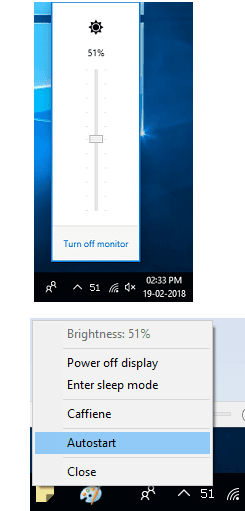
BrightnessTray is another software that you can use to control the brightness of your display using a slider. It adds a vertical slider in the system tray that you can access at anytime to change the brightness level of your display. However, this software may not work with some desktop monitors. It is especially meant for the laptops that lack the brightness controlling slider. So, if you’re one of those people, then this is the tool for you.
BrightnessTray is an open source tool to control brightness level from system tray. Just run it after you have downloaded it. You can access it from the system tray of Windows and change the brightness of the screen by just sliding the slider up and down. You can also use the right-click menu of the tool and opt to make it run at Windows startup.
Gamma Panel
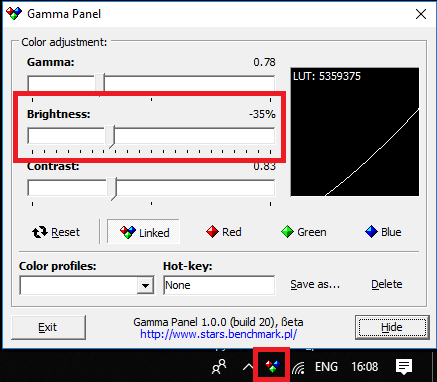
Gamma Panel is the last free brightness control slider software for Windows in my list. Just like other software in this list, it works in the similar way and provides a slider to change the brightness of your monitor. The software is quite powerful and you can use it to control the gamma and other color settings of the display. It allows you to change the RGB color settings using different sliders that it shows. It also lets you create custom color profiles that you can save and switch between them whenever you want.
You can start using it right after you download it from the above link. It runs in portable mode and on its interface, you will see different sliders to control various aspects of the monitor of your PC. And one of those is brightness. You can use the brightness slider to change the brightness . Or, if you want to change the colors or Gamma settings, then use the other sliders that it shows. All the changes you make will be permanent even when you close the software.
Final Words
These are the best free brightness control slider software for Windows 10. You can use these software whenever you want and change the brightness of your desktop and laptop display. Some of these software are too old, but they still work as they supposed to be, at least on my Windows 10 PC (17093, Inside Preview). So, if you are looking for some free software to control the brightness of your computer display then this list of free software will come in handy.