Littlebox is a free Android app to share files with PC on the same network. Using this app, you’ll be able to easily exchange files between your computer and Android phone which are connected to the same network. Similar to the other file sharing apps for Android, this one can also be used to quickly share files like images, videos, audio, documents, etc. The best of using this app is that the file sharing is super fast.
To share files, all you need to do is start the app, get the sharing proxy, open the proxy on your PC browser, and start exchanging files instantly. Another interesting part of this app is that once you start it and get the sharing proxy, you can also open up the proxy on browsers of other Android phones or iPhones to share files without even installing this app.
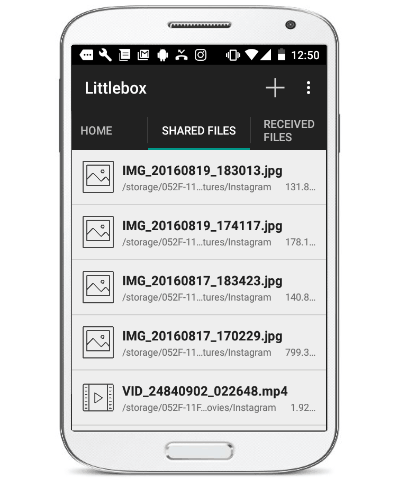
How to Share Files Between Android Phone and PC on Same Network:
Step 1: The first thing you need to do is get the APK file of Littlebox and install it on your Android phone. After that, simply launch it and you’ll see different tabs named, Home, Shared Files, and Received Files at the top of the screen. On the Home tab, there will be a “Start” button which you need to tap in order to activate this app and get the sharing proxy.
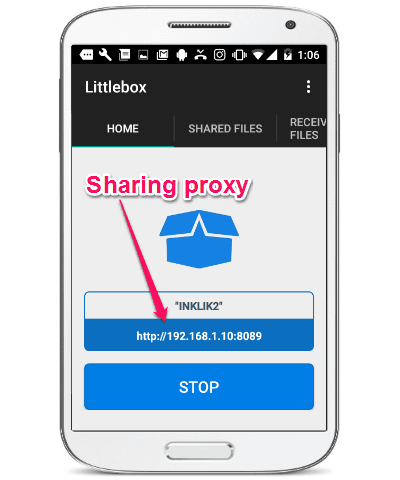
Step 2: Now, go to the “Shared Files” tab and tap on the “+” button at the top-right corner. After that, a side menu will appear where you’ll be able to choose files which you want to share. You can select files like images, videos, audio, bug reports, documents, etc., from your phone memory, SD card, and Google Drive. When you’re done selecting and sharing files, you’ll be able to see all the shared files listed on the “Shared Files” tab, as shown in the very first screenshot.
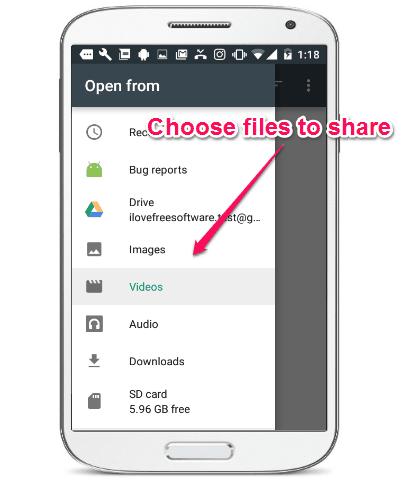
Step 3: After sharing files, simply open up any browser on your PC and enter the sharing proxy generated on your Android phone. One more thing, before entering the proxy, please make sure that the phone and PC are on the same network. Now, a simple interface will appear where you’ll be able to see all the files shared using your Android phone with details like filename, file size, file kind, along with a “Download” button. You can use the “Download” button associated with each file to download it on your PC.
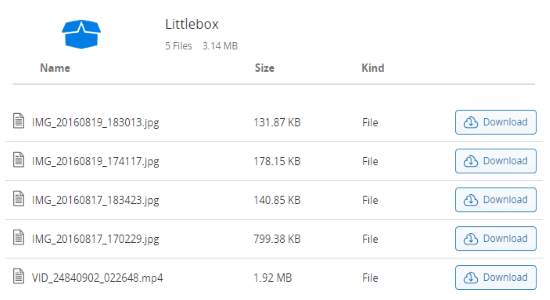
Step 4: At the bottom of the Littlebox interface on your PC, you’ll also see options for sharing files from PC to Android phone. You can either drag and drop files or click on the upload link to import files for sharing. All the files which you share from your PC will be visible on the “Received Files” tab of Littlebox app on your Android phone.
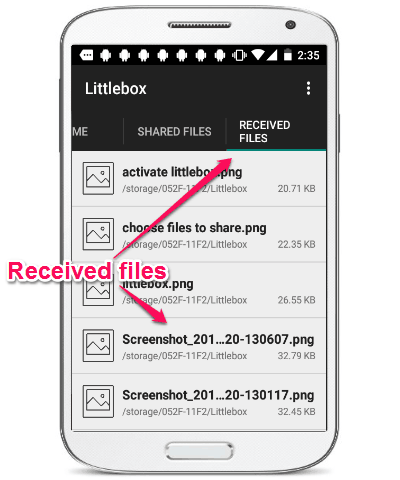
In the same manner, you can also type the sharing proxy on other Android phones or iPhones to share files with the device in which you’ve installed Littlebox.
My Final Verdict:
If you’re looking for a simple way to quickly share files between PC and Android phone connected on the same network, then using Littlebox would probably the best option for you. One of my favorite features of this app is that the file sharing is very fast and you can share large videos, audio files, etc. in no time.