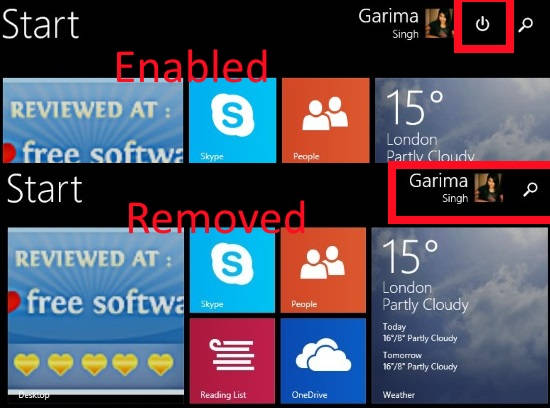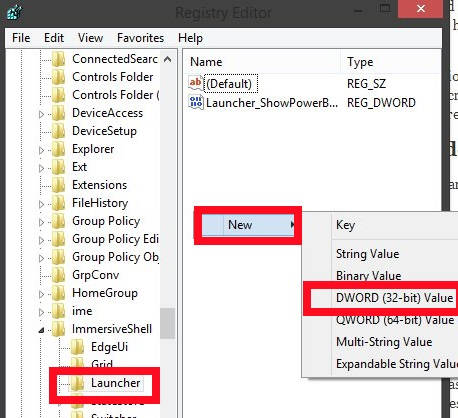Here is a short tutorial that explains how to remove Power button from the Start Screen in Windows 8.1. In Windows 8, the Power button didn’t appear on the Start Screen. However, after the up-gradation of Window 8 to 8.1, the Power button has been added on the corner of the Start Screen.
We have already explored Power User Menu, which has various Power options. It lets you shut down PC from the Desktop. Hence, Power button on the Start Screen is not of any use. If you don’t use Start Screen frequently, especially to shut down your PC, then you can remove this button from the Start Screen quite easily.
Note: You need to login as an Administrator to make the changes.
Removing Power Button From Windows 8 Start Screen:
Tip: Before making changes in the Registry Editor, make sure to backup Registry Editor in Windows 8.
Step 1: Open Run and type regedit in the Run box. It will open the Registry Editor in new window.
Step 2: In Registry Editor, navigate to the Launcher key by using the following path:
HKEY_CURRENT_USER\Software\Microsoft\Windows\CurrentVersion\ImmersiveShell\Launcher
Click on the Launcher key.
Step 3: Now, go to the right panel of the editor. Right click, hover your mouse to New, and then click on DWORD (32 bit) Value. Name the newly created DWORD as “Launcher_ShowPowerButtonOnStartScreen” (without quotes)
Step 4: Now, double click on the Launcher_ShowPowerButtonOnStartScreen DWORD. Change its value data to 0. It will remove the Power button from the Start Screen.
If you want to add the Power button again to the Start Screen of your Windows 8 PC, then change the value data of Launcher_ShowPowerButtonOnStartScreen to 1.
Close the Registry Editor. Sign-out and then Sign-in again to apply the changes. Go to Start Screen, you will find that the Power button has been successfully removed from the Start Screen.
Also learn 3 Ways to Directly Boot to Desktop in Windows 8.