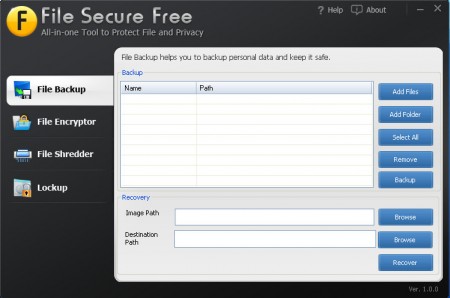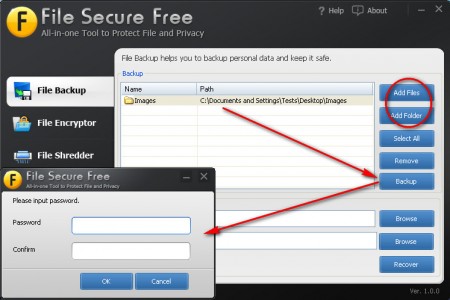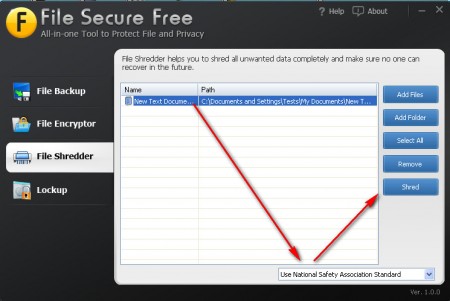File Secure Free is a free data protection utility which you can use in order to encrypt files, folders and also to create encrypted backups of important data. Backup encryption is the thing that makes this software very useful, because with it you can create encrypted backup images of data which is important to you. Encrypted backups will assure that no one who’s not allowed has access to data important to you.
Similar software: Secure Bin, Safebox, DataLocker
First backup option with which the program opens by default is File Backup, but like you can see from the list on the left there are three more options, two of which weren’t mentioned but are very useful would be USB drive protection and permanent file deletion, which isn’t technically speaking file protection but it is something that File Secure Free can do. List of features that File Secure Free has is:
- File Backup – plus encryption
- File Encryptor – protect and encrypt files and folders individually
- File Shredder – delete files permanently
- Lockup – Lock USB disk drives so that no one can access them but you
Data backup with File Secure Free
To backup and encrypt data you need to have the File Backup tab opened and there click on either Add Files or Add Folder options, depending on what you have to backup.
Data will then be added to the list of files, like you can see on the image above, select once again folders and files that you want to backup from the list, or if you want them all backed up click on Select All and click on Backup. A Save As window will pop up first and you need to select where you want to store the backup image. After that you’ll have to enter a password, in a pop up window like the one above. After that your data will be safely backed up and stored.
Permanently delete files with File Secure File Shredder
You might not think of permanent file deletion as a file protection feature, but it is. Files and folders that you delete are still available for recovery long after they’ve been deleted with the help of various file recovery software.
Files and folders that have to be delete permanently are added the same way that files for backup are added. Select one of 5 different deletion methods, look on the image below and then simply click on Shred for the files to become permanently deleted.
USB stick protection and individual file encryption
Two remaining options for data protection would be USB stick protection and individual file protection. Individual file protection is basically the same as the File Backup option, the only difference would obviously be that only 1 file is encrypted and no new files are created only the extension of the encrypted file gets changed to an encrypted File Secure one. USB stick protection is also very useful, and its very simple to activate, open the Lockup tab, select the USB drive that you want to encrypt and click Lock.
Encryption used by File Secure Free is AES, which is very secure, so you can rest assured that those who do not know your password will not be messing around with your files.