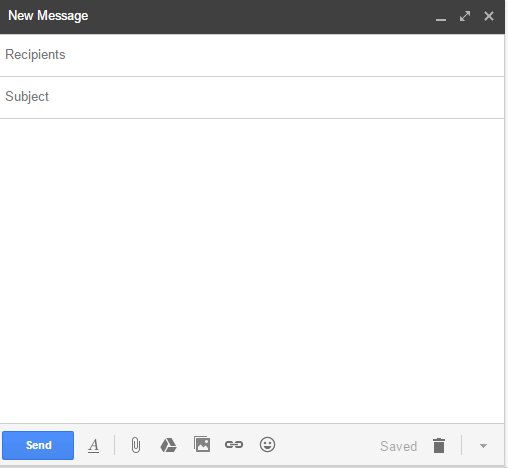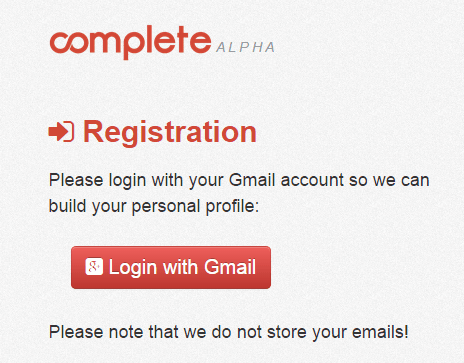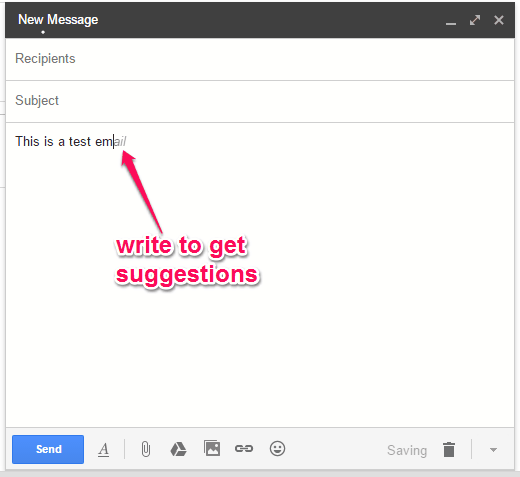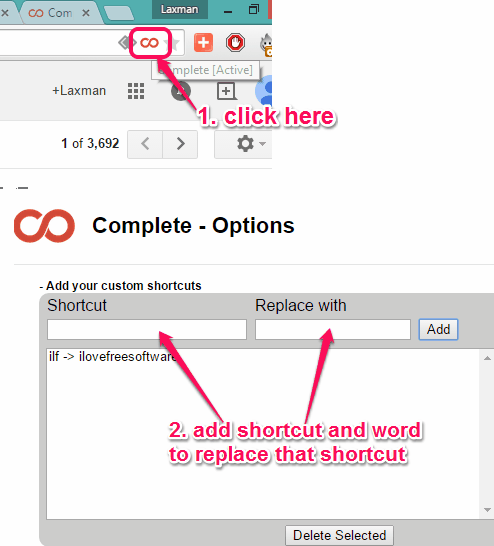This tutorial explains how to write emails faster than normal speed in Gmail.
Complete (alpha) is a free Google Chrome extension to write emails faster than your regular speed in Gmail. This extension first analyzes your Gmail account and then provides suggestions while entering the words in email. This helps to take lesser time than what is actually needed while writing the emails. Complete extension works similar to some auto type complete software that give suggestions as you start typing.
Although writing an email doesn’t take much time with normal speed as well, but what when you have to write long emails and that too in bulk? In that case, this extension can surely be handy. Using this extension will help to type less and improve your productivity.
Above you can see what exactly this Google Chrome extension does.
Note: This extension also brings feature to automatically correct spelling mistakes (English only) while writing the email, but this feature doesn’t work in many cases. However, improvements can be expected with beta version or stable release.
How To Write Emails Faster in Gmail using This Free Google Chrome extension?
Below are the steps that will help you to use this Chrome extension for writing emails faster in Gmail:
Step 1: Open the homepage of this extension using this link. Use ADD TO CHROME button and install this extension.
Step 2: After this, you need to register using your preferred Google account to use this extension.
Step 3: After logging in with your Gmail account, this extension will start analyzing your account, which will take only few seconds. This is needed to generate suggestions while writing the emails.
Step 4: Now open your Gmail account and compose a new email. You will notice that suggestions are appearing while entering the keywords. To use a particular suggestion, you can press Enter, Ctrl+Space, or Tab key. To skip a suggestion, you simply need to press Esc key.
Step 5: Using this step, you can use your own shortcuts in email. This would be helpful when you have to write long word(s) repeatedly. Shortcuts will be replaced by the associated words (added by you) automatically. For adding your custom shortcuts, click on the icon available at the corner of address bar, while using Gmail. It will open a new page.
Using that page, you can enter custom shortcuts and words that will replace those shortcuts while writing the email.
We have also covered some other Gmail extensions for Google Chrome.
Conclusion:
This alpha version is bug free and works perfectly. However, it would have been more useful if it can be used with other email accounts, and not just Gmail. Overall, it’s a great extension that will help you a lot while writing the emails.