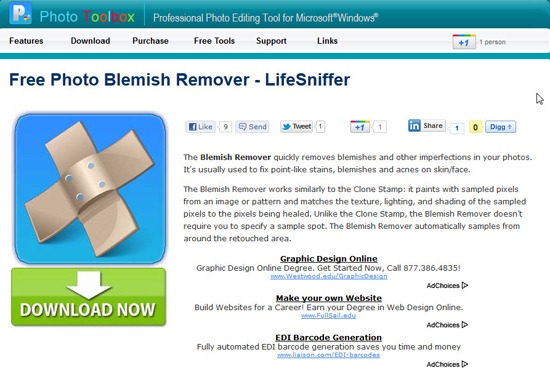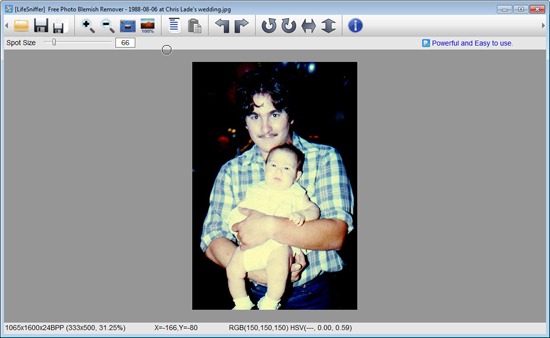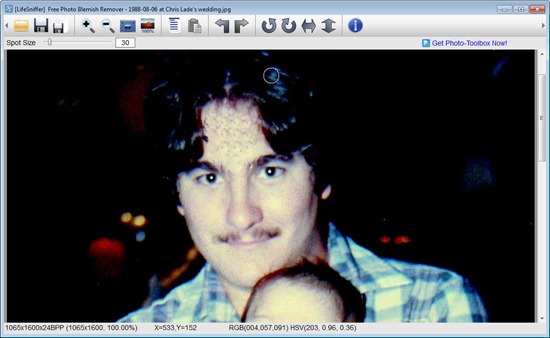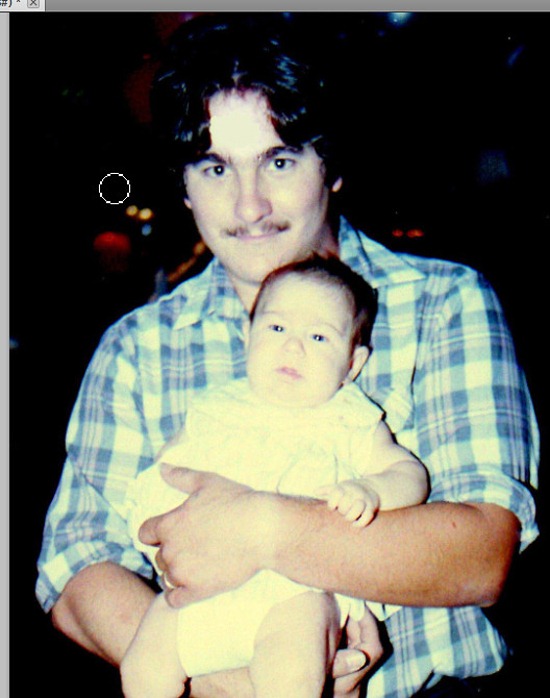Photo Blemish Remover is a free software to remove blemishes from photos. You’ve got the awesome background, and you are wearing your favorite clothes. You love the pose. Then, you notice a blemish on your photo. You COULD go through the hassle of launching Adobe’s Photoshop to fix the picture. If the blemish is really small, you could launch Photo Blemish Remover from LifeSniffer.
Fast Download, No Surprises Installation:
The download for the software is co-located on Cnet servers so downloading the installation package goes really quickly. The installer is the kind I like. The ONLY thing that gets installed with this package is the Photo Blemish Remover. No toolbars, no changes to your browser settings, nothing. Perfect.
Easy To Use Photo Blemish Remover:
Photo Blemish Remover from LifeSniffer only does one thing, removing small blemishes from digital photographs. It does that one thing quite well. The learning curve for the program looks like a straight line, and, if you have any experience with other professional photo editing applications, like Photoshop, it’s even easier than that. Open the image, choose the cursor size, place the cursor over the blemish and click the mouse. It’s just that easy.
How Photo Blemish Remover Does What It Does:
When fixing blemishes with Adobe Photoshop, you’ll first have to sample the color near the blemish, then choose the paint brush tool. Next you’ll need to choose the size of the tool to use, and then paint. Photo Blemish Remover automatically samples the colors of the surrounding area and uses those colors to cover the blemish. This makes the removal of small blemishes from your photographs quite a bit easier and much faster than with any other full featured professional programs.
Where Photo Blemish Remover falls flat is with photos with larger blemishes. For larger blemishes, like my cowlick in the screenshots (from twenty years ago), you’re going to need something else, as can be seen by the next screenshot. This is because of how the program works. You’ll remember I said the program automatically samples the area around where you have the tool placed. So, like my cowlick, which I wanted to remove, it’s going to sample my hair color, as well as my skin color, and blend them. This makes your blemish removal look like the next screenshot. The last screenshot I’ve thrown up here is the results of my repair work using Adobe Photoshop. As you can see, it looks much better than the results I got from Photo Blemish Remover.
Photo Blemish Remover works great for fixing small problems, such as acne, and small stains. If you’re looking for fixing problems that are bigger than a pimple, you’re going to need something else.