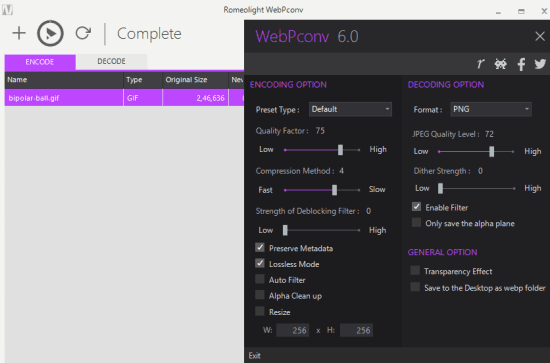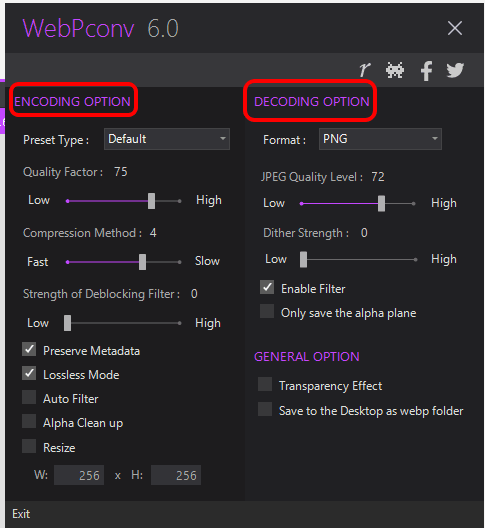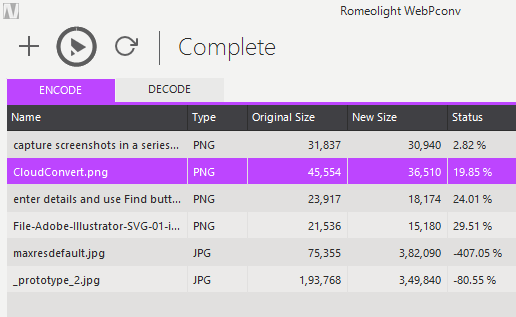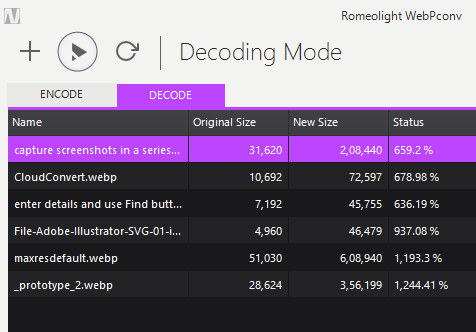WebPconv is a free and bulk WebP converter software. It is surely a good choice to bulk convert JPG, PNG, and GIF (including animated GIF) images to WebP format and vice-versa.
WebP is actually an image format (developed by Google) and size of WebP format normally remains smaller than JPEG and PNG images. So those who want to use WebP as an alternative to animated GIF or need to convert other format images to WebP or conversely, this is indeed a valuable software.
When converting images to WebP (known as Encoding in this software), it lets you set options, such as: enable lossless compression, set compression level, quality, etc. On the other hand, when you have to convert WebP to JPG, PNG, GIF, TIFF, or BMP (Decode process), it lets you set the dither strength, enable the filter, and apply transparency effect.
Above you can see its elegant interface and options for encoding and decoding.
Check other best image converters reviewed by us.
How To Use This Bulk WebP Converter?
WebPconv comes as an installer as well as a portable application. It’s your choice what you want to download. This link will help you download this WebP converter software.
Launch this software and you will see two tabs on its interface: ENCODE and DECODE. It is good to first adjust settings before using any of these tabs. This is useful to set encoding and decoding options.
Using ENCODE tab, you can add JPG, GIF, TIFF, and PNG images in bulk to get the output in WebP format. You can drag n drop images and use Play icon to convert the images.
Similarly, when you need to convert WebP images to PNG, JPEG, TIFF, GIF, or BMP, you can use DECODE process.
By default, the output is stored in a folder in desktop. However, you can access Settings to disable this option. After this, when you will start the conversion process for any tab, it will prompt you to select the destination folder.
The Verdict:
WebPconv works great and is the best answer when you want to convert images to WebP and vice-versa. It would also be good if it can let us preview added images and provide an option to remove images (handy when some wrong image is added in the conversion list).