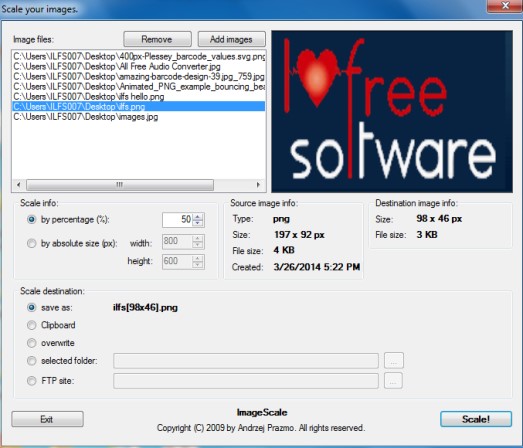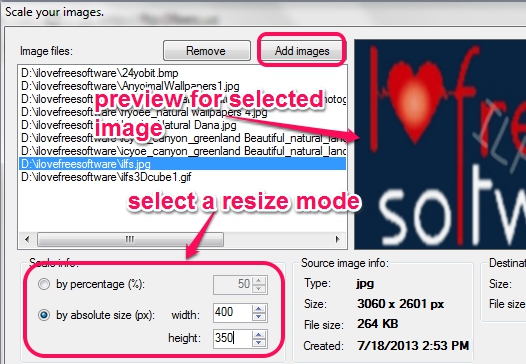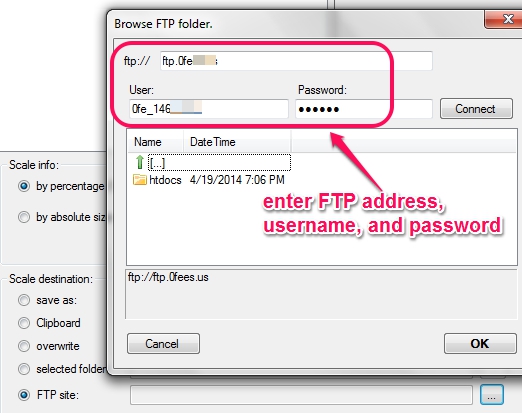ImageScale (also known as Scale your images) is a handy software to batch resize images. For output images, you can select a local folder, or can upload them to your own FTP (File Transfer Protocol) site. Although there are many similar tools already available, but those tools help to save images to local folder only. Using ImageScale, you can upload images to FTP server as well.
ImageScale lets you resize images percentage wise or by absolute size. Many popular formats, including jpeg, png, are supported to bulk resize images.
Above screenshot shows interface of this image resizer software.
Check these free software if you want to resize as well as convert images in batch: Caesium, Free Image Converter, and Image Tuner.
How To Batch Resize Images With This Freeware and Upload To FTP Server or To Local Folder?
Download this image resizer to your PC and install it by following the simple steps. Its set up file is just 891 KB in size. You can grab its download link placed at the end of this review.
On its interface, you can add supported images in bulk using Add Images button. Image preview facility for any selected image is also available. This will help you to check whether the right image is added or not. If a wrong image is inserted, then you can even remove it from input list.
After adding the images, you need to select a resize mode: by percentage and by absolute size. By percentage mode is simple to use as only percentage is need to be adjusted for output images. And by absolute size mode lets you set custom width and height for output images.
Use any mode and come to the bottom part on its interface where you need to select a destination location. Either you can save them a local folder or to FTP server. Not to mention that to upload images to your FTP server, FTP address, username, and password is needed. Once you have entered the details, you can connect with FTP server, and can select FTP folder to store output images.
After selecting the FTP server, click on OK button, and start image resizing process using Scale! button. One by one, all images will be processed, and saved to destination location.
Conclusion:
ImageScale is quite simple but very useful software to resize images in bulk. Its feature of uploading images to FTP server increases its importance.