This tutorial details how to hide some recently accessed files from Quick access in Windows 10. As the shiniest new addition to Microsoft’s hugely popular line of Operating Systems, Windows 10 packs in an awful lot of features, ranging from visual enhancements to under the hood performance improvements. And while the new, big additions are instantly noticeable, it’s the small (but in no way, less important) features that often make quite a difference to the overall user experience, even though they might go unnoticed by all but the most discerning users.
One such thoughtful feature introduced with Windows 10 is the Quick access. Essentially a system location, Quick access lets you pin just about any file, folder or drive to it; so that you don’t have to spend time again and again looking for it. However, that’s not all. In addition to that, Quick access automatically keeps a record of the files that you access as well so that they can be quickly revisited from a single location. While that’s surely convenient, it can also be a little problematic from the security perspective, right?
But not to worry, as Windows 10 makes it easy to hide some (or all) of the recent files logged under Quick access. Sounds fun? Jump past the break to find out how to hide some recently accessed files from quick access in Windows 10.
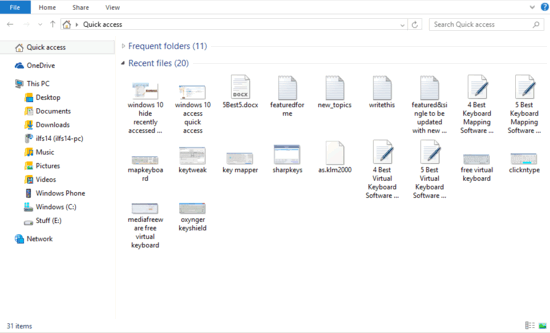
How To Hide Some Recently Accessed Files From Quick Access In Windows 10?
Hiding some (or all) of the recently accessed files displayed under the Quick Access section is pretty simple and straightforward affair, and takes nothing more than a few seconds. Detailed below is an illustrative step by step tutorial, explaining how to get this done. Read on:
Step 1: Open up File Explorer, and head to the navigation pane on the left (Use the View tab on the Ribbon Menu to enable it if it’s not showing already). Click on Quick access.
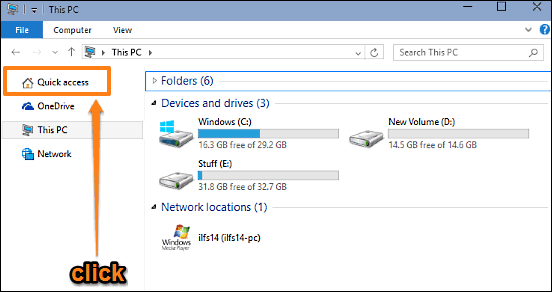
Step 2: You should be now on the Quick access page. In addition to the frequently visited files and folders, it shows the recently accessed files under the Recent files category. All you have to do is select the file(s) that you want to hide, right-click, and click on the Hide from recent option. Check out the screenshot below:
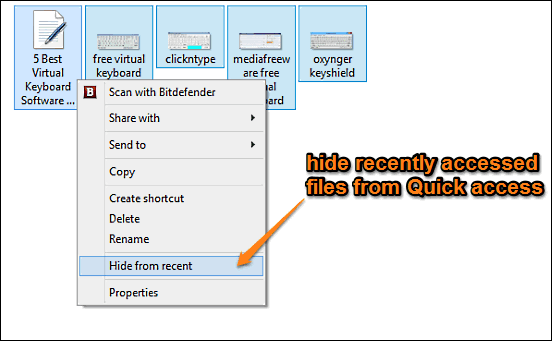
That’s all folks. The selected file(s) will now be hidden from the listing of recent files. Wasn’t that hard, right?
Also See: How To Minimize All Applications To System Tray In Windows 10?
Wrap Up
The ability to view the listing of recently accessed files under the Quick access section is a simple but really thoughtful feature, that can save you a lot of time while revisiting previously accessed files. However, it can be a little irksome from the privacy perspective. But now you know, hiding some or all of the recently accessed files from view is pretty easy. Try it out, and let me know what you think in the comments.