Do you ever stumble upon a video that has very low sound even when you maxed out the volume? One way to work around this is by using such video players which boost the audio beyond 100 percent, like VLC Media Player. But there rises another problem; the problem of sound distortion. The video player does add the extra boost but in doing so, it often distorts the waveform which leads to audio distortion.
In this tutorial, I will cover a simple procedure to boost video volume without distortion. To do so, I’m going to use a free program for Windows called, BS FAG. This program is for fixing the loud or quite volumes of video files. While fixing the video, it gives you an option to prevent clipping (waveform distortion). This way, it boosts the video volume without distortion.
Also read: Adjust Volume Of Audio/Video Files Using Audio Amplifier Free
How to Boost Video Volume without Distortion?
BS FAG is a free Windows program that can help you fix and boost the video volume. The user interface is simple and easy to get around. It gives you some menus at the top from where you can add video files to the program. To boost the video volume, add your video(s) to the BS FAG. After that, click the Options menu from the top. This opens a tiny Options window on your screen.
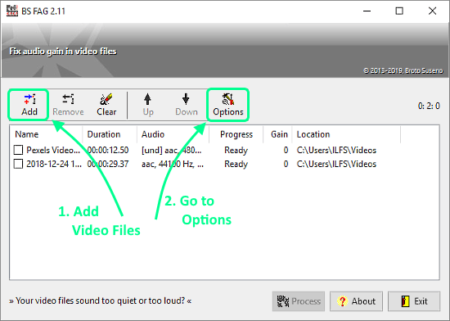
In the Options window, you get options to fix the video volume. It gives you a default option which sets the audio level to 89dB and prevents the clipping. Apart from this option, there is an option to set the custom audio level. By default, the Custom option prevents the clipping but you can ignore it if needed.
Note: You might have to test out various custom dB values to find the perfect balance for your video. Otherwise, you can stick with the “fix mode” (89 dB) which works in most cases.
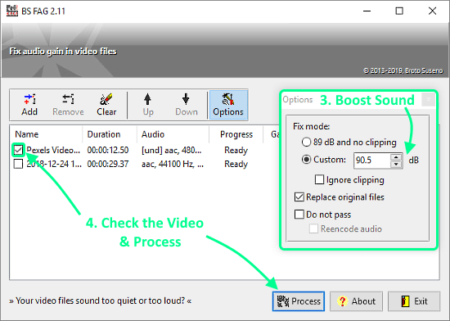
After setting the boost, simply mark the video you want to boost and click the Process button. This will takes a few seconds to process the audio and then replace your original video with the booted volume video. If you want to save the boosted video as a copy rather than overwriting the original file, you can enable that from the Options.
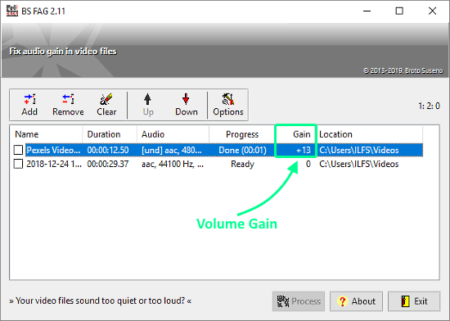
Once finished, this program shows how much volume boost is added to the video. You can check that in the Gain column of the program. Similarly, you can also use this program to fix the loud videos.
Download BS FAG for Windows from here.
Closing Words:
BS FAG is a nice program to boost video volume with distorting the audio. This doesn’t mean that you could add any amount of gain and expect smooth audio. Adding a higher amount of gain will possibly distort the audio. So, you might have to test different levels to get boosted and smooth audio.