This tutorial explains how to open multiple instances of PuTTy in one window. MTPuTTy is a free software to combine multiple instances of PuTTy in a single window. Also, the combined windows are treated as tabs and you can easily switch between them. While using MTPuTTy, you can open multiple sessions and use them separately without disturbing each other. And if you want, then you can detach a PuTTy window out of MTPuTTy and then again attach it back.
If you are dealing with multiple servers, then you have to start a new session of PuTTy for each server. As a result, you end up having multiple windows of PuTTy on your desktop. So, wouldn’t it be nice to have a single window that has multiple windows of Putty in form of tabs? And that’s what this software is able to achieve.
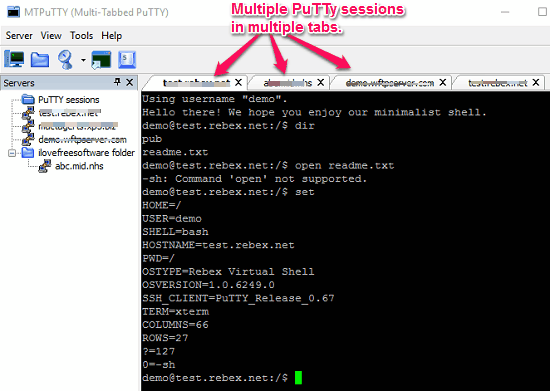
Now, at this point you have a rough idea about what MTPuTTy actually does. So, lets’s go thought he tutorial below and explore MTPuTTy in more details.
How To Open Multiple Instances OF PuTTy In One Window in form of Tabs?
MTPuTTy is a very tiny utility that only requires pre installed PuTTy on your PC. Also, it comes as a portable software, thus requires no installation as well. When you use this, it will automatically detect the path of the PuTTy.exe file. In case it cannot find the location of PuTTy.exe file, then you can manually specify it.
Follow these simple steps to use MTPuTTY in Windows.
Step 1: Download MTPuTTy from this link. After that, open it up from the download directory and start adding your server list in it using the Server menu.
Step 2: From the left side of the MTPuTTy window, you can add servers list. To open an SSH session, just click on any server from the list.
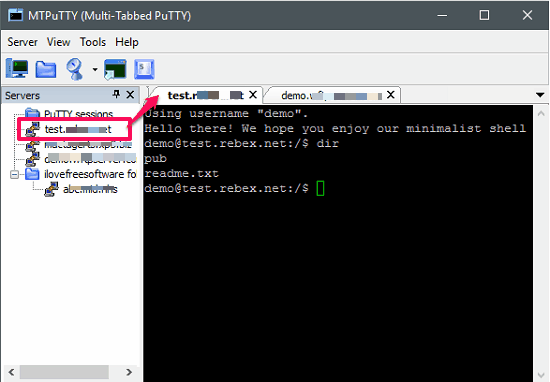
Step 3: If you want to detach a PuTTy window from MTPuTTy, then click on the Detach PuTTy session button. To attach it back, use Attach option in the View menu of MTPuTTy.
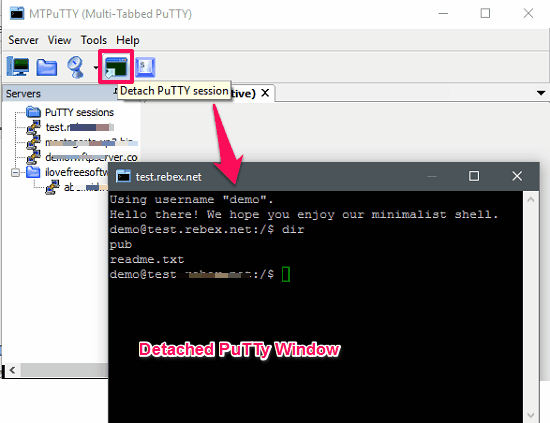
So in this way you can easily use multiple instances of PuTTy in a single window using MTPuTTy. And if you want to export the list of added servers to a file, then you can also do that. MTPuTTy lets you export the list of servers to an XML file and you can also import that list. Also, while adding the server list on MTPuTTy, you can specify the user name and password, so you will not have to login when you open a new session.
Apart from all the mentioned functions, there are several features that MTPuTTy offers. You can assign hotkeys to various MTPuTTy functions such as export tree, create folder, add a server, next tab, etc.
Verdict:
In the above tutorial, I have explained how to open multiple instances of PuTTy in one window. And MTPuTTy does this in a very efficient manner. Apart from just opening the multiple PuTTy sessions, you can also take advantage of various other features of MTPuTTy. You can directly connect to sever without login, export list of servers, etc.
So, if you are fed up of using the traditional PuTTy software to communicate with your servers, then you must give it try. Using this freeware, you will able to open multiple PuTTy sessions in a single window and use them concurrently.