Here in this article, we will get to know about some best free software to Pick Color From Image. These software can be really helpful if you have a bunch of images and you want to extract colors from them. All you will need to do is load your image, and select the color you want to use. For the selected color, you will be able to view Hex, RGB, and HSL values. There are various online color palette extractor tools available, but these software give you the freedom to extract colors without active internet connection.
While some of these software extract color palette from images, some let you pick color by pointing out a specific region. Once you select a color, you can get its codes, then use it anywhere you like.
Here Are The Best Free Software To Pick Color From Image:
Wenovo – Picture to Color
Wenovo – Picture to Color is a great software to pick color from image. Here, you can add an image to extract colors. From the extracted colors, you can export color palette. For a selected color, you can view Hex, RGB, HSB, and HSL codes.
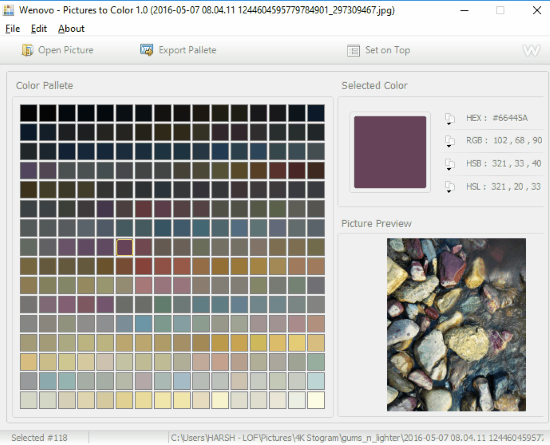
From the Open Picture button, you can load a photo from your PC. After loading photo, prominent colors are automatically extracted and displayed as palette. Click on a color to view its respective codes on the top right panel. Picture preview is also displayed. Right before each code, there are copy icons, click the icon to copy the code to clipboard.
Get Wenovo – Picture to Color here.
Cyotek Color Palette Editor
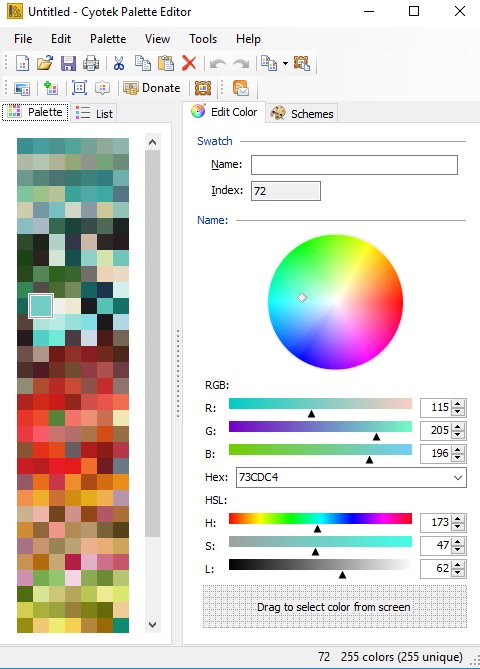
Cyotek Color Palette Editor lets you create color palette. You can create palette from color box or extract colors from images. After loading an image, you get image components of image based on pixels. You can choose the pixel count to extract colors.
Go to File > New > From Image to load an image from your computer.
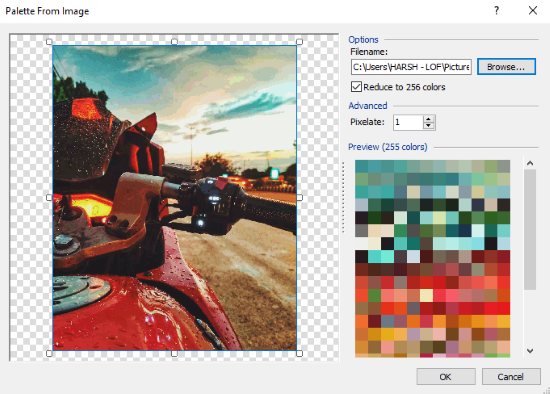
As you load your image, you can set higher value for Pixelate field to get more refined color palette with more colors. When done, click Ok to return to the main page. From there, you can click on a color to select it, and view respective RGB, Hex, and HSL codes.
Get Cyotek Color Palette Editor here.
Able Opus Color Extractor
Able Opus Color Extractor lets you extract color from images by picking a pixel. It is an open source tool. When you load a photo, you can move the cursor on it to get color details.
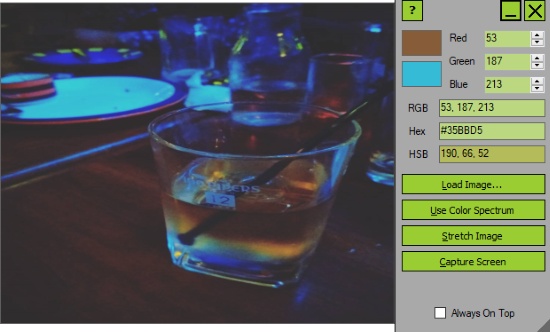
For the selected color, you get RGB, Hex, and HSB codes. You can select and copy the codes to use anywhere you want.
You can also load Color Spectrum to choose color of your choice and get codes accordingly.
Get Able Opus Color Extractor here.
SE-ColorMaker
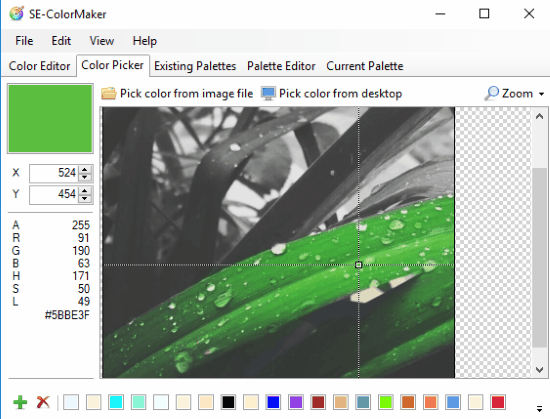
One of the options of SE-ColorMaker lets you pick color from image easily. When you run this software, go to the Color Picker tab, then click on Pick color from image file option. After loading photo, use the pointer to select a color of your choice. For selected color, you get RGB, HSL, and Hex codes. Copy the codes to use them.
Apart from photo color picker, you can use it to create color palette. Read more about this and other color palette maker software here.
Closing Words
With these software to pick color from images, you can easily select any color and get its codes to use anywhere you want.