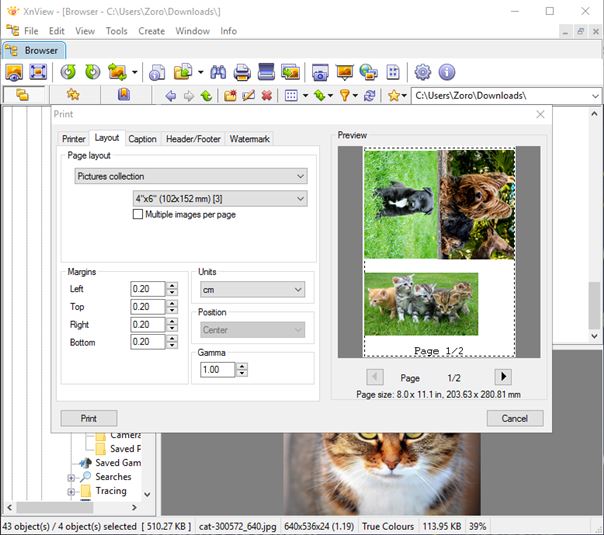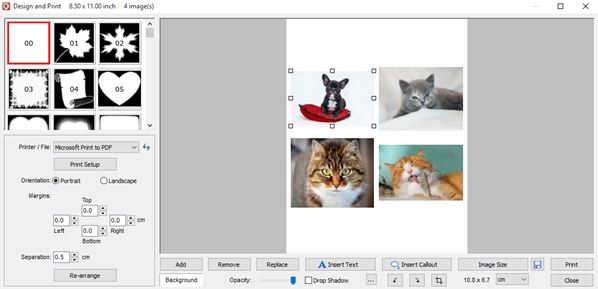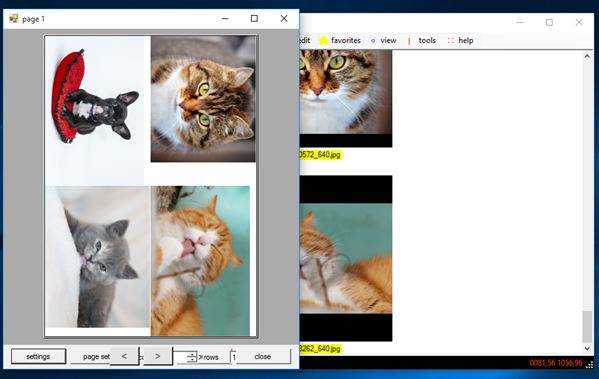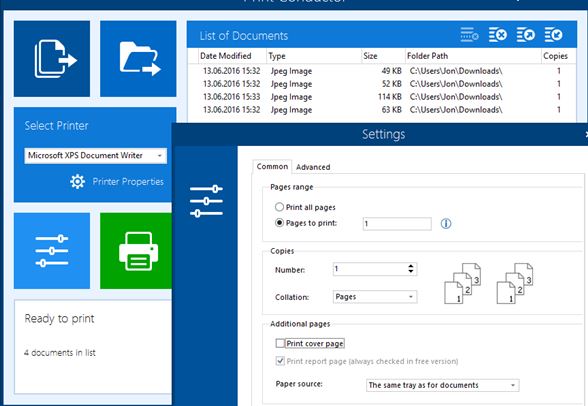Here’s a list of 4 photo printing software for Windows 10. I decided to make this list because Windows 10 came with a different default image viewer. I got used to the way images were printed in the now discarded Windows Photo Viewer. The new “Photos” app works similarly, but I’m not happy with the lack of some of the photo printing options found in the Windows Photo Viewer, mainly printing multiple photos on a single sheet of paper. Software from the list down below offers much better control over how images are going to be printed.
Let’s have a look at what exactly it is that’s available.
XnView – advanced photo printing software for Windows 10
XnView is one of the most famous image viewers out there. It also has a very advanced photo printing capabilities. This makes it a perfect candidate for this list. You can see XnView in action on the image above.
What I need from a photo printing software is support for printing multiple images of varying standard image sizes on a single sheet of paper (preferably A4 sized paper). XnView delivers just that. Selecting images for printing is easily done using the built-in image browser. Select as many images as you want, right click and from the right click context menu select “Print” to start the photo printing process. You can print either single image per sheet, multiple copies of the same image (only smaller) per sheet or several different images per sheet. There are 7 photo sizes to choose from. XnView will automatically resize and reposition images to maximize the paper usage.
Get XnView.
FastStone Image Viewer
FastStone Image Viewer is another very popular image viewer software, which comes with an interesting photo printing functionality. Printing multiple photos on a single sheet of paper is of course supported. Another thing that is supported is print decorations and design.
Example of what I mean can be seen on the image above. To start a print job like this, use the built-in file browser to select all the images that you want to print. Each one of the images can after that be separately decorated with frames, text, speech bubbles and more. Images can be resized manually (in the print preview). What’s missing is the ability to set print jobs where 4 photos per sheet are printed, with their size automatically set to maximize paper usage, which is something that XnView offers.
Also, have a look at 5 Free Poster Design Software For Windows 10.
JMG Photo Printer
With JMG Photo Printer we are now coming to photo printing software for Windows 10 which is dedicated photo printing software. It’s also an image viewer, with surprising number of image processing tools like batch color level adjuster, brightness/contrast adjuster, flip tool, crop tool, resize tool and more.
One thing that I didn’t like would be the fact that setting up a print job is not that intuitive. I tried selecting images that I wanted printed and selecting “File >> Print” thinking that I would be given options before printing. That’s not how it worked. Options are spread out. For example to print multiple copies of a single image, you need to open it up using the built-in image viewer and set the option from inside the image viewer. For the rest of the print settings you need to select “File” from the menu up top and go to the “Print” section. Despite this, printout can be highly customized, including automatic image placement and resize on a sheet of paper to maximize paper usage when printing multiple photos with different sizes.
Get JMG Photo Printer.
Print Conductor
Print Conductor is a photo printing software for Windows 10 that focuses on a bit different photo printing functionality. What it supports is batch printing of entire lists of images at once. You can use it to print photos from multiple different locations (folders).
Each individual photo can be printed in multiple copies and there are options for configuring print settings (like print size, collation, etc.). Sadly there is no option to put multiple images on a single sheet of paper. Despite this, Print Conductor can come in handy when you need to print large number of photos at once. Photos can be added to a print job either by selecting them one by one, or by selecting entire folders at once. Once added to the list, you can set how many copies you want for each photo individually.
Get Print Conductor.
Also, have a look at PhotoVisi: Photo Collage Effects for Download and Print.
Conclusion
During my search for photo printing software for Windows 10 I wasn’t having much luck finding applications that would let me print multiple photos at once the way that the 4 apps from the list above do. I was after applications that can print multiple photos on a single sheet of paper and that’s exactly what XnView, FastStone Image Viewer and JMG Photo Printer allow you to do. My favorite would be XnView. Use Print Conductor when you need to print an even number of photos at once.