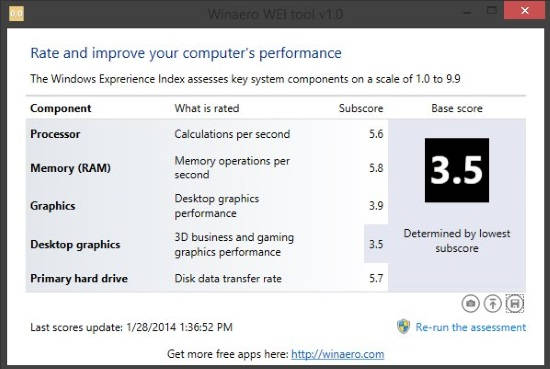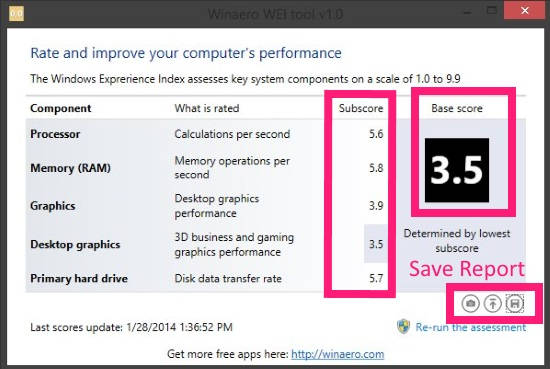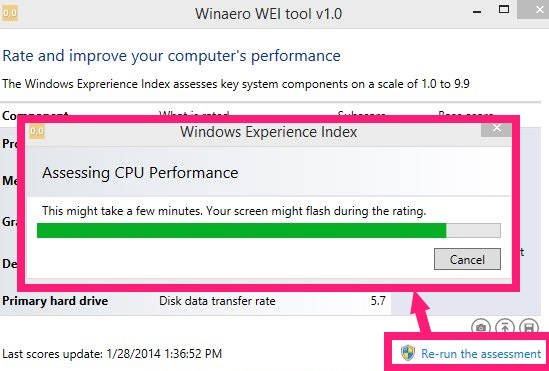Winaero WEI Tool is a freeware for Windows 8 which lets you add the classic Windows Experience Index in Windows 8.1.
Windows Experience Index is a useful feature of Windows to measure how your PC components work with Windows. It evaluates your Windows 8 PC’s hardware, like : CPU, Memory, Graphics Card, and then rate them on the scale of 1.0 to 7.9, as per their compatibility with Windows. For example: It measures Primary Hard Drive on the basis of disk data transfer rate, while it measures Processor as per its calculations per second.
After measuring/evaluating, it gives Subscore to each component, and then provides a Base score. The Base Score is determined by the lowest Subscore, instead of average of all. A higher Base score means that comparatively your Windows 8 PC will be faster and more responsive.
This feature was introduced in Windows Vista, and has been removed from the Windows 8.1, because of its newly introduced interface.
Winaero has introduced a lightweight freeware to add Windows Experience Index to Windows 8.1. It lets you save the screenshot of Score in your PC and even let you save the score as HTML for future reference.
Adding Windows Experience Index In Windows 8.1:
You can get Winaero WEI Tool free from the publisher by using the link given at the end of this review.
After launching the app, you will find a window which looks like a widget. It shows various components of your PC: Processor, Memory (RAM), Graphics, Desktop Graphics, and Primary Hard Drive.
Each component is rated as per their functionality speed and performance:
- Processor is rated on the basis of “Calculations per second”.
- Memory (RAM) is rated on the basis of “Memory operations per second”.
- Graphics is rated on the basis of “Desktop graphics performance”.
- Desktop Graphics is rated on the basis of “3D business and gaming graphics performance”.
- Primary Hard Drive is rated on the basis of “Disk data transfer rate”.
In the row of each component, you will find Subscore. The Subscore is determined by evaluating the above mentioned features of each component.
You can also see a Basescore, which is determined on the basis of lowest Subscore.
You can use these Subscore to determine the capabilities of each component, and then can decide which component you need to upgrade or need to focus more on.
For example: If the Memory Subscore is lowest among all, then RAM upgrade is more useful for your PC, instead of adding Hard Drive or upgrading other components.
This freeware even lets you save the score as screenshot in image format in your PC. To save screenshot, click on camera icon at the bottom. It is saved in PNG format.
It lets you save the score in HTML format as well. To save as HTML, click on save icon.
If you want to refresh the result, click on a link that says “Re-run the assessment”. It will refresh the score result.
Also learn how to turn Windows 8 Task Manager into Widget.
Conclusion:
Winaero WEI Tool is a useful freeware to add Windows Experience Tool in Windows 8.1. It lets you monitor the capabilities of each component of your PC, along with relevant score. You should definitely try this freeware.