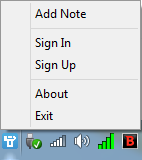Jeoe Note is an amazing free post it notes software with alerts and note syncing. It lets you create simple post it notes and pin them to your desktop. You can have as many post it notes as you want, and each can be customized individually. You can customize the color and style of the font used to create the notes. Apart from that, you can also apply varying amount of transparency to either a single note, or all of them at the same time. Jeoe Note even has a built-in alert feature that can be used to set up multiple timed alerts (e.g. hourly, daily, weekly and monthly) to your notes. But probably the best feature is the note sync feature, which makes your post it notes available across multiple computers. Sounds interesting? Time to know Jeoe Note in a bit more detail.
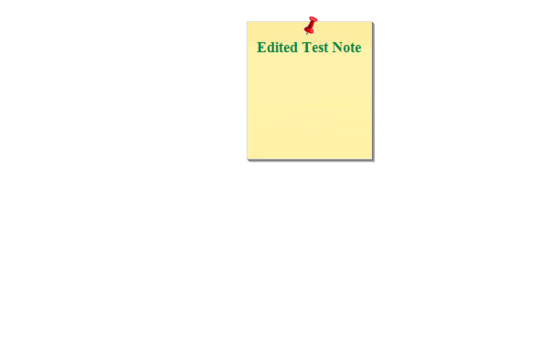
Jeoe Note: Installation, Account Creation And System Tray Options
At under 3 MB in size, Jeoe Note is quite a lightweight application and as such, its installation is also a fairly simple affair. All you have to do is download the installer from its homepage, and install it. That’s it. Once fired up, Jeoe Note instantly starts running in the system tray, easily accessible via its icon. Right clicking this icon reveals the handful of options that it comes with. These are briefly mentioned below:
- Add Note: The primary purpose of the application. Use this option to create a new post-it note on your desktop.
- Sign In: Log-in to your account using this option to have all your notes synced across multiple computers.
- Sign Up: To log in, obviously you need to sign up first, which can be done via this option. This option fires up a small pop-up window. Provide an email address, username and password, and hit Submit. Your account will be instantly created. Once done, you can use your account to sign in.
- About: Some general information about the application.
- Exit: I ain’t telling you about it, you know what it does.
Apart from that, there are also some options specific to Post It Notes that you create. These appear in the context menus of the notes themselves. Pretty simple stuff!
How To Use This Free Post It Notes Software With Alerts And Note Syncing?
Note: Jeoe Note can be easily used to create post it notes without creating a free account. However, if you want to have your post it notes synced across multiple computers (obviously, they need to have Jeoe Note installed as well), you need to create an account.
Using Jeoe Note to create post it notes (and then do some extra stuff with them, like alerts and note syncing) is fairly easy. Here’s a little step by step process, illustrating how to do it:
Step 1: Right click on the Jeoe Note system tray icon, and select the Add Note option (if you want syncing, you can first use the sign in/sign up option to create an account and sign in to it as well). Once you do that, a new, yellow colored post it note pops up on the desktop.
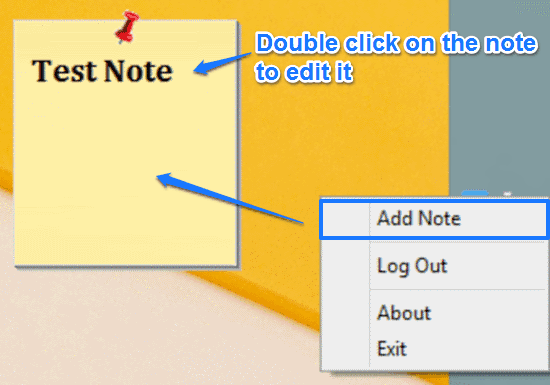
Once the note appears, all you have to do to edit it is double click on it, and type away whatever you want. That’s really all that’s there to it. Can’t get any more easier than that, don’t you think?
Step 2: The post it note can be easily moved around anywhere on the desktop. You can even edit it by right clicking on it, and using the contextual menu options. These options let you add another note, delete the existing note, change the note’s font style and color, set up alerts, and things like that. You can even choose whether to show/hide a synced note on a particular computer. How cool is that?
How To Set Up Reminders/Alerts For A Post It Note?
One of the highlight features of Jeoe Note is that it lets you set up individual reminders/alerts for post it notes. This means that you if you’ve jotted down something important to-do on a post it note, you won’t miss it even if you forget to check the note, as Jeoe Note will take care of that for you. You can set different timed reminders for each post it note. Here’s how to do it:
Step 1: Find the note for which you want to set a reminder/alert. Right click and choose Add Alert option. You’ll be presented with the following configuration window:
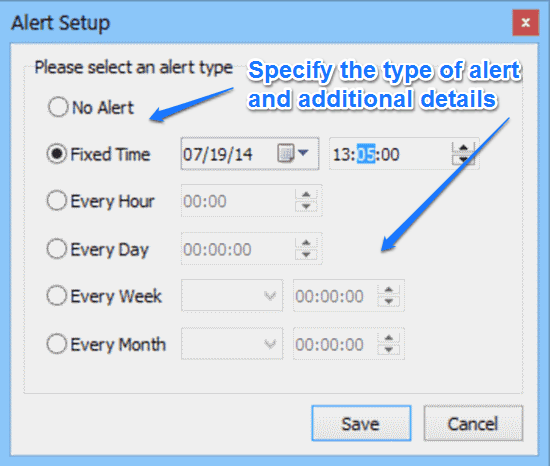
As illustrated by the above screenshot, the alert configuration window lets you configure different type of alerts. You can set hourly, daily, weekly and even monthly alerts. You can also specify the days of the week/month with the specific time when you want the alert to pop-up. Apart from that, there is also a fixed time alert, that lets you configure a post it note alert for a specific date and time. All you have to do to configure the alert is select it via its radio button, and then specify the parameters for it. As simple as that!
Here’s how the alert window looks like, when it pops up on the screen. From this screen, you can either dismiss the alert, or set up another one.
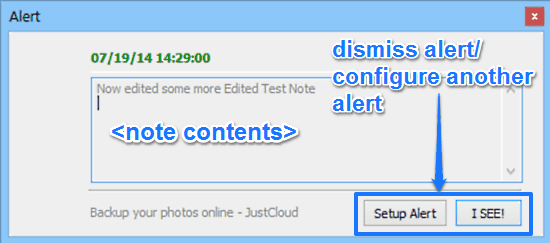
Also See: 5 Free Post It Notes Software
Conclusion
Jeoe Note is a really handy free post it notes software with alerts and note syncing. It’s simple, easy to use, and works the way it’s supposed to. Features like automatic note syncing, customized alerts, note formatting options, really give it an edge over the competition. Do give Jeoe Note a try, and let me know your thoughts in the comments below.
Get Jeoe Note Here.