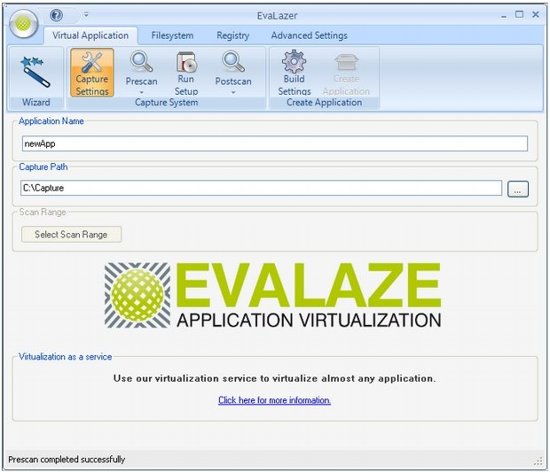Evalaze is a great free application virtualization tool which will give you some handy sandboxing options for free. It basically lets you run any application in a virtual environment. This virtual environment stays out of your main PC environment, and does not impacts anything there. Evalaze’s website has quoted a good example of use for such a software. Let’s say you want to run multiple versions of Office together: Office 2003, Office 2007, and Office 2010. You can do that with Evalaze by running each of these versions in a separate virtual environment.
For doing that, Evalaze creates a snapshot of your system, and runs your chosen application in that snapshot.
There are some other famous apps in the market with similar options but unfortunately they are not free most of the time and sometimes free with some limitations. So Evalaze is a good app to try if you are looking for a free application virtualization tool.
You can use Evalaze for multiple purposes. If you do not want to hassle with the different registry files and all the system files used to run software Evalaze will be great for you. Firstly, it is really easy to use and secondly, it’s more lightweight in comparison with its competitors. With this free virtualization software you will be able to make any software portable as it makes a combination of the required resources and the software executable in a single EXE file. In this method you will get three kinds of benefits mainly along with other minor uses.
Firstly, it protects you from installing unknown malware in your system as the whole system is sandboxed. Secondly, you can use that program as a portable app from the next time and carry that around with pen drives to use it in others’ computers without installations. Thirdly, it will give you the capability of using multiple version of the same software. For example with Evalaze you will be able to use Yahoo Messenger 9.0, 10.0 and 11.0beta at the same time in one system.
There are more great advantages like using an old incompatible app in a modern OS which should be very useful when you are habituated to old applications but running Windows 7 or any future version of it.
Note: Even though Evalaze provides sandboxing feature, it is not the best application to use if you want to sandbox your browsing activities. For that, you are better off using products like BufferZone Pro, and KACE.
Using Evalaze is very simple and there is a setup assistant provided to guide you through the process. To begin, click on Wizard from the ribbon to start wizard and click next after reading the instruction. Then select the app and the location to save the scanned file. After that click on Select Scan Range and then initiate the Pre Scan process. It will take some time and then your job is to install the application you want to use with this free application virtualization tool. After installing it the Post Scan process will be the final step to create all the necessary files. After that just follow the instructions to create the final EXE file which will be completely separated from the OS and other files.
If you are looking for an application launching software, you can try Promptu Launcher, Launchy and Speed Launch
Features of Using Evalaze as the Free Application Virtualization Tool:
- Make applications OS independent
- No administrator privileges required
- Easy to use and step by step instructions
Download Evalaze free.