Hero Panel is a free website to create a custom dashboard for your daily activities and goals. You can add separate widgets on the dashboard to add notes, create to-dos or habits (as they call it in the application), add tasks, see habits graph, track the progress of each day habits & tasks, etc. and organize them as required. It even comes with a Soundboard widget that includes some relaxing sounds which you can listen to and calm your mind.
No more separately using online task managers, notepad websites, and to-do list makers like OutOfMilk, Omniflow, and Moo.do, as you can simply add them all in one single location using Hero Panel. Do note that the maximum number of widgets which you can add to the dashboard is 10 widgets.
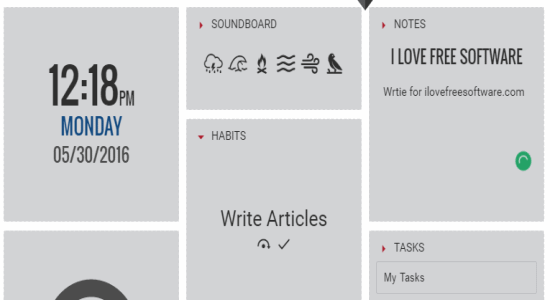
So, let me show you how to add and edit new widgets to the dashboard.
Using this Free Online Panel to Add Tasks, Notes, To-do Lists, etc:
Step 1: To get started, you need to sign up on the homepage of Hero Panel using your email id or Facebook, Twitter, and Google credentials. After that, the sample dashboard will appear with some pre-added widgets like Calendar, Quotes, Habits, and more as shown below. You can either customize the predefined widgets or add your own widgets for different entities like notes, tasks, habits, etc.
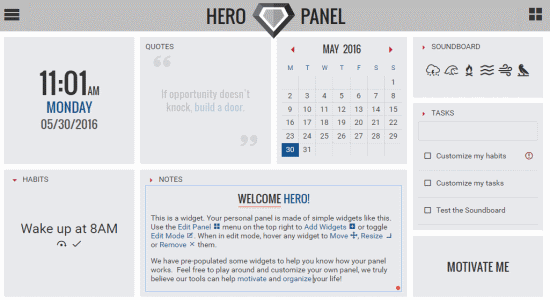
Step 2: To edit the predefined widgets, select the “Square Box” button at the top and click on the “Edit My Panel” icon. After that, you will be able to customize all the predefined widgets as you want. You can drag the widget corner to adjust the widget size, press and drag it across the screen, click on any of the pre-added elements (for eg; a pre-added task in the Tasks widget) to edit it, etc.
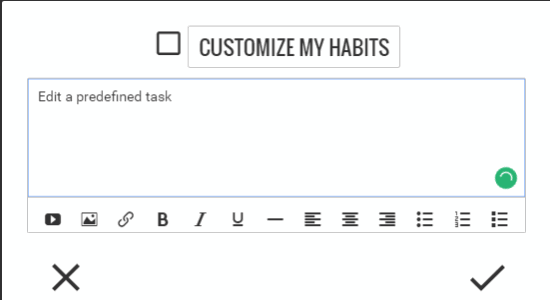
Step 3: However, if you want to add your own widgets then simply remove all the predefined widgets from the dashboard. To start adding new widgets, click the “Square Box” button and select the option “Add New Widget”. As soon as you do that, you will be able to see 3 different widget categories named Productivity, Motivation, and Tracking. Each category comes with various widgets which you can add to the panel.
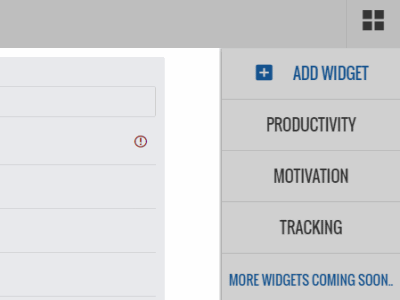
Step 4: Let’s say you want to add the “Notes” widget, then browse the Productivity category and select “Notes”. Then a confirmation popup will appear with an “Add to Panel” button. Click the button and the widget will be added instantly.
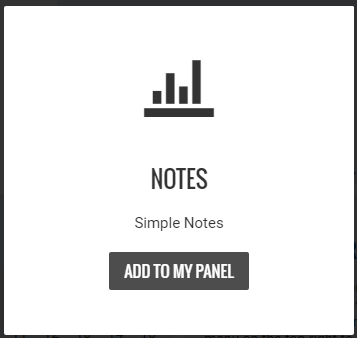
Step 5: In the same manner, you can add any of the available widgets like Tasks, Calendar, Clock, Habits (To-Dos), Soundboard, Quotes, Habits Graph, etc. One of my favorite widgets is the Soundboard which comes with predefined relaxing sounds such as Wind, Wave, Fire, Birds Chirp, etc. After adding the Soundboard widget to the panel, you can click on any of the sounds to listen to it.
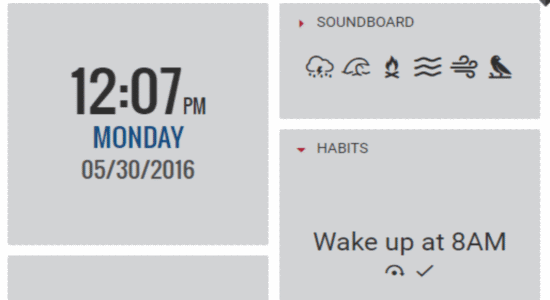
My Final Verdict:
Hero panel is a pretty interesting web application which allows you to add notes, tasks, to-dos, and more in one single location. The features of Hero Panel that I have explained in this post are just the tip of the iceberg. To know more about this simple panel application, you need to try it out.