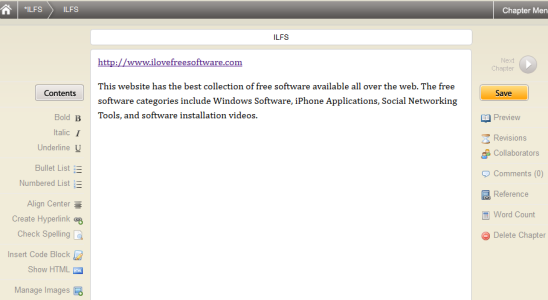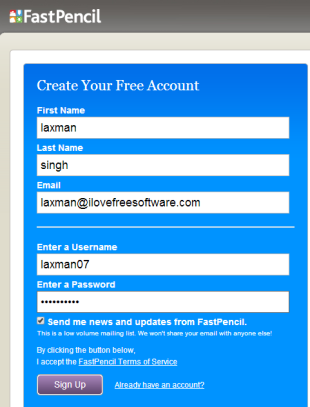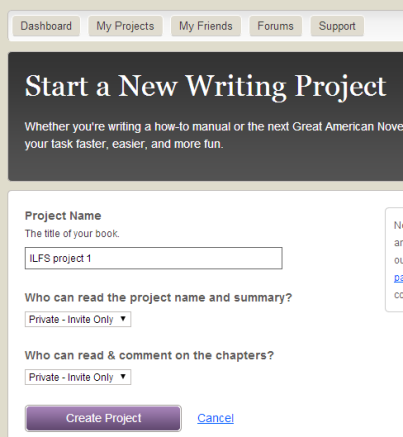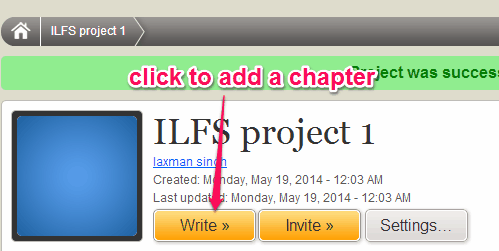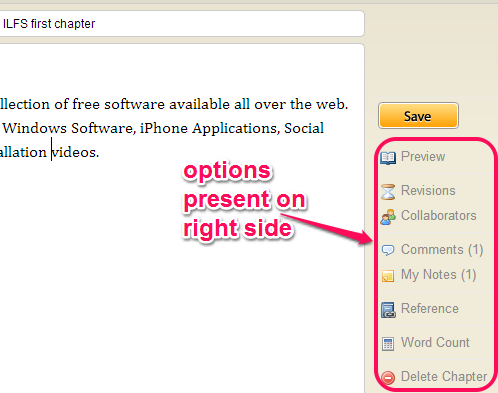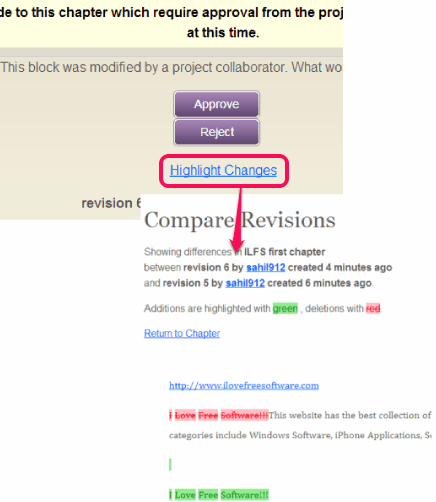Book Writer is an online book writing software that helps to write books or eBooks. It is an integral part of FastPencil service (helps to create, publish, and sell books), so you need to sign up and start a new project on FastPencil to use this software. It works online and lets you write for your own eBook. You can even invite your friends for collaboration on writing the books. Friends can be invited as project manager, contributor, editors, and reviewers. Based on the role of each collaborator, they can comment on your project, can edit chapters, write or create new chapters, etc. Project chapters can be saved as PDF file to PC.
It also comes with revision feature. It is one important feature that helps to roll back the changes made to your project chapters. Even before performing the revision, you will be notified that changes have been made to your project by collaborators (Editors only). You will be able to approve or reject the changes.
This is the interface of this Book Writer software visible in above screenshot. All options from spell check to adding images are available on left side and preview, revisions, collaborators option are available on right side.
Similar Software: Booktype.
How To Work With This Online Book Writing Software?
You need to follow some steps to use this online book writing software. These are:
Step 1: Go to the homepage of this software and sign up. If you already have an account on FastPencil, then you can even select a project type option. But for new users, sign up step is mandatory.
Complete the sign up process by filling the sign up details and then confirm your account.
Step 2: After first step is completed, you will come to the dashboard of your FastPencil account. Here, you need to click on Start a New Project button to start writing for your project. Some project details need to be filled before the writing process. Details such as: project name and privacy.
Step 3: Now you can add a chapter for newly created project. Use Write button to add a chapter. After this, clicking on that chapter will open the Book Writer.
Create eBooks With Book Writer:
On Book Writer Interface, you will find all the tools that are needed to create a meaningful book. You can start writing the text and can use these tools. At left side on its interface, there are basic tools available. These tools are: make text bold/italic/underline, create bullet/numbered list, check spelling mistakes, and insert/delete images. Here, create hyperlink option is also available using which you can add link of a website with any selected text.
New chapters and sections for a chapter can also be added using available buttons.
Right side of its interface provides some valuable options. You can use word counter option, can delete the current chapter, and can even download the project chapters as single PDF file on your PC. For each chapter, you can even add comments and notes. Comments can be read by the collaborators (if available), but notes remain private to you.
To work together with friends, you can use Collaborators option.
Invite Collaborators To Work Together and Perform Revisions:
If you want to take help of any friend of yours to complete your project, then you can even collaborate with them. For this, use Collaborators option.
There are four types of collaborators you can use:
- Project Manager: who have the right to do everything on your project.
- Contributor: who can create and edit chapters, add comments, and invite new collaborators.
- Editors: who can leave comments as well as can edit the chapters, and
- Reviewers: who can only read the project.
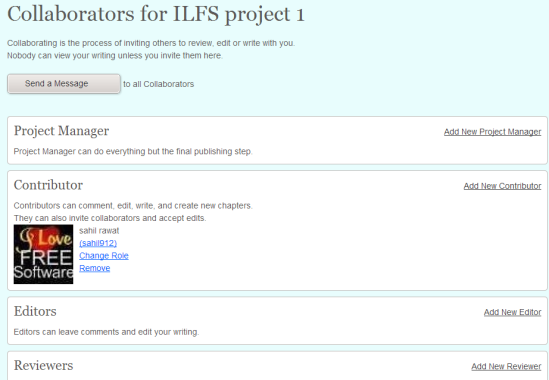
Once you have selected a collaborator, you can invite your friends. You can invite them using their email addresses. They will receive an email address to access your project. If he/she don’t have an account on FastPencil, then first they have to create the account. Now based on the role of collaborator, he/she could perform the task on your project.
Each member (including the owner) can work on a separate chapter only. That means, only one person can access a particular chapter at a time. As the owner of your project, you will be notified for each and every change for any chapter (if changes are made by Editor). Before approving or rejecting the changes, you can preview them, and then perform an action.
Similarly, if changes in other chapters are performed by any editor, then you can access Revisions option to view the changes. Changes are shown from beginning date to current date, therefore revision feature is quite beneficial.
Once your chapters are completed, you can preview them using the available option. A PDF preview is shown to you on a new webpage of all your chapters. PDF file is also downloaded automatically to your PC.
Conclusion:
Book Writer software is handy to use even if you have to publish your project on FastPencil service or you need to save your book to your PC. Publishing the eBooks is a paid feature in FastPencil. So you can either publish the book on FastPencil or can download the PDF, and publish it on some other free eBook publishing service.
Try Book Writer software free.
We have also covered 3 free eBook creators.