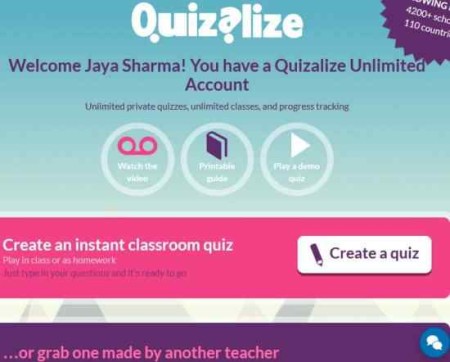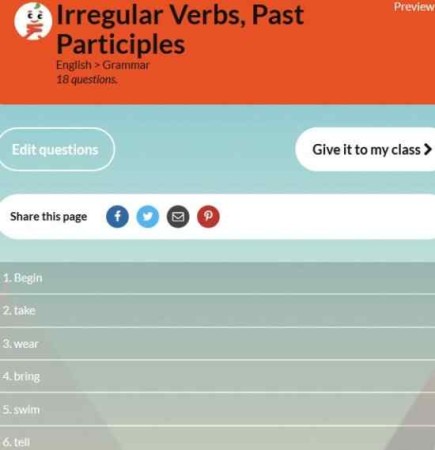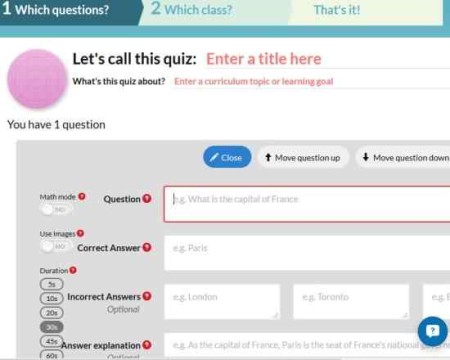Quizalize is a free website which lets you create and share quizzes with your students and lets you track their progress online. The quizzes can be created by you or you can use the ones that have already been created by other teachers. You can track the progress of your class online and keep a check on students who need help with a particular topic. Students can take the quiz from anywhere be it a desktop, tablet, mobile device. All the students need is a class code assigned to them by their teacher.
How to create quizzes for students using the Teacher login:
On the home page of the website click on the button which says “teachers start here“. This will take you to the account sign up page where you will have to fill in some details about yourself like name, grades you teach, school you are affiliated with, area you live in, etc. After that you are signed in to the website and will get to a page as shown in the screenshot below.
To understand how the website works, you get three options: you can watch a video, download a printable guide and play a demo quiz. Now you can start with creating a new quiz yourself or browse to choose one from the marketplace where other teachers have already created quizzes.
Assigning a Quiz from the marketplace to your Class:
You can browse the quizzes listed in the marketplace or you can also use the search box to find the topic that you are looking for. Most of the quizzes in the marketplace are free, but there are some paid quizzes as well. Choose according to what you need.
Once you have shortlisted a quiz from the marketplace you can assign it to your class using the “give to my class” button, as shown in the above screenshot. You also get the option to edit the quiz if you want to make changes to the existing one. Assigning the quiz to the class will generate a class specific code. When your students enter this code on the website using the student login, then they will be taken to this quiz.
Creating a new quiz:
Click on the create a new quiz button. You will be taken to a page like the one shown in the screenshot below. Here you would be required to enter the name of the quiz and a small description for it.
After this click on add a new question button. Now enter your question, then enter the correct answer, then enter three incorrect options if it is a multiple choice question. Write a small explanation for the correct answer. On the left side to this you can choose to turn math mode on or off, and use of images can be turned on or off. Apart from this you can also set the duration of the question from 5 seconds to 60 seconds.
Similarly, you can add as many questions to the quiz as you want. Once done click the finish button. This will publish the quiz and make it ready to be shared with your class. Now students can use the student login and the code that has been given by the teacher to play this quiz.
Tracking Class Progress:
Class progress can be tracked online in real time. Real time means as soon as the student starts with the quiz, the tracking starts and the result is displayed on the teachers page question by question. The tracking is done through a website called Zzish. The tracking lets you know how the students have scored in the test and what area they need help with. The live dashboard lets you track the quiz progress in real time and you can also view student activity report.
Also check out triventy online app to create, share, run, custom quiz games online.
Conclusion:
Quizalize is a pretty good website for teachers and students as well. Teachers can easily create new quizzes to make learning fun for their students. Assign these quizzes to your class and students can take the quiz using any device. Teachers can easily keep a check on the progress of their students and check on topics they need help with.
Check out Quizalize here.