This tutorial explains how to write ISO image to multiple flash drives together. That simply means writing an image file to multiple USB drives can be done in one go with just a few simple steps. This is very helpful for those who need to write ISO images to flash drives regularly. Whenever you are in such a situation, just use this software that I covered in this tutorial. The software is known as “ImageUSB“.
This software supports ISO, BIN, and IMG files and lets you select the connected USB drives to write input image file on those drives. Apart from that, it also gives a feature to create BIN image from USB drives. So, it serves two different purposes.

In the screenshot above, you can see the process completed successfully to write ISO image to 2 different flash drives. Before you write an ISO, IMG, or BIN image to multiple flash drives, you must take the backup of your flash drives. It is so because the software will remove any data available in flash drives and then it will start the image writing process.
How To Write ISO Image To Multiple Flash Drives Together?
Step 1: Connect your flash drives which you want to write ISO image.
Step 2: Download the zip file, extract it, and launch imageUSB.exe file with admin rights (by right-clicking on imageUSB.exe and select Run as administrator). Since the software is portable, it won’t create any registry entries and launch by just double-click.
Step 3: On its interface, it will automatically detect the connected flash drives. You can select them. After that, select “Write image to USB drive” option. Leave the rest of the options.
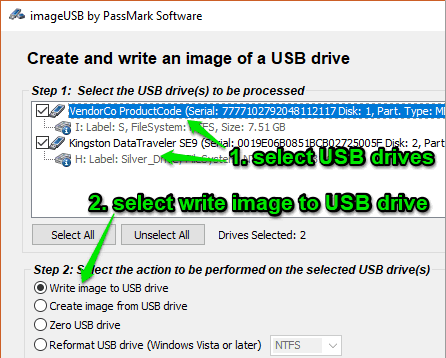
Step 4: Use Browse button and then add the ISO/BIN/IMG file that you want to write. Once you have added the image file, click on “Write” button.
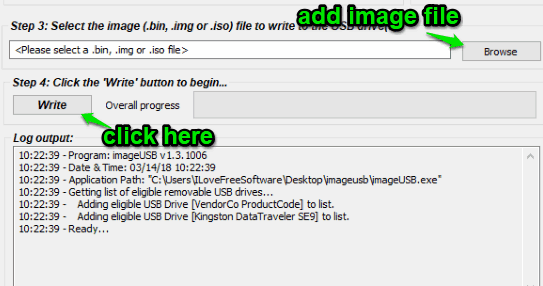
Step 5: A confirmation pop-up will open. There check “Don’t prompt again” option and press “Yes” button. This will help you automatically start writing the image to next available flash drive without any prompt.
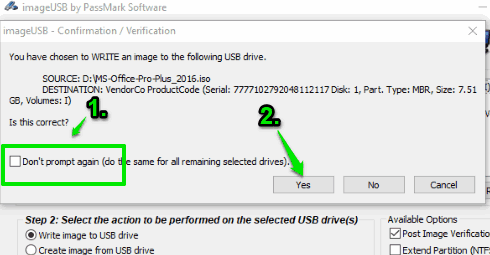
A final warning message will open. Click the “Yes” button to continue.
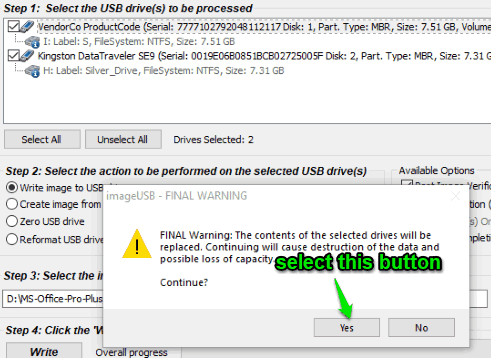
Now, the image file will start writing to all the flash drives. This thorough process will take some time so you need to wait. That’s it! This is a simple way to write ISO image to multiple flash drives together.
We have also covered best free ISO makers for you.
The Conclusion:
Sometimes, I also need to write ISO to multiple flash drives for testing purposes and personal use. If you also want to do that, this software is helpful. Simply connect flash drives, add your image file, and then the software will help you write BIN, IMG, or ISO image to multiple flash drives together.