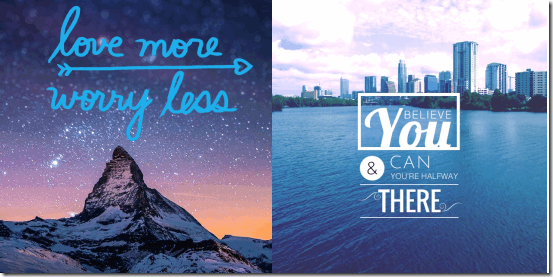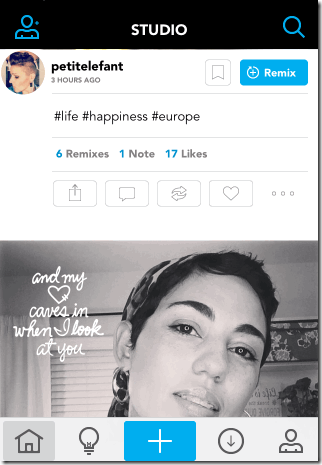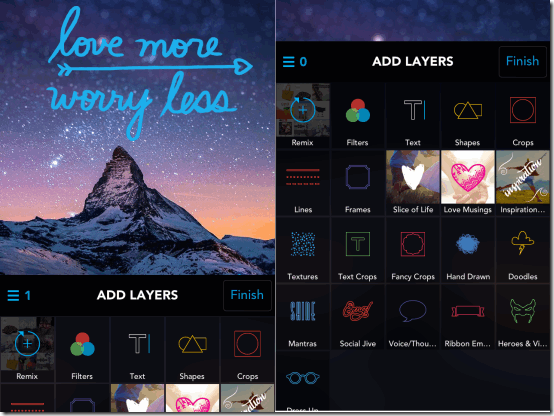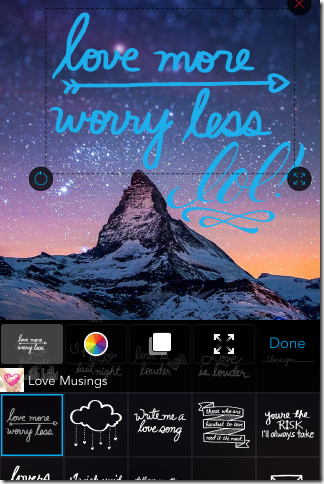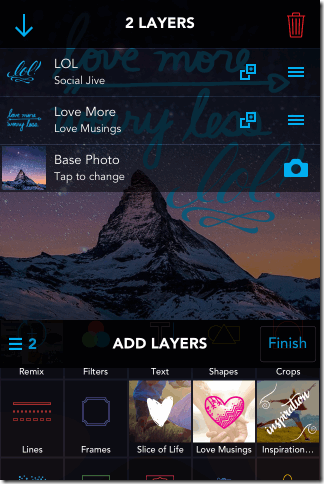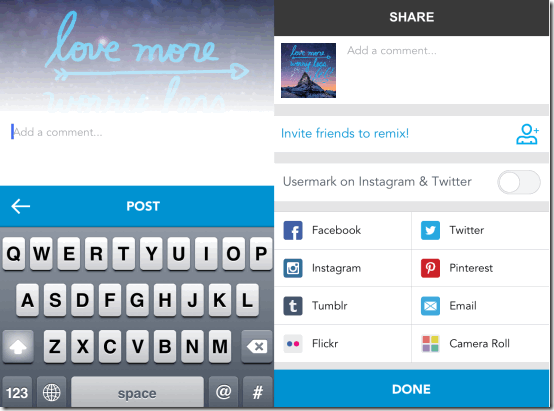Studio Design is a free iPhone photo editing app which lets you add amazing effects to your photos using templates and numerous other add-ons. As the name of the app is Studio Design, so basically its like a studio for designing and expressing your creativity through photos. The app consists of various templates, filters, shapes, crops, fonts, texts, colors, frames, textures, text crops, fancy crops, hand drawn, doodles, mantras, social jives, voice bubbles, ribbons, heroes/villains, and dress ups. Each of these categories have further customization options so that your photo become stunning and looks impressive. The app consists of different templates divided across different categories which you need to download separately for using them while editing image.
Each of the effect added by you to the photo is known as Layers and final output is known as Remix in the app. So whenever you are editing a photo using the app, its known as remixing the photo. After remixing any photo, you can post it in app’s community for other users to view it along with options for sharing it to various social media platforms. You can also view remixes of other users and like/comment/share and remix them again whenever you want. The app lets you add your personal link, Instagram, Pinterest, Tumblr, and Twitter username with it.
Using Studio Design iPhone Photo Editing App:
You need to register with Studio Design app before you can start remixing your photos and share your creativity. After the registration, you need to fill up a little bio of yourself and usernames of Pinterest, Instagram, Tumblr, and Twitter. This step is optional but it can help you get more followers on the app which increase the visibility of your creations. After this, the app recommends some users to you which you can choose to follow. On completing these three steps, you can start remixing your photos or simply surf the app.
The main interface of the app looks like the one shown below. It has 5 options: Home, Explore, Remix, Download Templates, and Profile. To start remixing your photos, tap on Remix option on the home screen. The app will launch your iPhone’s camera. You can choose to click a new photo or tap on the icon at bottom left to import one from your iPhone’s camera roll. After selecting the photo, you will see the editing area as as shown in the screenshot below. You can see that it has a lot of options for you to apply to photos, like: Filters, Text, Shapes, Crops, Lines, Frames, Textures, Text Crops, Doodles, Hand Drawn, and various other things. Apart from these add-ons, you can see that there are three options in the list: Slice of Life, Love Musings, Inspirations. These are template packs which you need to download separately from within the app. These templates helps you in adding mesmerizing and professional touch to your photos.
Tap on the add-on which you want to apply to photo. Each of these add-on has their own set of corresponding options which helps you in personalizing your photos. So you can check the available option for each of the add-on by tapping on it individually. While adding add-ons, most of them let you resize, replace, and set their orientation as per your choice. You can also change the colors for them to match with your photos.
If you want to view all the effects (layers) added by you, then you can do so by tapping on the three bar icon on left side. You can also see the number of layers just adjacent to the icon. The app lets you change the order of layers and copy it directly from here. If you want to delete your work, then tap on the delete icon at top right.
When you have finished remixing your photo, then tap on Finish option. If you want to add any comments, description or any hashtags, then you can add them. Tap on Post to start the publishing post. Before posting the photo on app’s community, you can also chose to share it on Facebook, Twitter, Instagram, Pinterest, Tumblr, email, Flickr, and save to camera roll. Finally, tap on Done to publish it on the community so that other users can view it.
Other Features of Studio Design iPhone Photo Editing App:
- Home: This option displays all the edited photos by those users whom you follow. Its like your news feed. You can tap on any of the design to see it in detailed manner. You can like, comment, share, and save it. Each of the design also has Remix option which lets you re-design the photo according to yourself.
- Explore: Check all the popular photos from here, even from those users whom you don’t follow. It has a search bar in which you can enter name of any user or any word for viewing photos related to it only.
- Download Templates: This option lets you download templates from various categories for free. Each template is a set of a number of individual template. You can download them whenever you want. It also has an option called My Packs which displays all the packs downloaded by you.
- Profile: Check and edit your profile from here. It displays number of photos posted by you, your followers, users you are following, and other details.
You may also like these iPhone photo editing apps: Rookie Photo Editor, Litely, and Layrs.
Final Verdict:
Studio Design is really an impressive iPhone photo editing app. I personally like this app a lot. The number of add-ons which it provides for adding to photos is truly amazing and unique. There are so many effects available that you can edit a single photo in hundreds of ways with each of them looking amazingly unique and stunning. For all those who love editing photos, don’t miss this one.