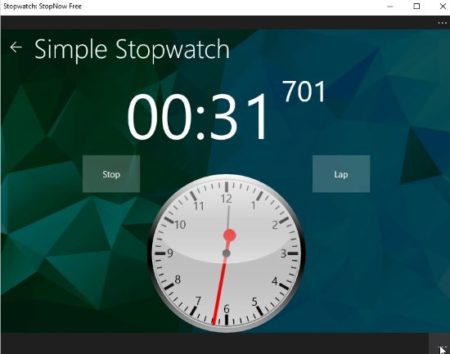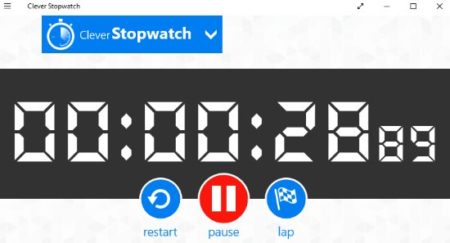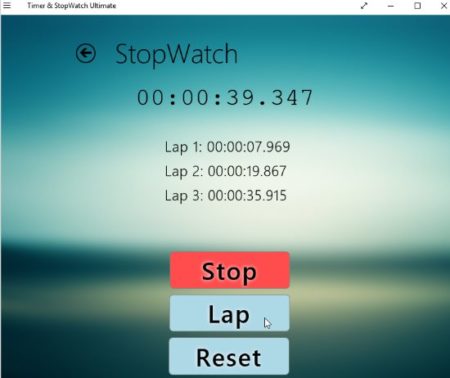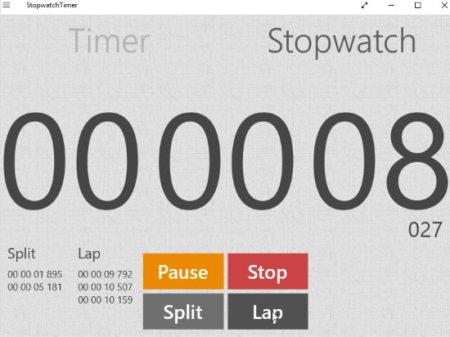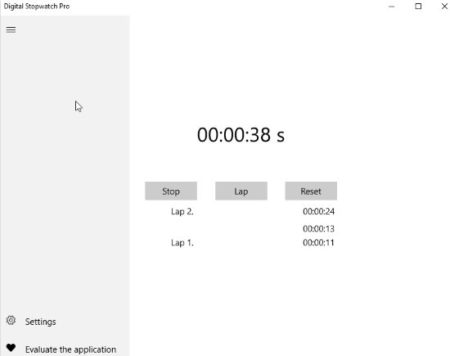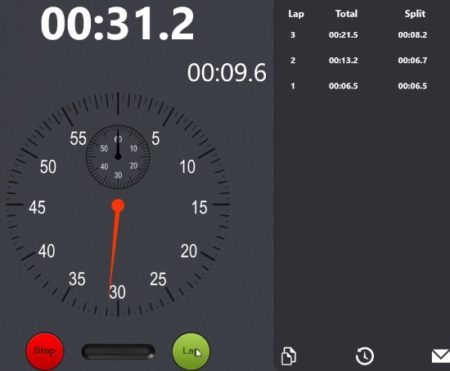This article covers 7 free Windows 10 stopwatch apps. Stopwatch as we all know is used to time a activity accurately. A stopwatch will tell you the exact time it took you to complete a activity like exercise, lap time, etc. Stopwatch can also be used when you are competing in some activity. These stopwatch apps bring you stopwatches with some additional features.
All these apps can be downloaded from the Windows 10 store. Let’s look at these free Windows 10 stopwatch apps below.
Stopwatch: StopNow Free
Stopwatch: StopNow Free is a Windows 10 app which also comes with a timer. When you start the app you will get options to choose between stopwatch and timer. As we are discussing stopwatch in this article, so we will choose the stopwatch option. On clicking the stopwatch option you will get an interface like the one shown in the screenshot above. When you are ready to time a activity, click on the start button and the stopwatch will start. Press the stop button as soon as the activity is done and the stopwatch will tell you the accurate time it took you to complete the activity. If you are doing a activity or exercise which involves laps in it, then start the stopwatch and when you complete a lap, press the lap button. This lap button will make the stopwatch start over again from zero. The settings option in the app lets you change theme of the app, and the language of the app. Apart from this you can disable lockscreen while this app is running.
Clever Stopwatch
Clever Stopwatch is a free Windows 10 app with a stopwatch and countdown timer. There is a drop down box at the top left of the app window from where you can select countdown timer or stopwatch. After selecting stopwatch you will see an interface like the one seen in the screenshot above. When you are ready to perform your activity click the start button in the center. The watch will start recording the time immediately. To stop the clock press the pause button and to reset the clock press the restart button. If you are doing a repetitive exercise, then you can click on the lap button when one lap is completed and your lap time will be recorded. The stopwatch has the ability to disable lockscreen when it is running.
Timer & Stopwatch Ultimate
Timer & Stopwatch Ultimate is a free timer and stopwatch app. The app gives you two option to select from timer and stopwatch when you start the app. After selecting the stopwatch option you will get a screen like the one shown in the screenshot above. You can start the stopwatch by clicking the start button given at the bottom. The stopwatch will start recording the time of your activity. If you are recording a repetitive activity then you can press the lap button and your lap time will be recorded as shown in the screenshot above. You also get the option to change the background image of the app from the many options given. You also get the option to copy your time and share your time through this app.
Stopwatch
Stopwatch is a free Windows 10 app with a nice stopwatch and timer. The interface of the app can be seen in the screenshot above. As we are talking about stopwatch so we will go straight to that option. Initially you will just have the start button to start the stopwatch. But ones the stopwatch starts you will see four options on screen pause, stop, split, and lap. Pause and stop are pretty understandable. Lap button is to record a lap in a repetitive exercise and the lap times will be recorded under the lap label. Split time will split the time you recorded for a activity and start the clock again from zero.
Digital Stopwatch Pro
Digital Stopwatch Pro is a free stopwatch for Windows 10. In this app you will land on the interface shown in the screenshot above when you start the app. Click the start button to start the stopwatch to record your activity time. The lap button will let you record your activity lap time if you are doing a repetitive activity. The settings option provides you recording of time in nano seconds and mili seconds, but these options are available with the paid version of the app.
Ultra Stopwatch & Timer
Ultra Stopwatch & Timer is a free stopwatch and timer app for Windows 10. When you start the app you will land on an interface like the one shown in the screenshot above. Under the stopwatch option you will find the clock which is set to zeros. Click on the start button to start the stopwatch. While performing a repetitive exercise or activity use the lap button to record the time taken in each repetition. The lap time recorded will be shown in the app under the buttons given.
Stopwatch one
Stopwatch one is a free stopwatch app for Windows 10. The app interface can be seen in the screenshot above. The app has a professional looking interface and can be used to record time for various activities. Just click the start button given at the bottom of the clock. The clock will start running and you will start seeing an option to record laps as well. Laps are recorded with split time and total time. Laps can be recorded for repetitive activities like while exercising, swimming, etc.
Conclusion:
These are the 7 free Windows 10 stopwatch apps which can be used anywhere to record time. Time can be recorded for a task you are performing, while you are exercising, or even when competing with someone. All the apps work pretty well and most of them also offer a timer along with a stopwatch. So check these apps out and see which ones you like.