VLC Mobile Remote Free is a free Android app to control VLC with Android phone via WiFi. You only need to have the both Android phone and PC on same WiFi network to use this feature. The app lets you perform all media playback controls of VLC with ease directly from your Android phone. The best part about this app is that you don’t have to install anything on your PC.
You can use this app to browse file folders of your system to look for media files, play them, pause them, shuffle, play in loop, crop, toggle full screen aspect ratio, capture snapshot, subtitles, make media run slower/faster and many other functions. You can also add any media file to the playlist.
This article has 3 parts: Setting up VLC, Setting up Android app, and Controlling VLC with Android phone. Let’s check each of them one by one.
Steps to Set Up VLC:
Step 1: Open VLC and then go to Preferences option under Tools option.
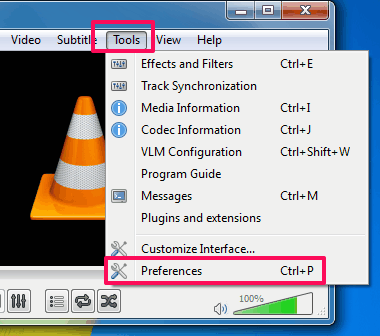
Step 2: Under Preferences, check All labeled radio button at bottom left side. After this, click on Main Interfaces option and check Web option.
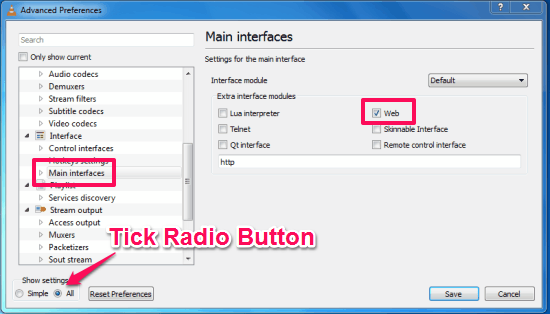
Step 3: Now, expand Main Interfaces option and Lua. Under this, go to Lua HTTP option and setup a password of your choice.
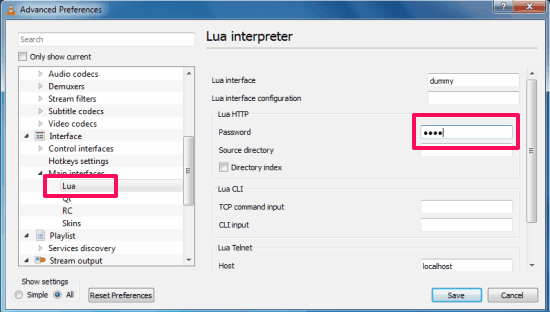
Step 4: Close the VLC and launch it again. The Windows Firewall will show you a pop-up, click on Allow Access to proceed.
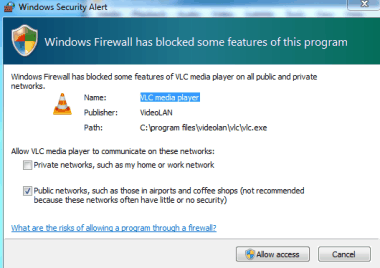
With this, your VLC is configured. Now, its time to setup the Android app.
Steps to Set Up VLC Mobile Remote Free Android App:
Step 1: Open command prompt on your PC (type cmd in Windows search) and enter command ipconfig there. It will show you the IP address of your PC which you need to enter in Android app.
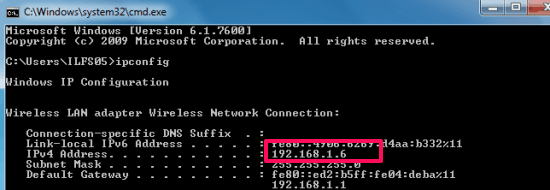
Step 2: Launch VLC Mobile Remote Free Android app on your phone and tap on + icon at top right corner.
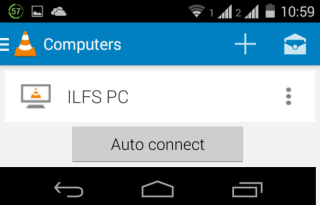
Stpe 3: Enter IP address of your PC and the password which you entered while setting up VLC on your PC. The port number is shown by default, while you can give any name to PC as per your preference. After entering all details, tap on Save option.
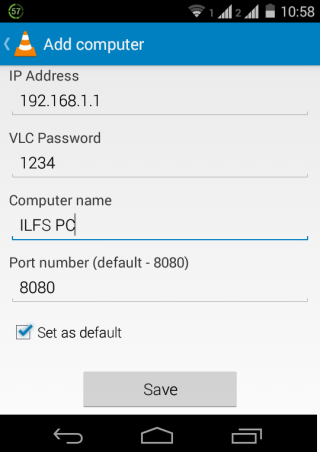
You have just configured the Android app as well. Now, let the fun begin and start controlling VLC with Android phone.
Steps to Control VLC with Android Phone:
For controlling VLC with Android phone, you only have to launch the Android app and tap on Auto-Connect option for starting the connection process.
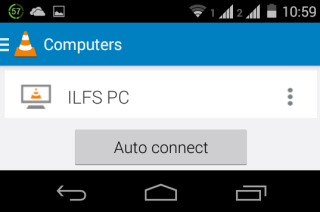
After the successful connection, you will see the interface as shown in the screenshot below.
There are 4 options at bottom: Go Back, list of drive partitions on your system, Home Screen, and Favorite Folders.
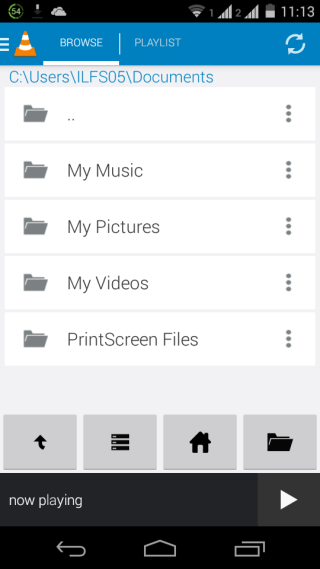
You can play the media file on VLC either directly from PC or by browsing the desired file from Android version using the option mentioned above. When you have played the file, you will see the controls as shown in the screenshot below.
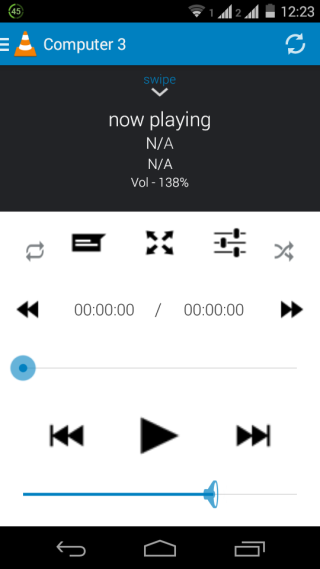
You can also access different settings for the media playback by tapping on the Settings icon.
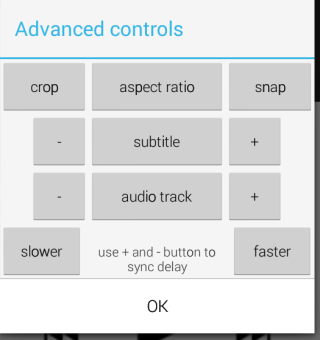
You may also like: VLC Media Player for Android.
Final Verdict:
VLC Mobile Remote Free is an awesome Android app to control VLC with Android phone via WiFi. The app is extremely easy to setup and use with no third party installation required on PC. Do give it a try, it’s definitely worth it.