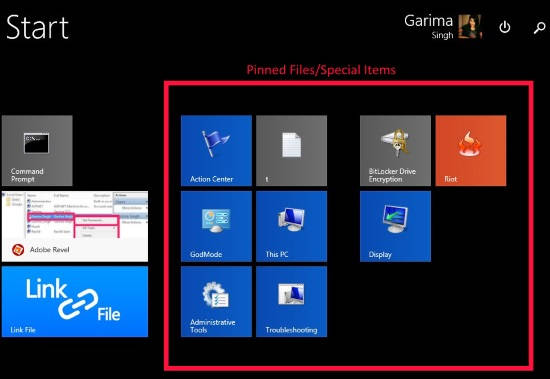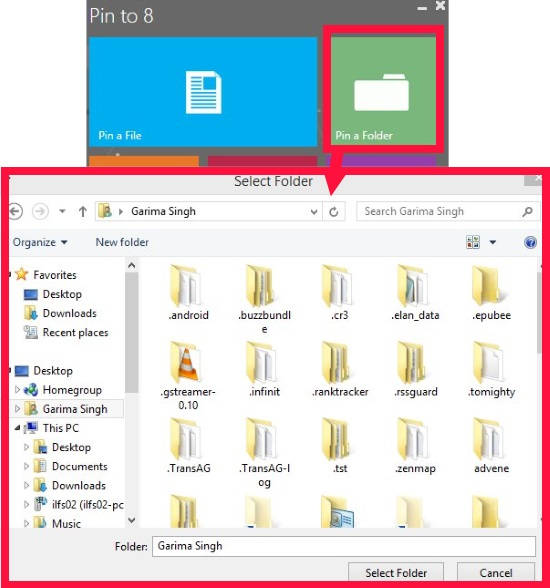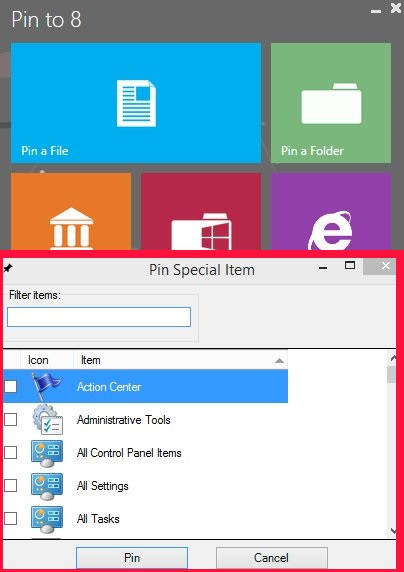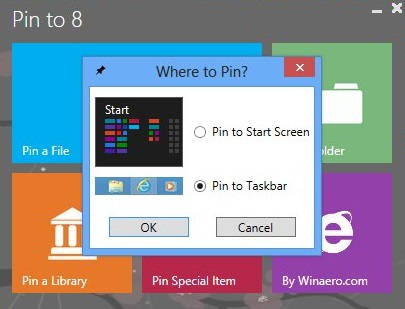Pin to 8 is a freeware for Windows 8, which lets you pin any files to Windows 8 Taskbar or to the Windows 8 Start Screen in a single click.
We all know, the easiest way to access any file, folder, application, etc. is to access from taskbar, if you are using Desktop. And if you are accustomed to Windows 8 Start Screen, then you can easily access most frequently used files, folders, applications, etc. from the Windows 8 Start Screen only.
With this freeware, you can pin any file to the Taskbar and Start Screen in Windows 8 quite easily. It even lets you pin some special items, like Control Panel, Windows 8 God Mode, All Tasks, Administrative tools, and many other useful tools. You can pin any Library: Documents, Music, Picture, and Videos to the Windows 8 Start Screen or to the Taskbar.
Another amazing feature of this freeware is that it lets you add “Pin to Start” option to the right click Context Menu. By default, this feature is available for few types of files. But it adds this option for every type of file, even for text files.
Pinning Files To Windows 8 Taskbar and Start Screen Using Pin to 8:
You can get Pin to 8 freeware from the publisher (Winaero) by using the link given at the end of this review.
It is downloaded in a Zipped file. Unzip it using any third party Zip/Unzip freeware. After unzipping, you will find two folders. One folder contains Pin to 8.exe file for 64 bit, while another folder contains Pin to 8.exe file for 32 bit. Click on any one as per your system to install Pin to 8 in your Windows 8 PC.
After launching this freeware, you will find various options to pin: Pin a File, Pin a Folder, Pin a Library, and Pin Special Item.
- Pin a File: As the name sounds, it lets you pin any type of file either to the Windows 8 Start Screen or to the Taskbar (depending upon your preference).
- Pin a Folder: This option lets you pin any folder to the Taskbar, or to the Windows 8 Start Screen.
- Pin a Library: It lets you pin various libraries: Documents, Music, Picture, and Videos.
- Pin Special Item: This is quite a useful feature. It lets you pin Control Panel, All tasks, All Settings, Administrative Tools, File History, Games Folder, Network Connections, HomeGroup, and many other tools to the taskbar or to the Start Screen in quite easy to go way.
If you want to pin any file or folder, then click on relevant option. It will ask you to browse the particular file or folder. After navigating to the particular file or folder, click on Option button to pin it.
If you want to pin any special item or Library, then click on relevant option, and choose particular stuff that you want to pin from the new popped window.
Quite easy, right?
How to Pin Any File to Start Screen From Right-Click Menu:
On the bottom of all the options, you will find a checkbox that says “Unlock the Pin to Start context menu item for all files”. Check this option to add “Pin to Start” option on the right click on any file. It lets you pin any type of file to the Start Menu in right click.
Conclusion:
Pin to 8 is an elegant freeware for Windows 8. It lets you pin files/folders to the Windows 8 Start Screen as well as to the Taskbar. It even adds “Pin to Start” option to the right click Context Menu of any file/folder. You should definitely try it.