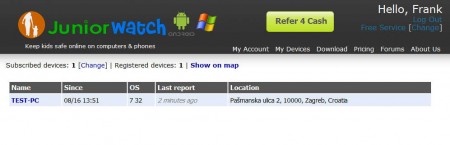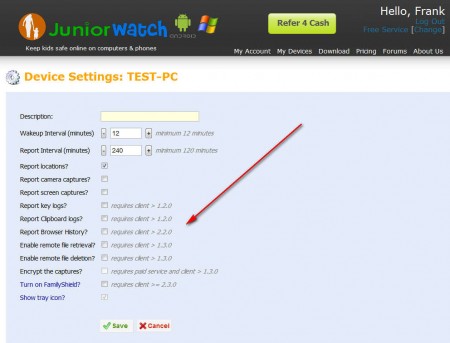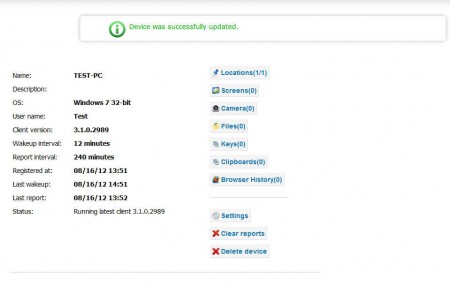Junior Watch is a free parental control application which you can install on your kids computer and then use it to monitor and limit their internet activity. With parents having to work long hours, a lot of kids today are left unattended in front of the computer, which can be very dangerous, because the internet is full of harmful content and dangerous people.
What you see on the image above is the default screen of the Junior Watch online account, which you have to register in order to be able to install and use the application on your kids computer. Installation doesn’t take long and it’s very simple, Junior Watch desktop application is also very lightweight which makes it perfect for older computers which don’t have impressive hardware. Next to the free version of Junior Watch there are also paid upgrades which allow more devices and better tracking features. With the free version you get the following:
- Ability to track 1 device – desktop, laptop or Android smartphone
- Activity reports – keylogging, screenshots, camera capturing, file viewing
- Up to 5 reports can be saved at the same time
- Geo-location tracking based on IP or Wi-Fi networks
- Website blocking – block adult websites
- Longer report interval and lower quality images and videos are made
With the paid account, all of the above mentioned features are improved, so you can for example track more devices, have better quality screen grabs, shorter recording intervals are offered, and more logs can be saved. Depending on where your kids spend most of their time you can install the Junior Watch application on either their computer or their smartphone, there’s an Android app which you can install if you decide to go with the smartphone.
Similar software: PcWarder, Free Facebook blocker, Verity Parental Control.
How to monitor children with Junior Watch parental control application
First step is registering on the Junior Watch website, after which you need to download the Junior Watch client for either Windows or Android, depending on what kind of device you want to keep track of. When you’re installing the application it’s gonna ask you for the username and password that you created during registration, so that device can be connected to your online account, from where various different settings can be made:
To change the device settings, you’re gonna have to click on My Devices and then on Device Settings, while you’re logged into the online account. There you can turn on the Family Shield options, which blocks adult websites, activate camera desktop captures, keylogging, basically everything that we mentioned before. When you’re done, click on Save.
After saving you’ll be returned to the device overview window where you’ll be able to actually view screenshots, key logs, locations and everything else that you’ve decided to track.
Conclusion
With Junior Watch you’ll be able to easily and effectively track what your kids are doing online, but not only that, you’ll also be able to limit their activity by blocking adult website and other websites dangerous for children, like phishing websites and scams. Online control panel gives you complete overview over what your children are doing on their computer, in a few simple clicks. For users that aren’t very demanding Junior Watch is free, register and see if it can help you.