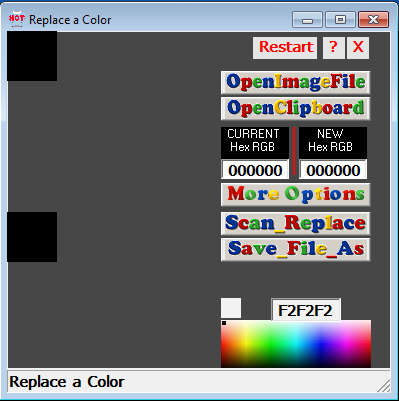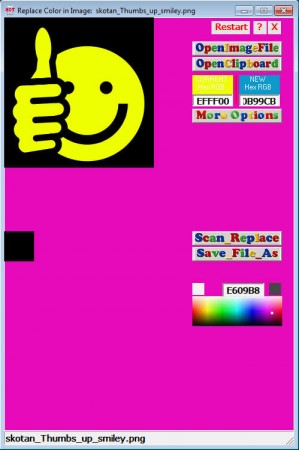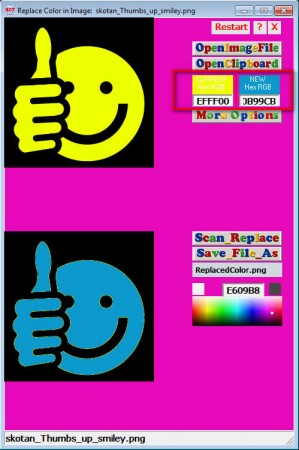ColorReplace is a free software that comes with a capability to automatically change photo color on your computer. This type of tool is very useful when you for example need to change a certain color on web graphics or even on your digital camera photos, if there are areas of uniform color. Now you can change photo color without opening up more serious tools like GIMP, Paint.NET and trying to figure out how to replace color in photos with them.
Peculiar would be the best word to describe the interface of this free image color replace tool because, as you can see from the screenshot above, it doesn’t really follow the standard design that interfaces have. Images and graphics where you want to change the color are gonna be opened on the left side, where there are two black squares present. Upper square displays the image whose color you want to change, while on the lower square the converted image is displayed. Menu is on the right. You may also check out our featured post on 5 best free software to retouch photos.
Key Features of ColorReplace to Change Photo Color:
- Supports all common image formats like JPEG, PNG, GIF, BMP.
- Color picker for quickly selecting color on images that you want to edit.
- Color pallet for finding the right color that you want to use as a replacement.
- Automatic magic wand type of color selection on the first image.
Changing color on images can sometimes be very helpful when you want to for example change the background of an image or a photo, but the important thing here is that images which are being edited need to have uniform color.
How to Change Color of Images with ColorReplace:
First thing that you need to do in order to change photo color with this free color changer for images, is to open up the main image, the one of which you want to change the color. Do this by clicking on the Open Image File button.
Image should open up on the right and the next thing that you have to do would be to select the color that you want to change on the opened image, and then the color to which you want to change the selected color. Use the two boxes on the right side under the Open Clipboard dialog, which you can use to open up images directly from the clipboard.
Left one is yellow because that’s the color that we wanted to change, while the right one is blue, which is the color with which the yellow color will be replaced. Color codes has to be entered, use the color pallet down at the bottom for generating the code and then simply copy in the box at the top. Click Scan and Replace and watch the color being replaced automatically. Upon completion, if you like the color change, click Save File As to export the new image with the changed color.
Conclusion:
Very simple to use tool to change photo color and the fact that the color replacer is completely free, makes ColorReplace a very affordable tool. Another thing we didn’t mention is that ColorReplace is a standalone application which is gonna work without installation.