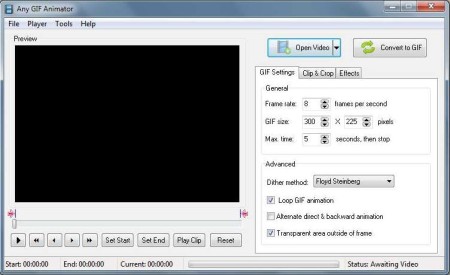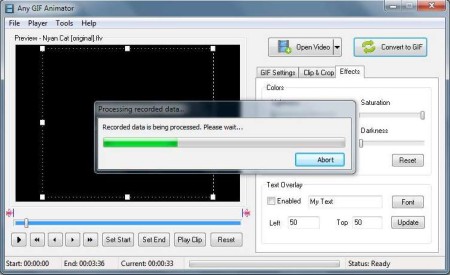Any GIF Animator is easy to use video to GIF converter. It allows you to easily convert video files to GIFs.
Don’t confuse Any GIF Animator with video conversion software; its main and only purpose is to convert video to GIF animation.
Image below shows us the Any GIF Animator interface. Everything that you need for converting video to GIFs is clearly laid out for you. Top left corner holds the standard menu. Big Black area is where you can preview videos that you want to convert to GIF animations, and underneath it you have playback controls. In the top right corner you have two buttons for opening videos and starting conversion. Three tabs in which you can define parameters for your GIF animation are located down below.
Similar software: Video To GIF Converter, GIFShot, Image Animator.
Key features of this free video to GIF converter are:
- GIF settings: adjust things like GIF size, frame rate, cropping
- Change saturation, contrast, add text to the GIF that’s created
- GIF Viewer: open and view GIF animations which are created
- Good format support: AVI, MP4, M4V, MPG, MPEG, WMV, MOV, MKV, 3GP
- Video preview: preview videos before they are converted
- Simple to use interface: everything’s handy and accessible
Converting video to GIF animation is great when you don’t want to embed Flash into your website or blog. Make sure that you only do it for short videos though, because long GIF animations, by long we mean more than few seconds, can get rather big. Here are a few pointers to help you get started.
How to convert video clips to GIF animation with Any GIF Animator
Let’s say you want to make a GIF animation for your blog. Click on File >> Open Video and then select From file and choose what you want to convert. Browse to the video on your computer. To change the speed of GIF, change the frame rate. If you want to change the duration, change the Max. time option from the GIF settings tab. Start the conversion by clicking on Convert to GIF.
If you’ve changed the GIF animation length, size or any of the other settings, conversion might take a bit longer. After it finishes simply choose a name and category for your GIF animation, and at the end your GIF will be uploaded to Any GIF Animation site where you can get link for embedding it to your website, blog or on social networking sites.
Conclusion
Any GIF Animator is great at what it does, converting videos to GIFs. It gives you enough options to create great GIF animations but not so much so to make the entire process complicated and difficult to understand for inexperienced users. Free download.