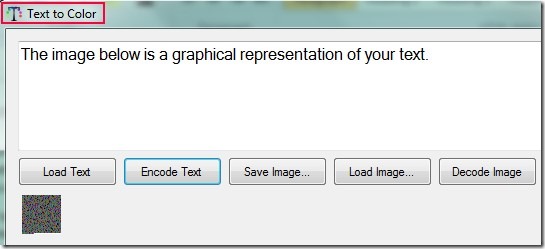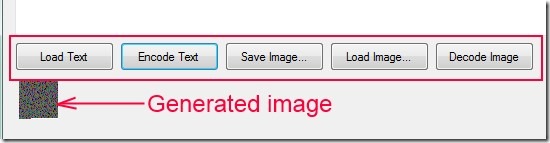Text To Color is a handy and free text encryption software that allows you to hide text in an image. You can also say that it is a kind of text to image converter which will encode your text and create an output image hiding your text file. Thus its a simple way to secure your text file containing your confidential information or important data. You can write your own private message or can add a whole text file for encryption. As an output, it will provide you a bmp image. No-one will have any idea about the hidden text message on that image. Thus it is similar to text steganography, but the only difference is that here you are not saving text into an image; rather you are creating an image of your text file.
Moreover, anytime you want your text file back, simply load image on its interface and decode it. Although it’s a nice trick, but here is a shortcoming of this software. There is no password protection available for output image, neither there is a master password facility present for this software. So you need to place your output image to a safe location for more security. Otherwise this software is quite good to use and also it is available free of cost for Windows.
Some Features Present In Text To Color:
- A simple way to hide text in an image. You can add a whole text (*.txt) file or can write own messages to hide it.
- Very simple interface and only few clicks are needed to secure your text.
- Lightweight software. Its zip file is 73 kb in size.
- Portable also. There is no need of installation process. You can even run it using your USB.
- Free of cost available for Windows.
How To Hide Text In An Image Using Text To Color?
As it is a portable software. You can directly run its application file and can open its interface. There you will find 5 tabs. First 3 tabs (from the left) are used to encode your text file or message and for creating a bmp image to store your text. The next two tabs are for decoding that created image to get back original text file.
So use first three tabs step wise. That means, load a text file or write message in the available box, then hit the Encode Text tab. It will generate an image (graphical representation of your text file) which you can save to desired location using Save image tab.
And anytime you need to view your original text file, simply load that bmp image to its interface and then hit the ‘Decode Image’ tab. It will let you save text file from that image to destination location of your choice. Process is very simple and takes only a few seconds.
Similar software: CryptImage and Folder Styler.
Conclusion:
Text To Color is a nice application but provides only half protection. Anyone can access your text file by loading that bmp image to this software. There should have been password protection present to lock interface of Text To Color. Then it would become more reliable and useful software. Still it is not a bad option to hide text in an image as you can store created image at a safe place on your PC. To get this software and use it for free, hit the below link:
We have also reviewed 5 free software to password protect folders.