In this tutorial, you will learn how to show Flickr photos as desktop wallpaper on PC. You can directly select photos from your Flickr account and use them as desktop wallpapers. If you don’t want to show your own Flickr photos, then you can also show all public Flickr photos as desktop wallpaper, show photos of a particular Flickr user, Flickr group photo, or Flickr photos of a specific period of time. Photos are visible in random order. However, it’s your choice if you want to view one Flickr photo as desktop wallpaper or all the photos one by one as image slideshow. You can also set time to auto change Flickr photos as desktop wallpaper.
One of the best features is that you can set Flickr photos as desktop wallpaper in center mode, thumbnail mosaic, four picture montage, postcard pile, etc. All this is possible with the help of a free software, named as “John’s Background Switcher” software.
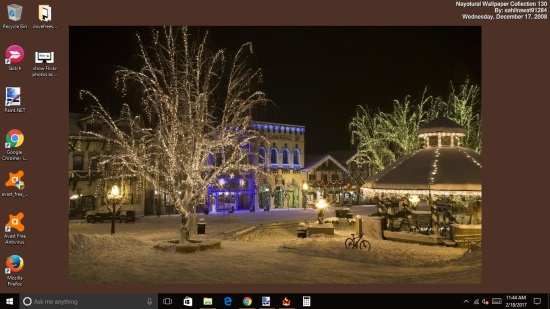
In the screenshot visible above, you can see a Flickr photo as desktop wallpaper on my PC. On the top right corner of your desktop screen, it will also show owner name, photo name, and photo date (if possible).
How To Show Flickr Photos As Desktop Wallpaper On Your PC?
Step 1: First of all, grab its setup file and install this software on your PC.
Step 2: When you will open its interface, you will see Add button that contains a drop down menu. Use that menu and select Flickr photos option.
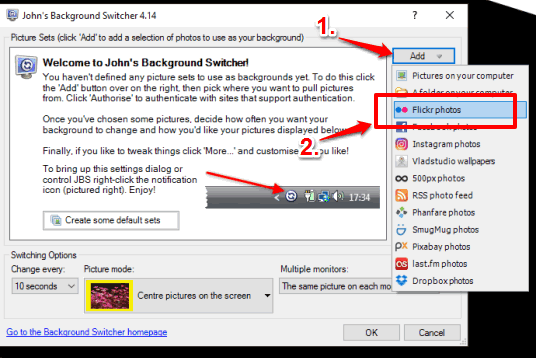
Step 3: A small Photo Selection window will open. Here, you will see the following options:
- Choose photos from: You can select all public Flickr photos, photos from your Flickr account, photos of a particular user, or group photo pool. If you want to use your own photos, then you need to get authorization code and allow this software to access your Flickr photos. For rest of the options, authorization is not needed.
- Choose the top: Use this option to set the total number of photos (top 100, 200, 500 photos, etc.) that you want to display as desktop wallpaper. The default number is 500, but you can increase or decrease that number.
- Choose from: This option changes based on the photo selection mode. For example, if you have chosen all public Flickr photos, then this option is used to select whether you want to view all photos, photos with specific tags, or with custom search text.
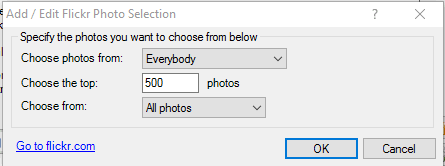
Fill up all the options and then press OK.
Step 4: You will see that Flickr photos option is selected in the main interface. Now you have to set the wallpaper update frequency (1 minute, 10 seconds, 30 seconds, etc.) and wallpaper mode (center, stretch, etc.). Both the options are present on the bottom of its interface.
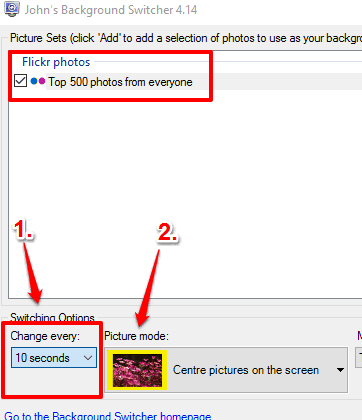
Set these options and tap the OK button.
The software will minimize to the system tray and show Flickr photos as desktop wallpaper on your PC. By default, it plays the slideshow. However, if you want to see a particular photo, then you can pause the slideshow by right-clicking its tray icon and using the pause option.
This software can also set Instagram photos and show Dropbox photos as desktop wallpaper on your PC. However, if your need is to show Flickr photos as desktop wallpaper, then this software does a fantastic job at that too.
The Verdict:
There are so many beautiful images available on Flickr and watching them on the desktop is a good experience for me. I’m gonna keep this software to show Flickr photos as desktop wallpaper on my PC for some time. If you are already impressed and want to do the same, then use this software and follow the simple steps mentioned above.