This tutorial explains how to see number of TCP, UDP bytes set, received by applications in Windows. AppNetworkCounter is a free software that watches the running applications and especially those which are connected to the internet. It then displays the information of sent bytes, received bytes, sent packets, received packets, IPv4 sent bytes, Ipv4 received bytes, and some others. You can see all these details and then export this to a file. This software allows you to save the TCP/UDP bytes and packets stats to a HTML report.
If you want to audit that how much bytes are being received or sent by a specific application, then this is a handy software to do that. You just have to run this software without installation and it will start its work. You can see the list of all running applications which are sending and receiving data. You can see the information about the packets and bytes and even export them to a file. Also, you can use some tools like find, refresh to assist you while using it.

How to See Number of TCP/UDP Bytes Sent, Received by Applications?
AppNetworkCounter is a simple software that just focuses on a simple task. Just simply run it, leave it and let it gather the data automatically. You can see the stats of the bytes and packets in real time and export the data when you want.
Here is how to use this tool.
Step 1: You can get this freeware from Nirsoft’s websites using this link. After that, you can open it and wait for it to start fetching the details from the running processes.
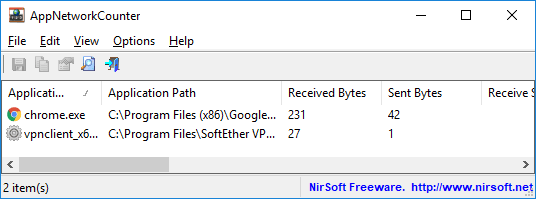
Step 2: You will see that on its interface, it shows the data in the different columns of the software and you can analyze that. You can see details of all the packets and bytes an application is sending.

Step 3: Now, if you want to export the data that this tool has captured, simply select entries that you want to save. After that, you can right-click on this interface and select “HTML Report All Items”. Next, specify where you want to save the report and it will open that for you in the default browser.
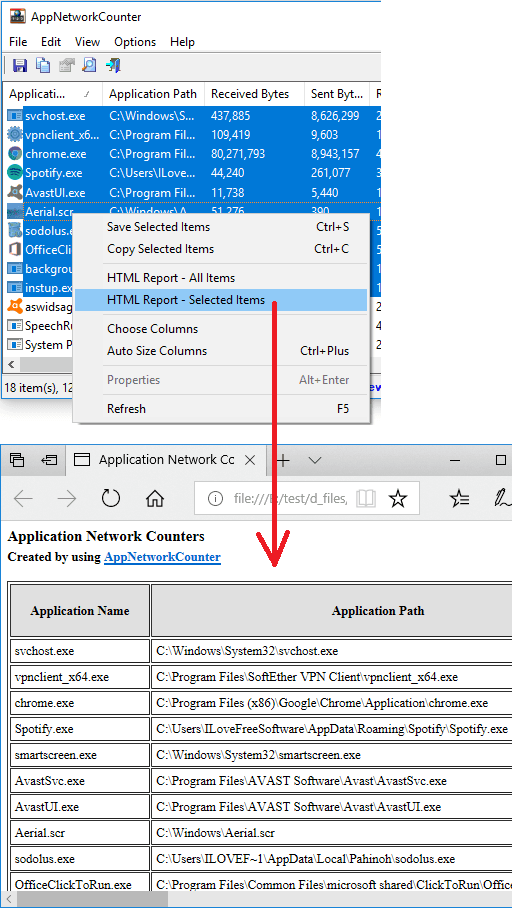
In this way, you can use this free software to see number of TCP/UDP bytes, packets applications has received. And AppNetworkCounter software makes it simple to do that. Just run the software, get stats, and export report. Simple as that. However, for the report, only HTML is available as an option.
Final thoughts
AppNetworkCounter is simple, yet powerful software to audit TCP/UDP packets and bytes by applications. You can easily use this software to do that as there is no prior installation required. And if you want to know the TCP/UDP stats of running applications, then this is a useful software.