In this tutorial, you will see how to backup Google Contacts to Dropbox. Google Contacts provides one of the best solutions to keep your Gmail email contacts as well as Android phonebook contacts safe in the cloud. However, if you also want to keep a backup of your Google contacts in Dropbox, then this tutorial can help. There is no native option in Google Contacts which can be used to backup contacts to Dropbox. However, you can use the free automation service IFTTT to do the same.
In IFTTT, you can create a simple applet by connecting Google Contacts and Dropbox. After that, you can set a trigger and action which will automatically backup your contacts. Do note that the IFTTT applet can automatically backup only the contacts which you add to Google Contacts after creating the applet. You can also use IFTTT to backup WhatsApp, Gmail emails, Evernote, and more to Dropbox.
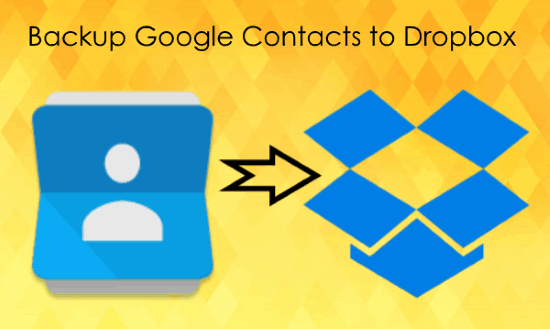
How to Backup Google Contacts to Dropbox:
Open IFTTT and then proceed to create a new applet. In the applet, the first thing you need to setup is the trigger part. For that, you would need to search for “Google Contacts” in the list of trigger channels and select it. Then you would need to login to your Google Contacts account.
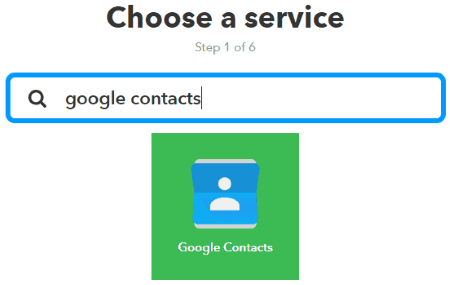
Once you have done that, it will show you the triggers that are associated with Google Contacts including “New Contact Added” and “New Contact Added to Group”. Now, select the “New Contact Added” trigger for the applet and then proceed to the action part of the IFTTT applet.
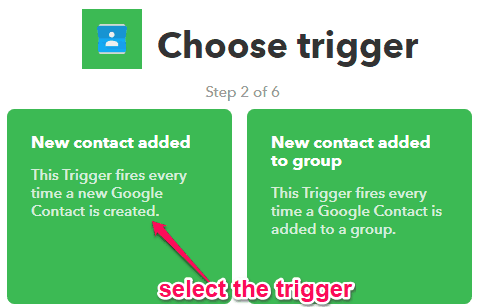
In the action part of the applet, you would need to first select Dropbox as the action channel. You can do that just by searching for Dropbox in the “Action Services” list. After that, login to your Dropbox account in order to connect it with IFTTT.
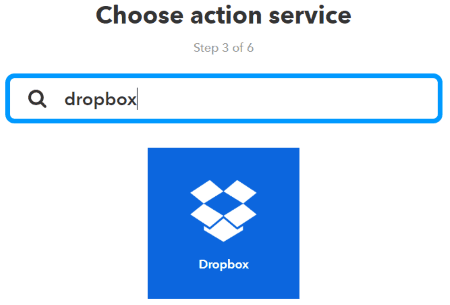
Once done, you can see the actions available for Dropbox, like “Add file from URL”, Create a text file”, etc. Now, what you need to do is select “Create a text file” as the applet action. This is the action which will help you automatically backup Google contacts to Dropbox.
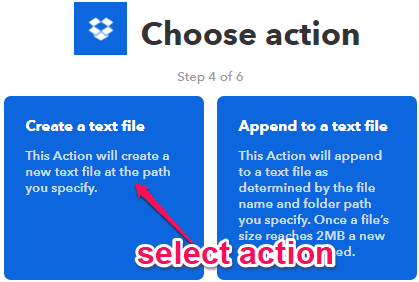
So, after selecting the action, it will ask you to fill up some action fields such as the filename, text file content like name phone number, email, etc. You can also define the folder path in Dropbox where you want the contacts to be backed up. Once you’re done with that, simply save the IFTTT applet.
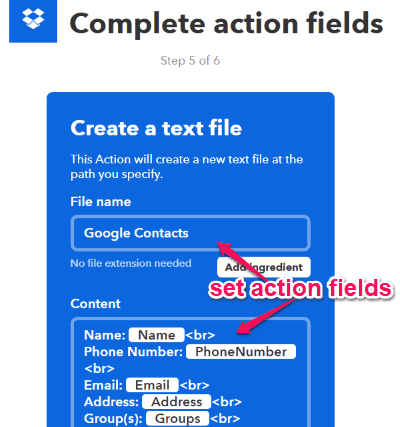
Now, the applet will be active and each time you add a new contact to Google Contacts, IFTTT will back it up to Dropbox automatically. For each contact, it will create a separate text file in Dropbox, as shown below.
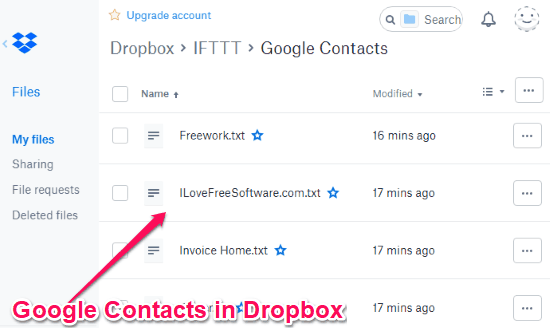
Closing Words:
This is one of the simplest and effective method to backup Google Contacts to Dropbox. What makes this method more useful and less time consuming is that it automatically backs up contacts once you create the IFTTT applet. No more manually adding Google Contacts to Dropbox.